UserAdmin发表的博客
1.Go to the main course page, click Turn editing on to enter Editing mode:
2.Scroll down the right topic area, click Add an activity or resource:

Then select Quiz question type:
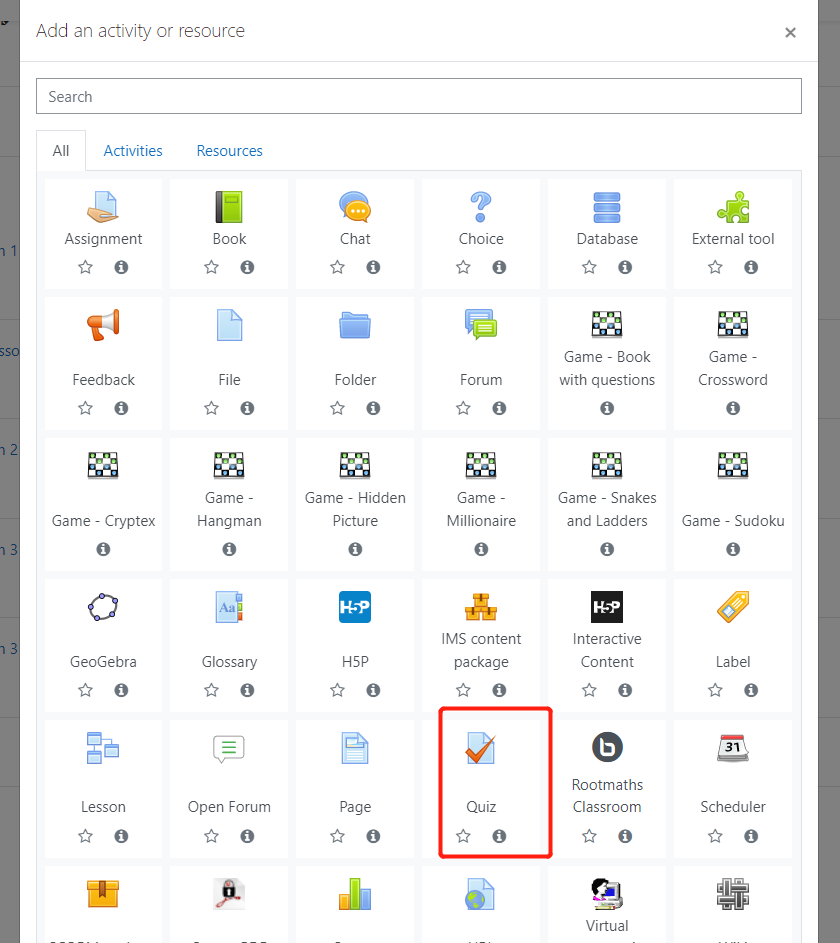
3.Finish all quest Quiz related information and click Save and return to course to complete this step:
4.Add a new question to this quiz:
Click Add->a new question on the right:
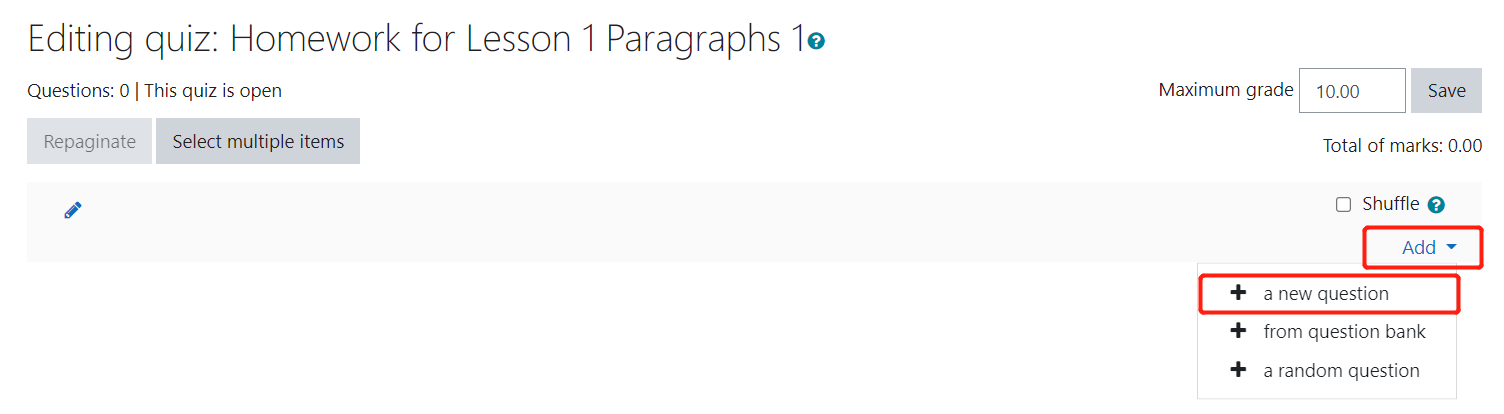
Then choose the question type for the question to add, for example, we might need Essay question type for English Writing course and then click Add button:

Put all the question information here and scroll down then click "Save changes":
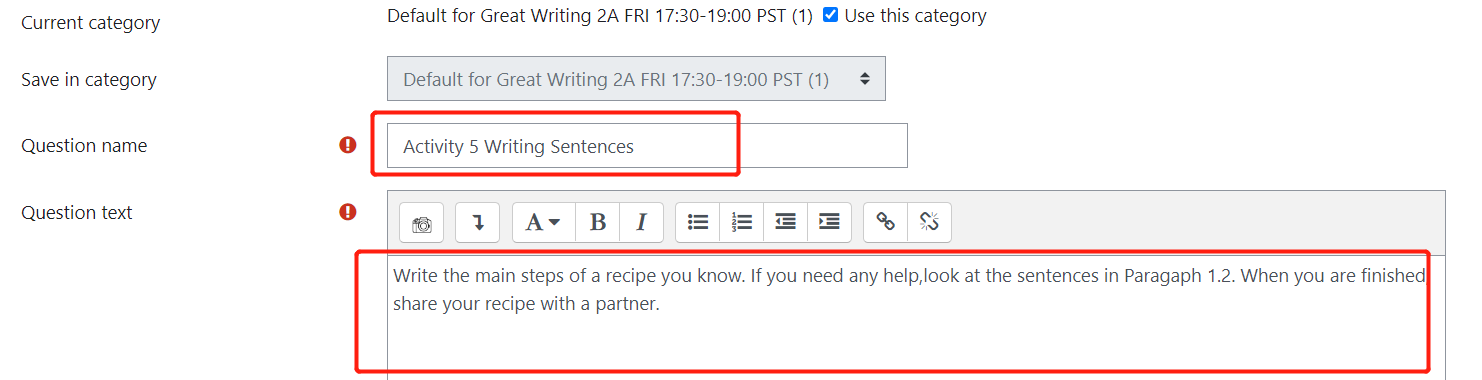
The newly created question will be added into this quiz:
Just repeat this step to add as many question as you want.
5.Add questions in question bank into Quiz.
Firstly click and open your quiz, then click Edit Quiz:
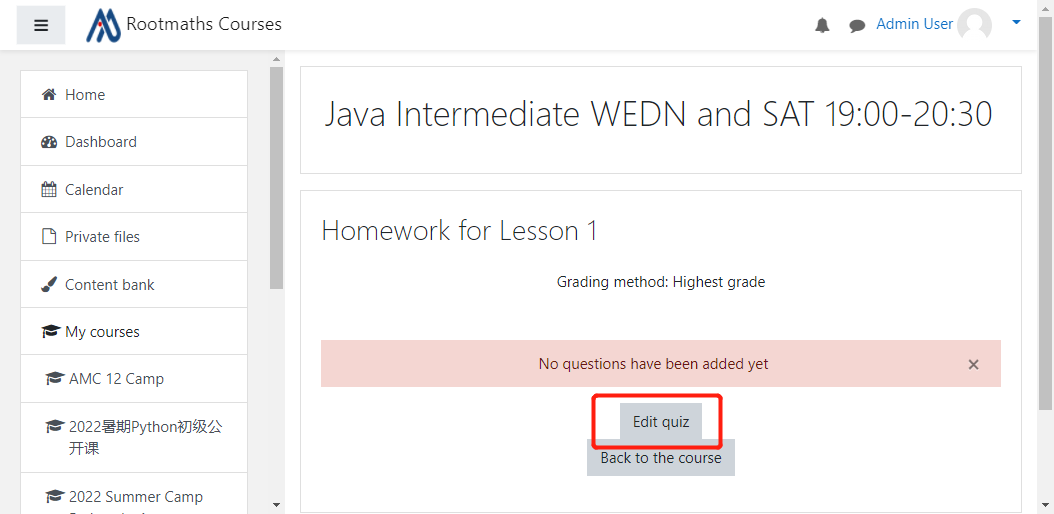
Then click Add and choose "from question bank":
Here you will see all the questions you created,check the questions you want to add into this quiz then click "Add selected questions into the quiz" to finish adding.
When the students open this quiz from their account, they will see the questions you just added.
Enjoy!