User blog: Admin User
注:如果您使用微信支付或支付宝,因支付二维码只有1分钟的时效,请您在电脑上登录网站,到支付二维码页面用手机扫码完成支付。
请不要只用手机一个设备进行微信支付或支付宝支付操作,谢谢!
1.请在电脑上用孩子的账号登录Rootmaths.com;
2.打开缴费报名链接,点击"ADD TO CART",系统会提示添加到购物车成功了:
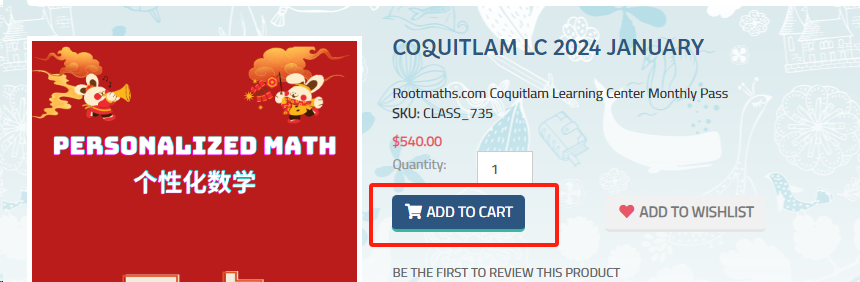
3.点击网站右上角的"Shopping cart":

4.在接下来的页面中勾选“同意条款”后点击你希望的支付方式的按钮:“微信支付”、“支付宝支付”或信用卡支付并走完全部流程即可。
如果您选择用信用卡支付,系统会跳转到Paypal支付网关,在这里您无需注册或登录Paypal账号,选择“”走完流程即可。
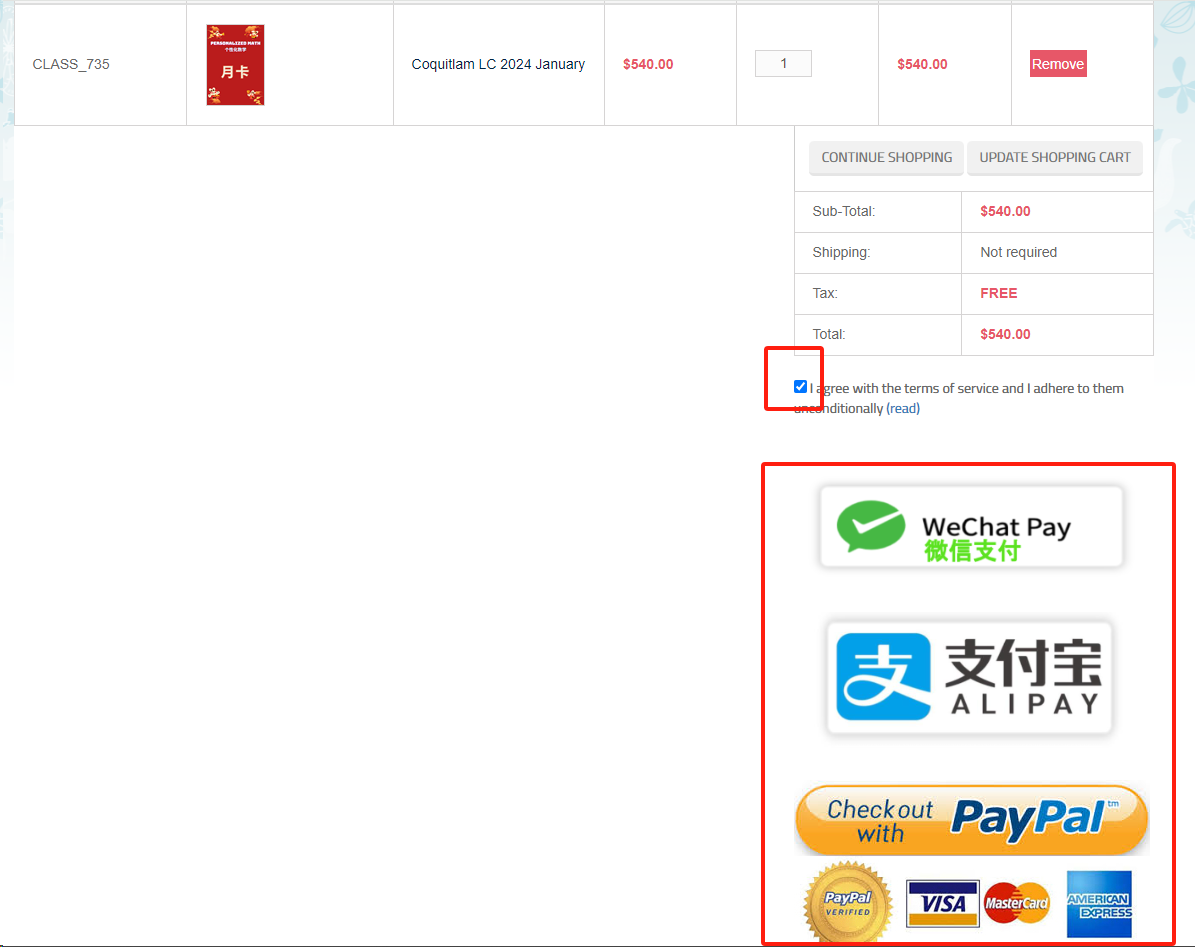
5.在接下来的页面中点击"CONFIRM"确认缴费:
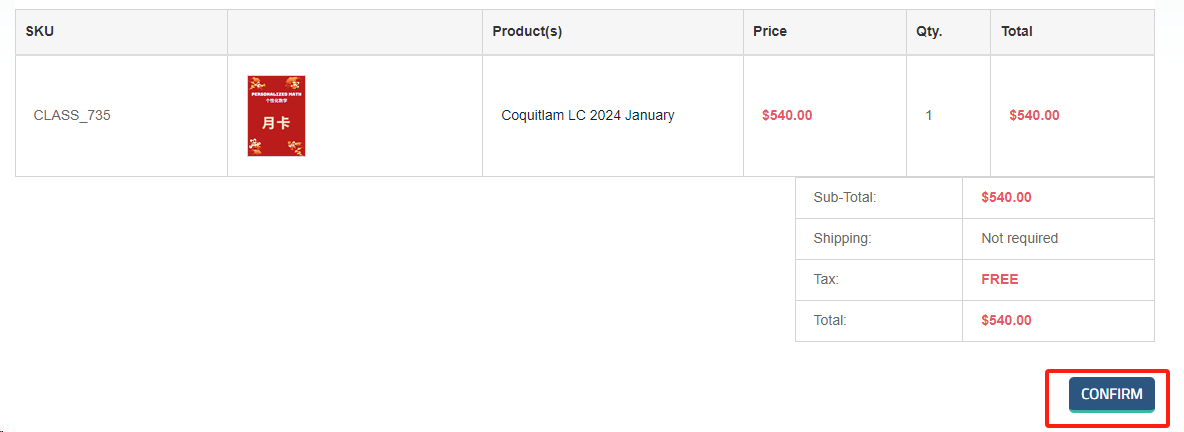
6.如果您选择了微信支付和支付宝,系统会打开一个二维码,请打开您手机上面的微信APP或者支付宝APP扫码完成支付:

如果您看到的是类似下面的二维码,下面这个是无效二维码,请CTRL+F5刷新一下页面或者重新操作一次后再到这个页面支付。
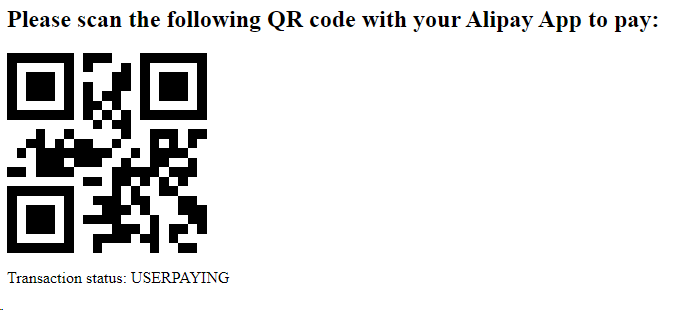
感谢您使用Rootmaths.com的网络支付功能!
1.Click and enter the classroom web page: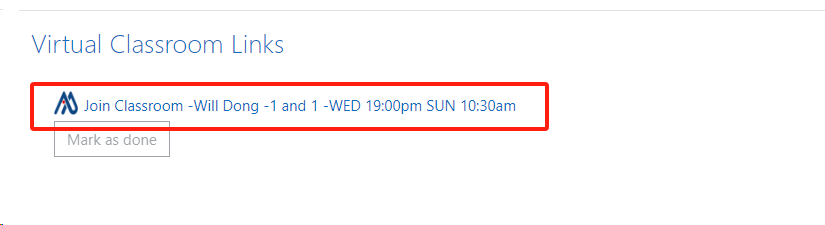
2.Click "Edit Setttings" on the top right corner:
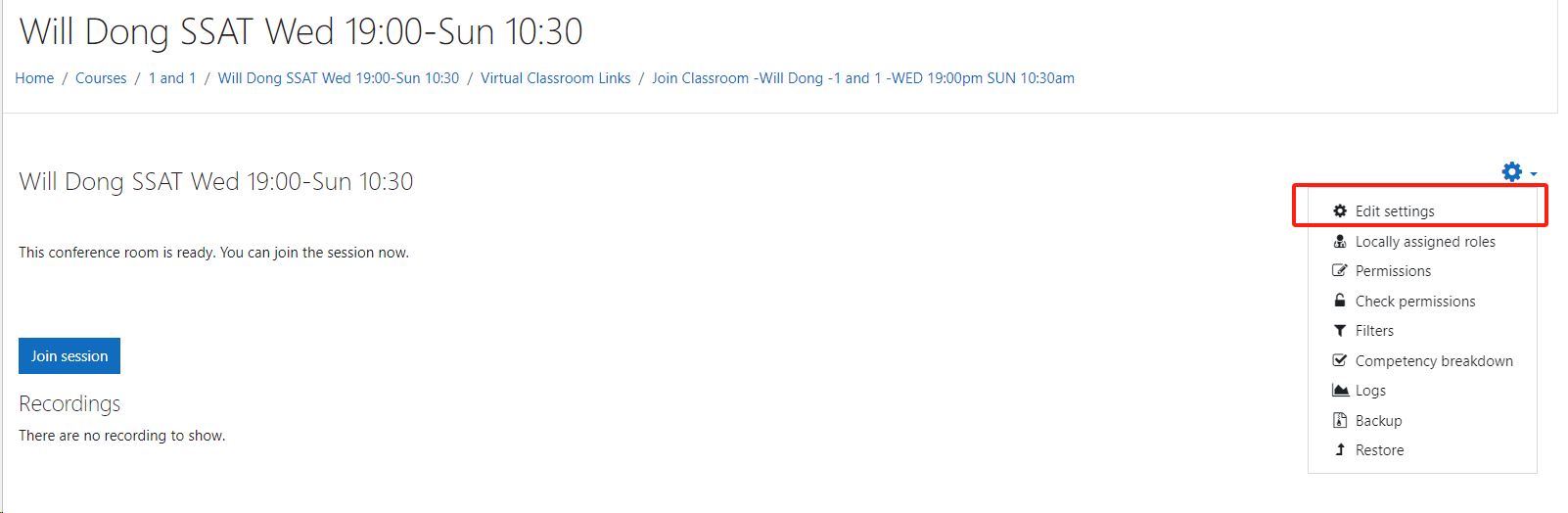
3.Click the area block in the "Presentation content" section on this page:

4.On the pop up dialog, Click "System" Link:
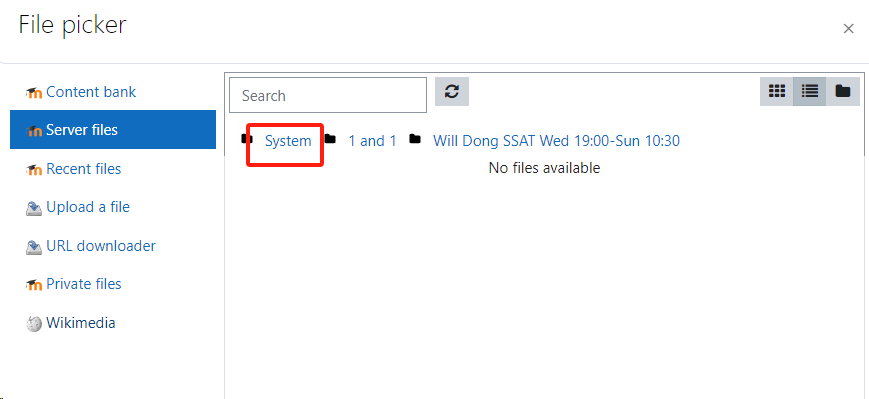
5.Choose the correct PDF file for the current lesson:
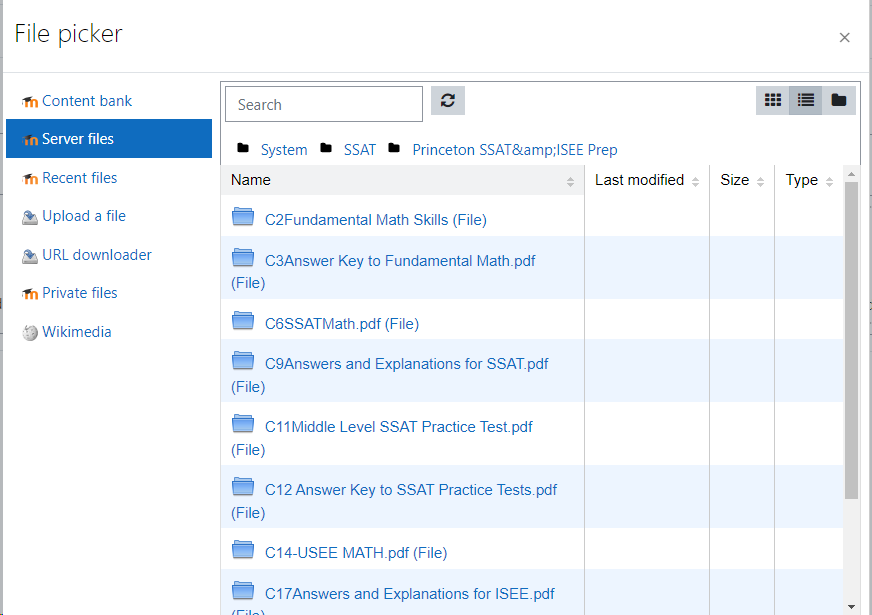
6.REMEMBER to choose "Link to the file" then click button "Select this file",please do NOT choose "Make a copy of the file":

7.Click "Save and return to course" to finish your configuration.
8.Now click "Join Session" to start the classroom ,the configed presentation file will be loaded up automatically, you can scroll to next pages the same way as other software:
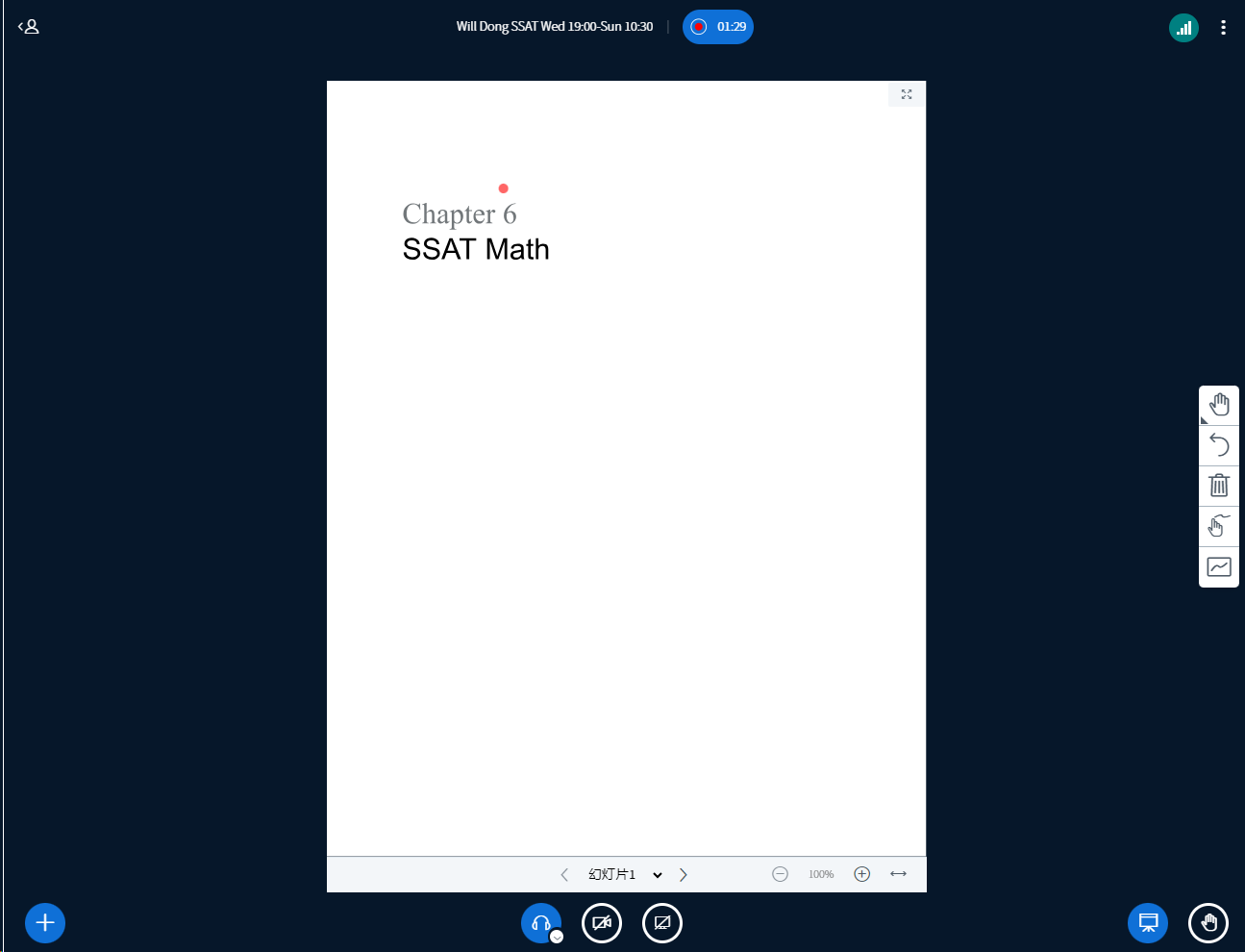
9.Now you can use the right drawing tools to draw anything you want on the slides in the same way you did in Zoom.

10.If you want to change the presentation file, you can click the file then click "Delete" to remove it first, repeat the previous steps to set the new presentation file.
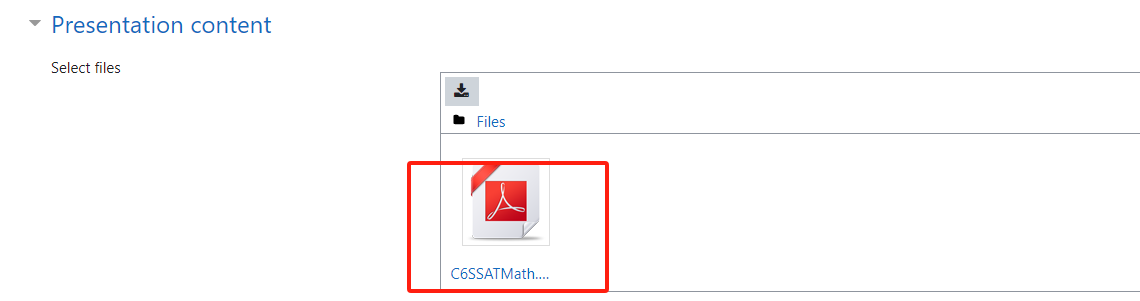

Thank you to choose Rootmaths Classroom to make tutoring work much easier!
1.General question answer hint:
Multiplication symbol required between number and letter:
(Please write your answer in algebra, ^ standards for power ,* means multiplication, number and letter must be separator by operator, i.e. "t^3+12t" MUST be input as "t^3+12*t","1/(100x)" MUST be input as "1/(100*x)")
Square root:
(Please write your answer in algebra, "sqrt(101)" stands for  )
)
n-th root: "root(2,5)" stands for ![\sqrt[5]{2} \sqrt[5]{2}](https://course.rootmaths.com/filter/tex/pix.php/5116c94ce441109e50f49d3591bea07f.gif) or you can just input 2^(1/5).
or you can just input 2^(1/5).
2.Multiple answers for one question:
If you have 3 answers to the question, such as 12,23,65, please input "{12,23,65}".
The question hint:
(Please write your answer in set symbol, {a,b,c} means this question has three answers:a,b,c)
3.Recurring decimal numbers:
If your answer is " ", the question hint:
", the question hint:
(Please write your answer as "0.0\overline{234}",quotation marks required)
If your answer is " ", just input "infty" for your answer
", just input "infty" for your answer
If your answer is "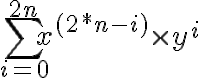 ", just input "sum(x^(2*n-i)*y^i,i,0,2*n)" for your answer
", just input "sum(x^(2*n-i)*y^i,i,0,2*n)" for your answer
If your answer is " ", just input "{5*i,-5*i}" for your answer
", just input "{5*i,-5*i}" for your answer
1.Login Rootmaths.com: Please input your email and password then click "LOG IN" to login into our website:
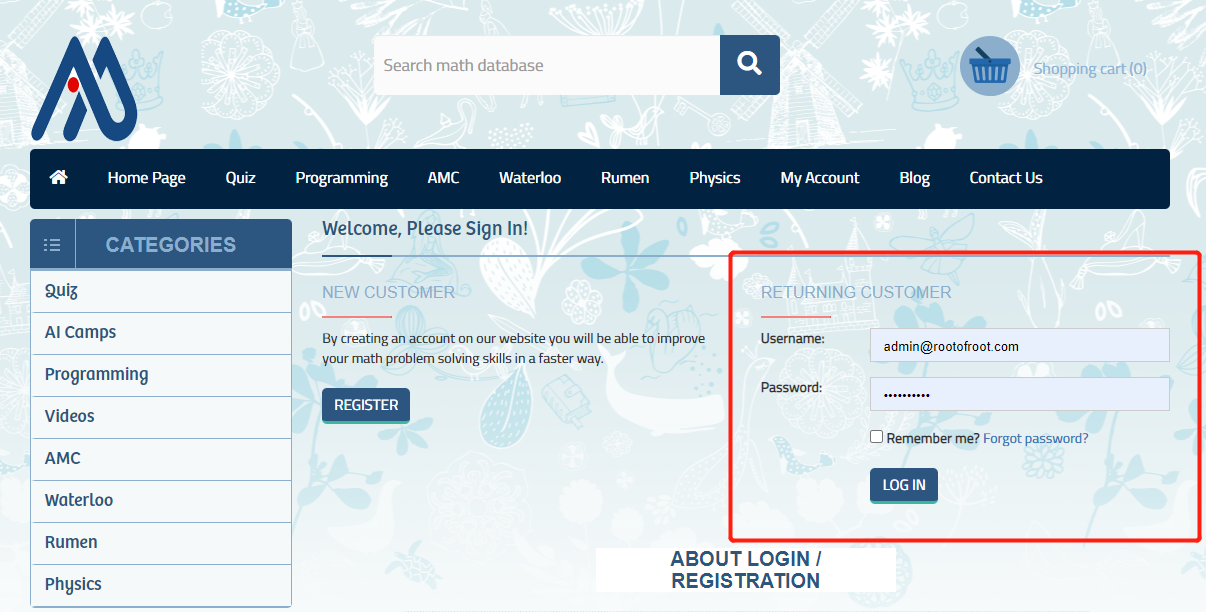
2.Then select My Account->My VIP Courses, click "Redirect To My Course Site:course.rootmaths.com" button to be redirected onto course.rootmaths.com in one click:
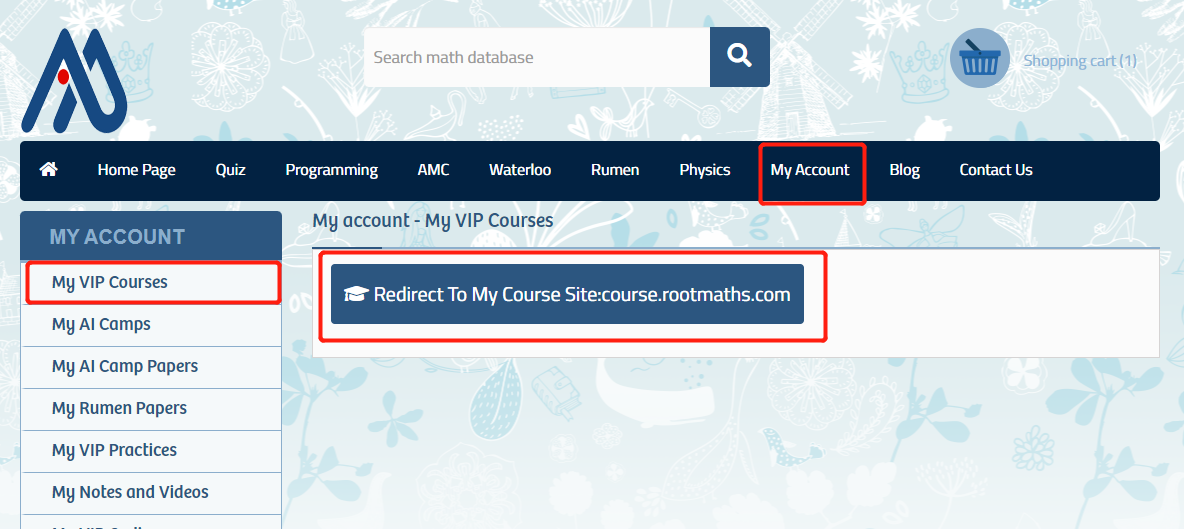
You can also save your time by opening the course website: course.rootmaths.com/login/index.php directly and then input your email and password:
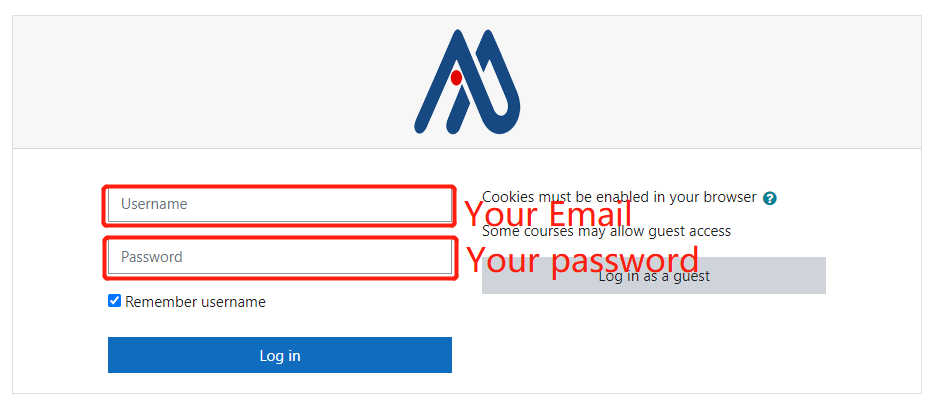
Here you will see all courses you enrolled, please click the specific course name to enter the management page.
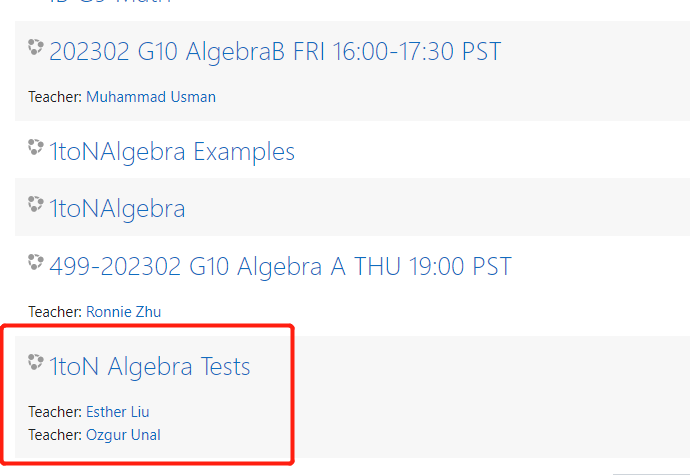
3.Please find the specific quiz you want to do then click the quiz link to open the quiz, then click “Attempt quiz now” button to start answer the questions。
Our system has complicated algebra functionality, please pay attention to the hint of the question before you input your answers.
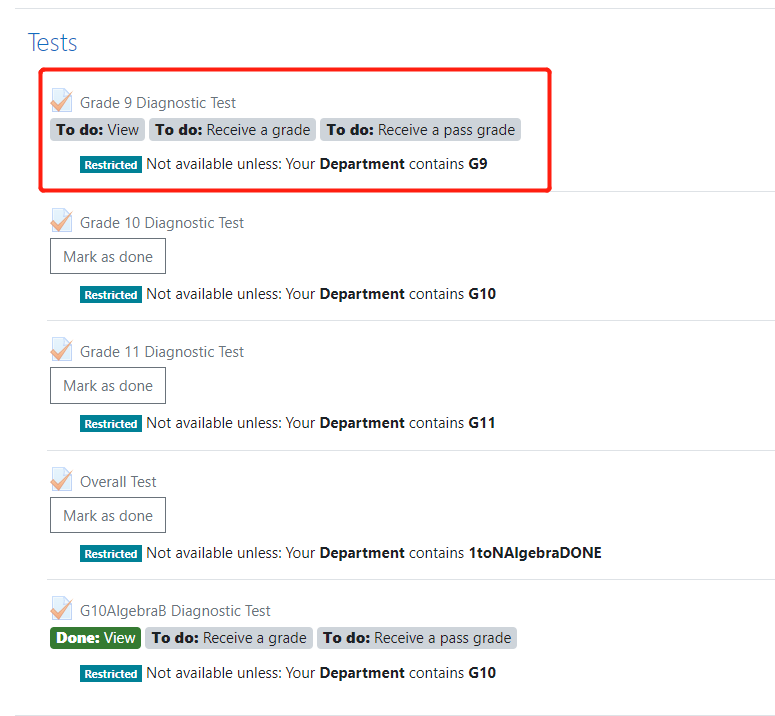
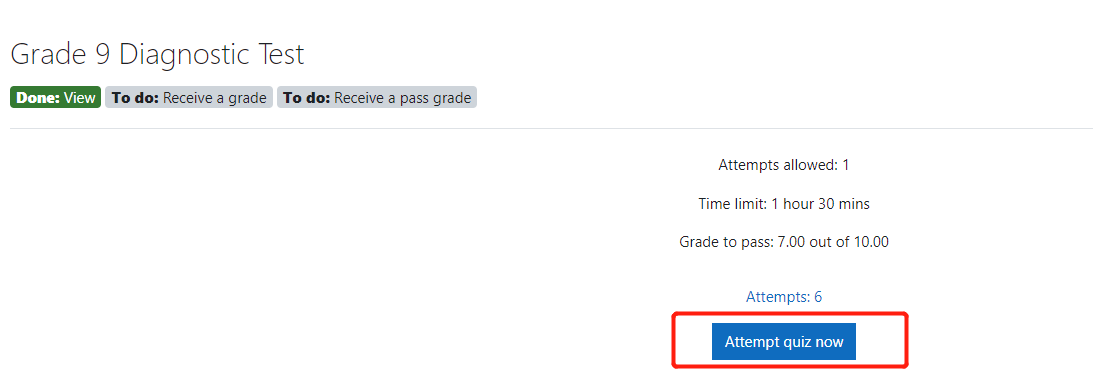
1.登录Rootmaths.com。请输入你注册课程时使用的邮箱和密码,点击"LOG IN"登录到系统:
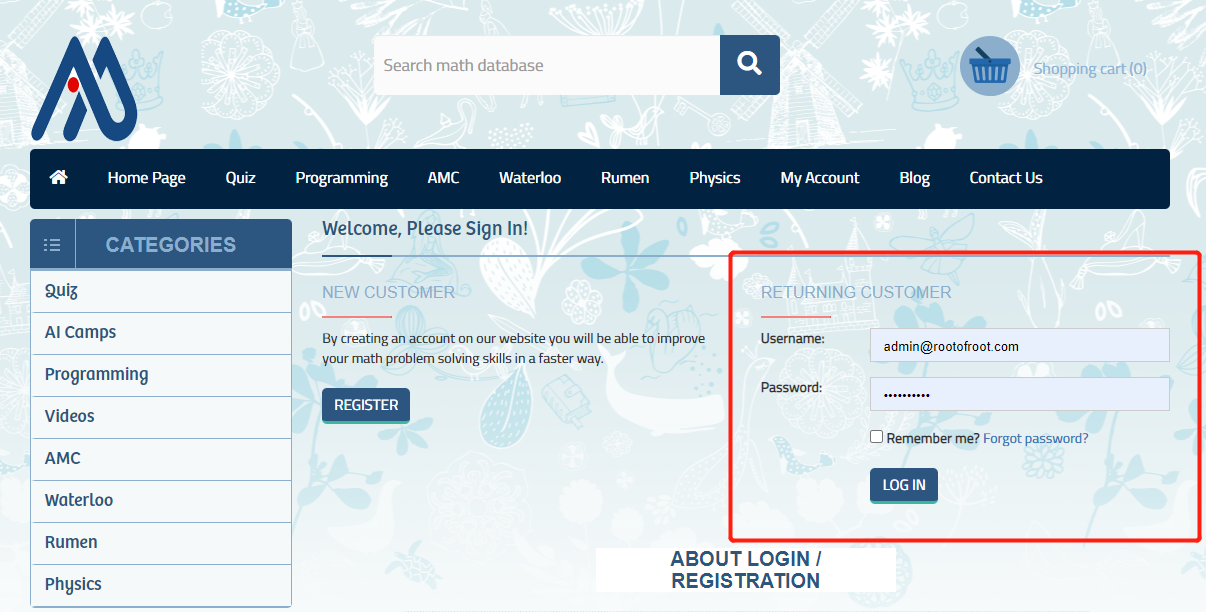
2.选择My Account->My VIP Courses,点击"Redirect To My Course Site:course.rootmaths.com"按钮一键跳转进入课程管理子站点:
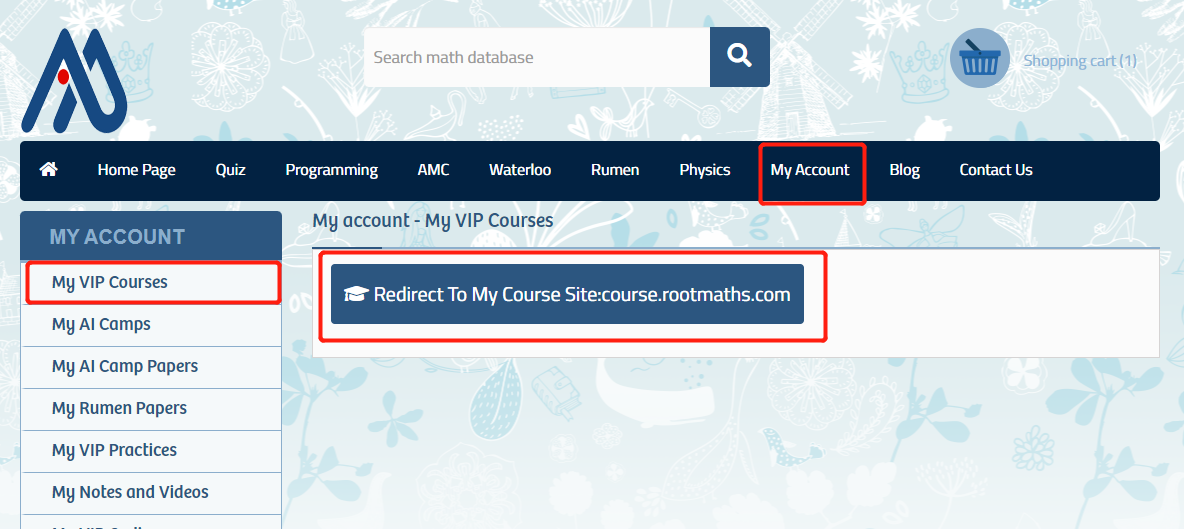
重要提示:你也直接打开VIP课程网站登录链接course.rootmaths.com/login/index.php输入邮箱和密码直接登录
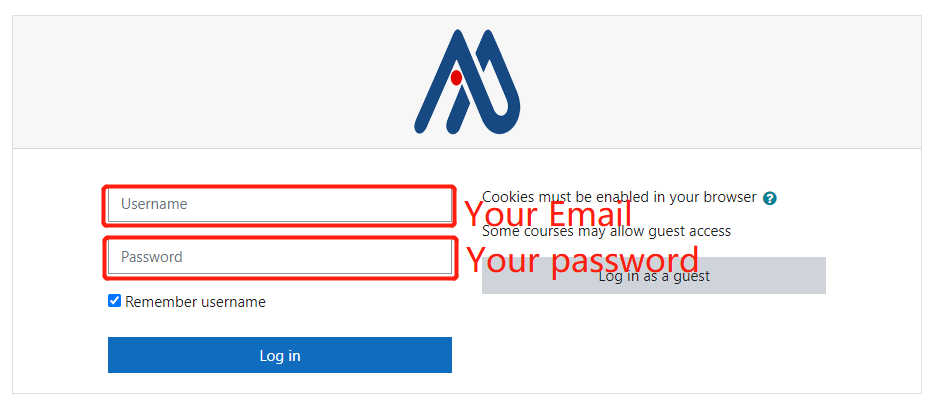
这里列出了你报名的所有课程,点击对应课程名称可以直接进入课程管理页面。
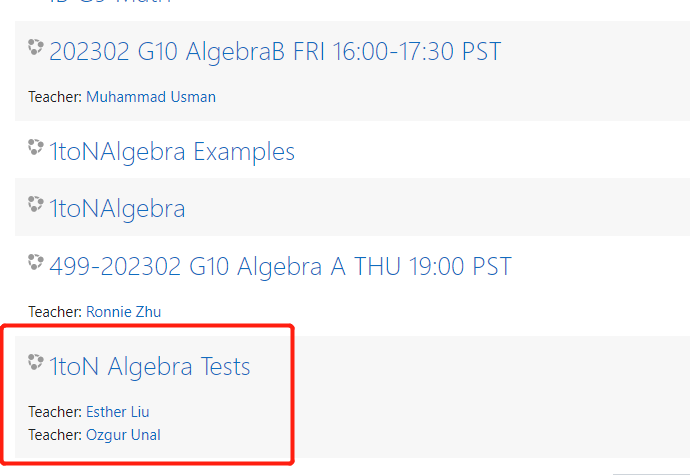
3.找到对应的练习,点击练习链接,进入后点击“Attempt quiz now”按钮按照系统提示答题即可。
因我们的答题系统可以检测复杂的代数表达式,请注意根据题目要求录入相应答案。
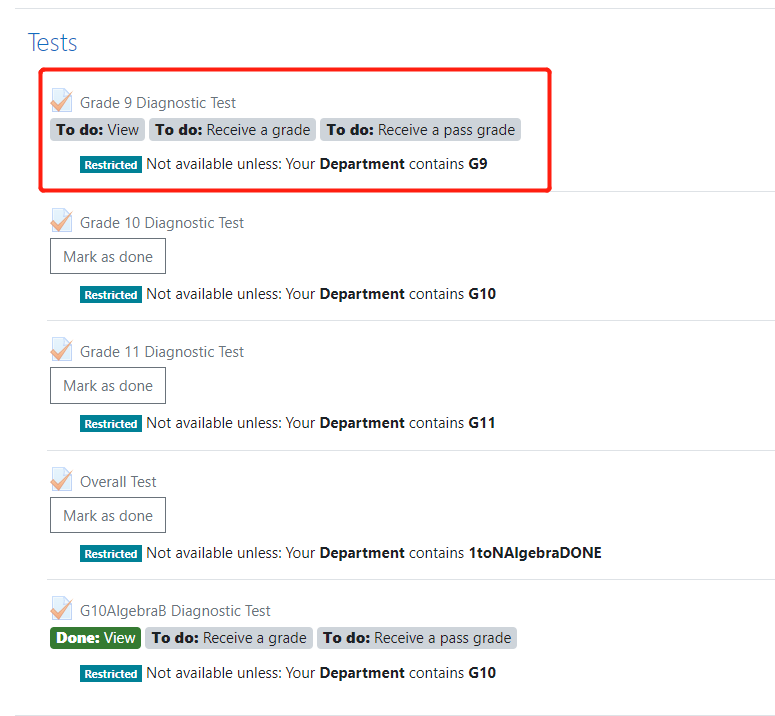
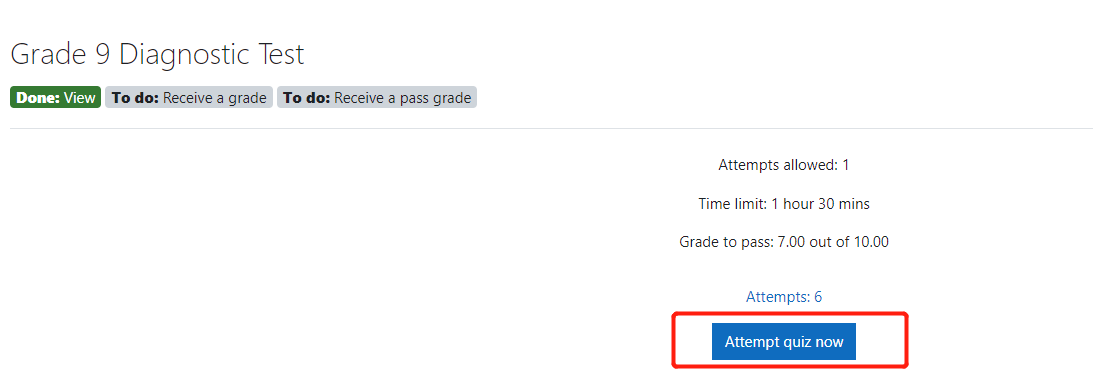
1.登录Rootmaths.com。请输入你注册课程时使用的邮箱和密码,点击"LOG IN"登录到系统:
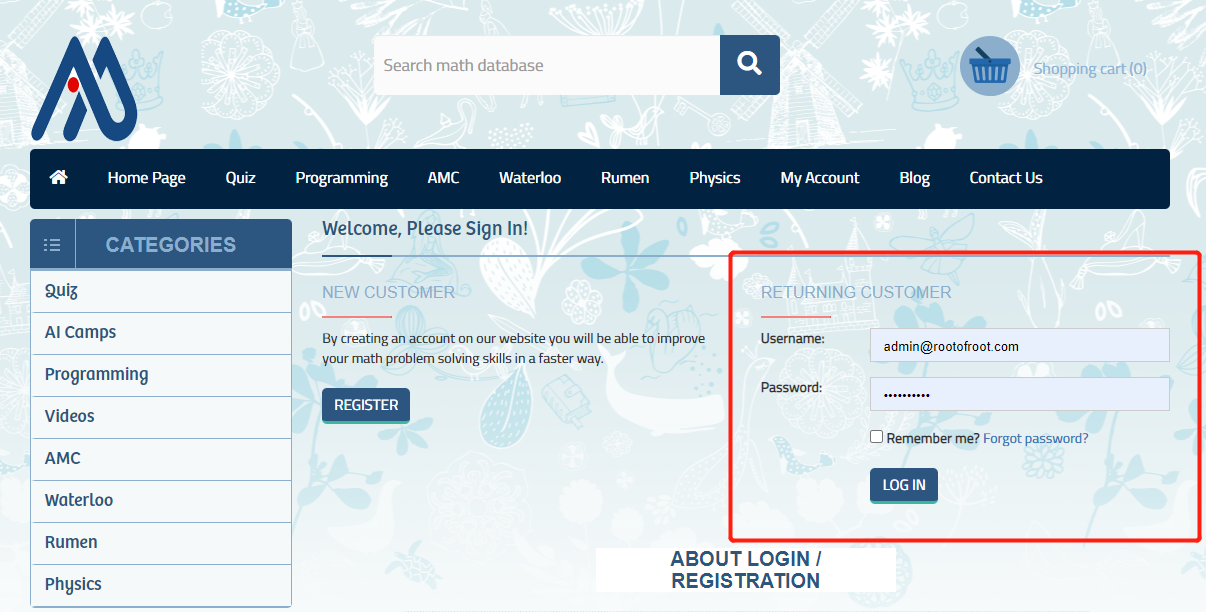
2.选择My Account->My VIP Courses,点击"Redirect To My Course Site:course.rootmaths.com"按钮一键跳转进入课程管理子站点:
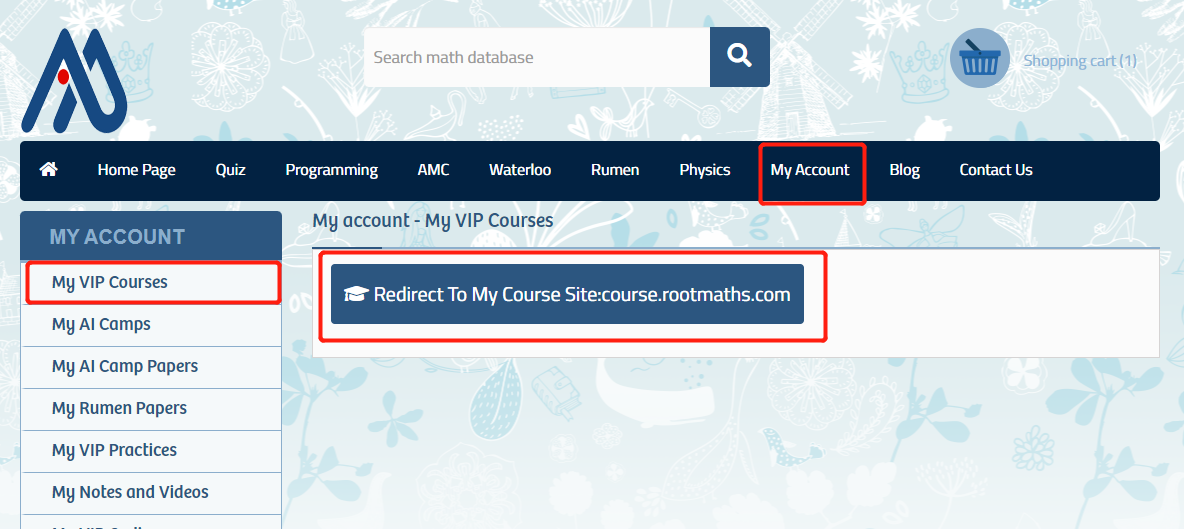
重要提示:你也直接打开VIP课程网站登录链接course.rootmaths.com/login/index.php输入邮箱和密码直接登录
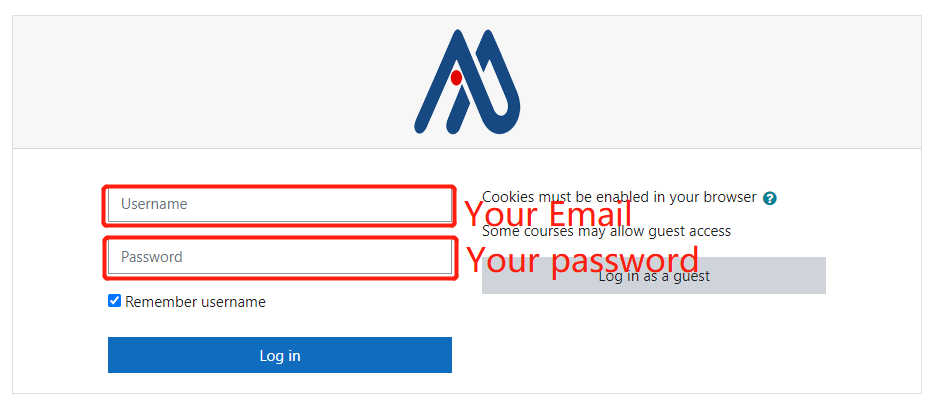
登录后你会看到你报名的所有课程,点击名称为"Rootmaths.com Coquitlam Learning Center"的课程可以直接进入预定课程页面。
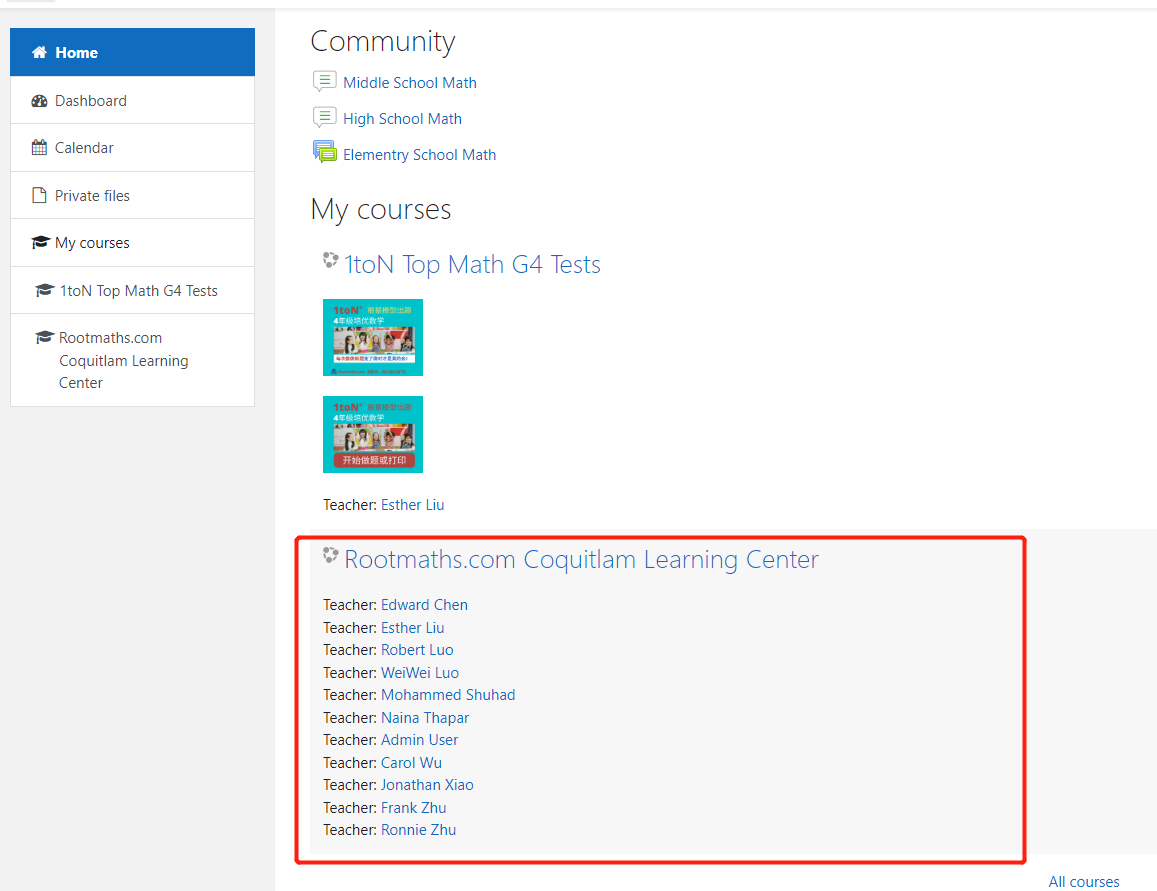
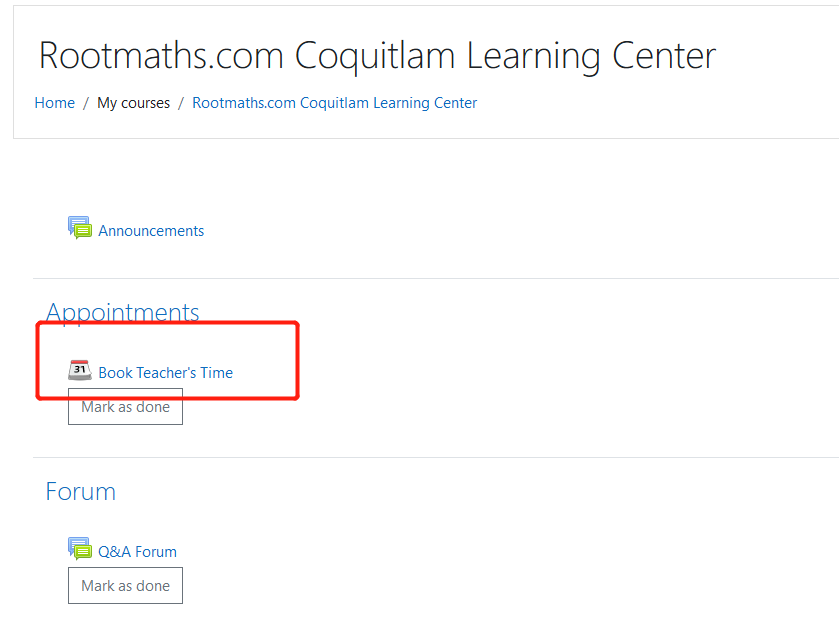
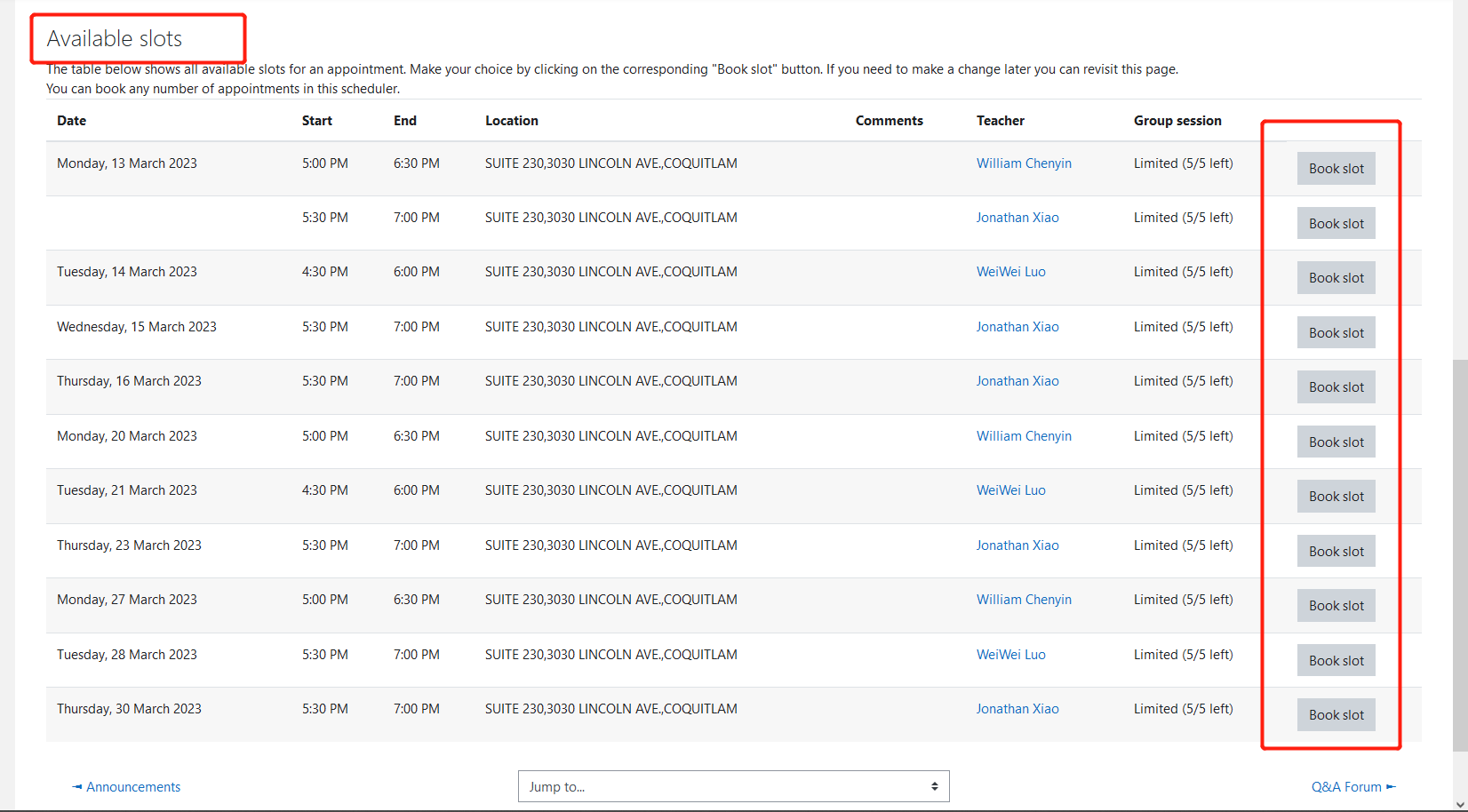
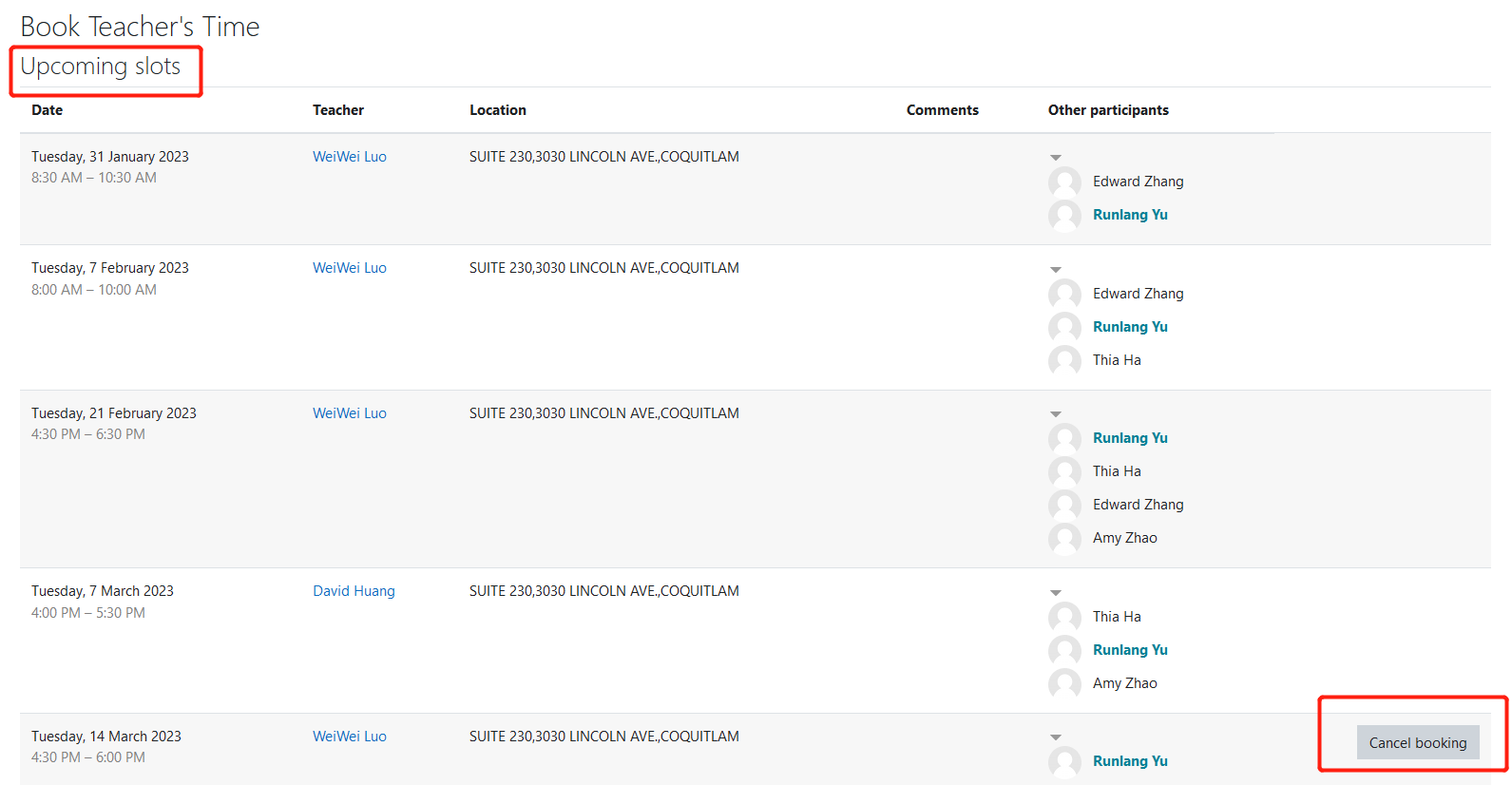
1.Go to the main course page, click Turn editing on to enter Editing mode:
2.Scroll down the right topic area, click Add an activity or resource:

Then select Quiz question type:
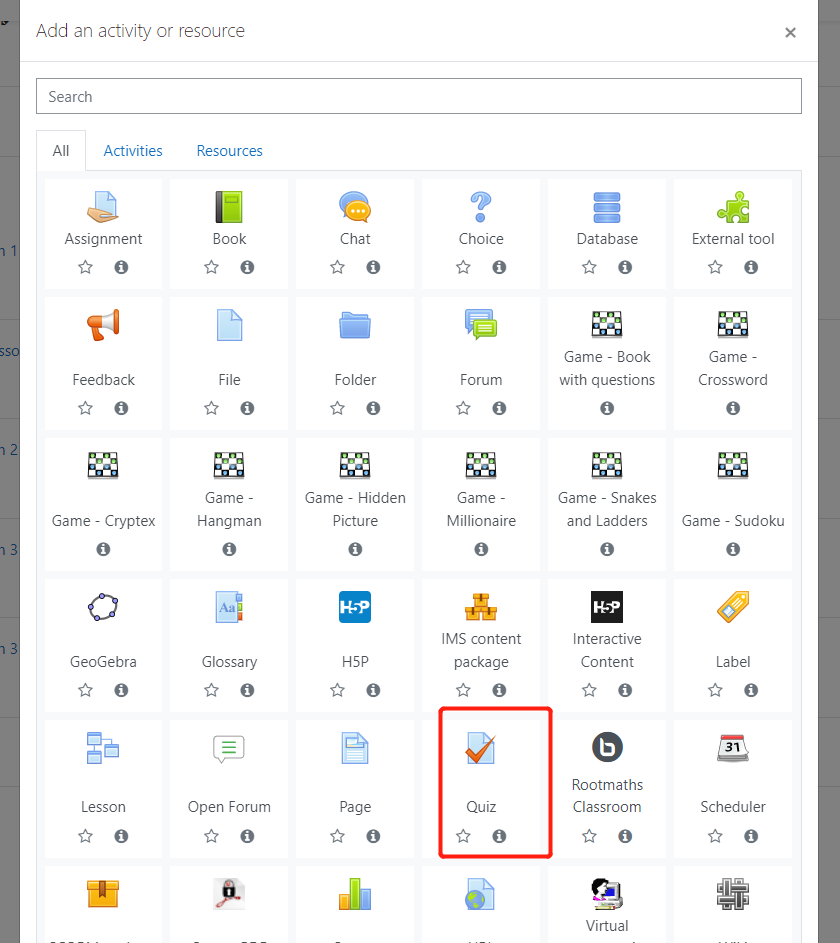
3.Finish all quest Quiz related information and click Save and return to course to complete this step:
4.Add a new question to this quiz:
Click Add->a new question on the right:
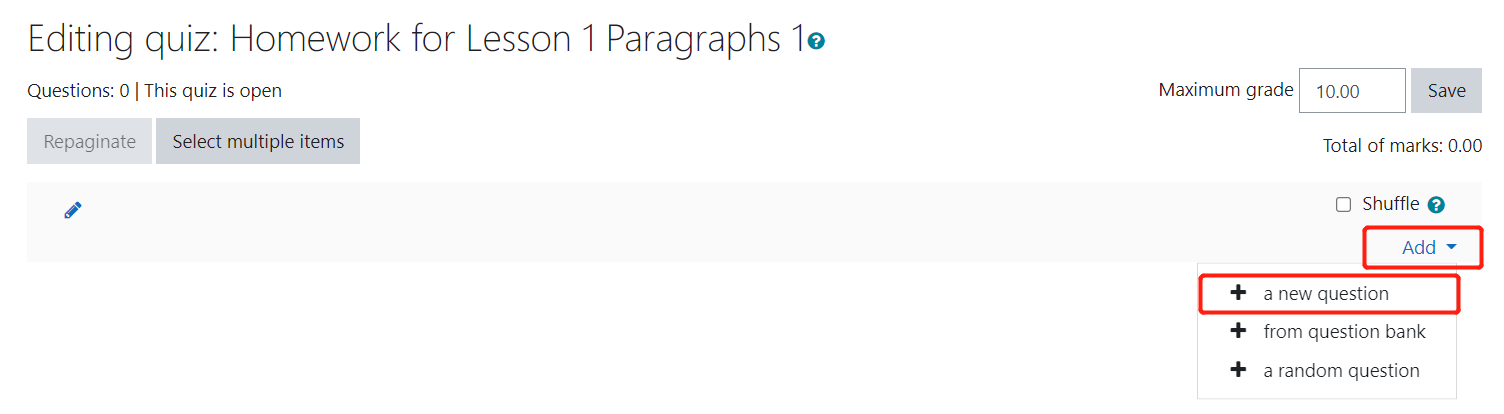
Then choose the question type for the question to add, for example, we might need Essay question type for English Writing course and then click Add button:

Put all the question information here and scroll down then click "Save changes":
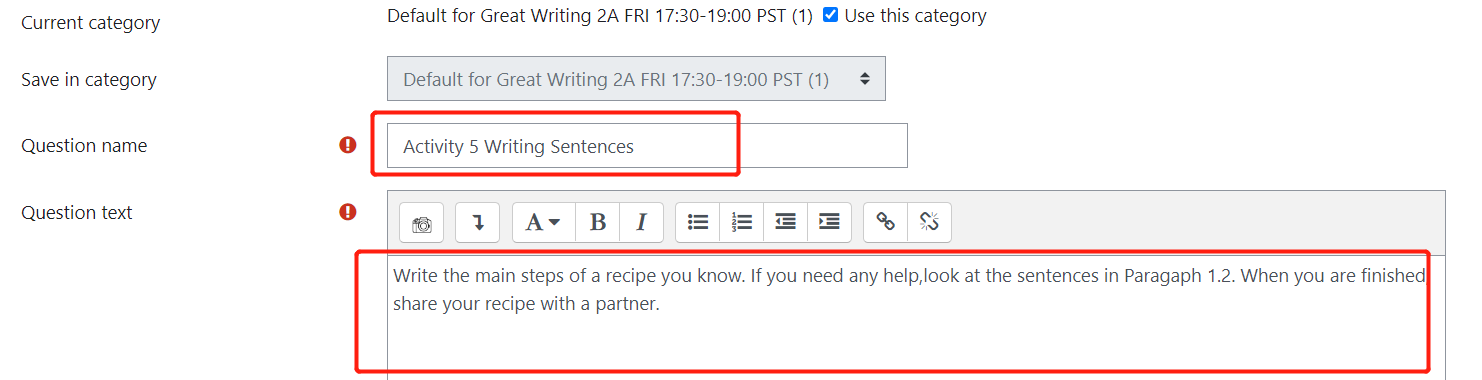
The newly created question will be added into this quiz:
Just repeat this step to add as many question as you want.
5.Add questions in question bank into Quiz.
Firstly click and open your quiz, then click Edit Quiz:
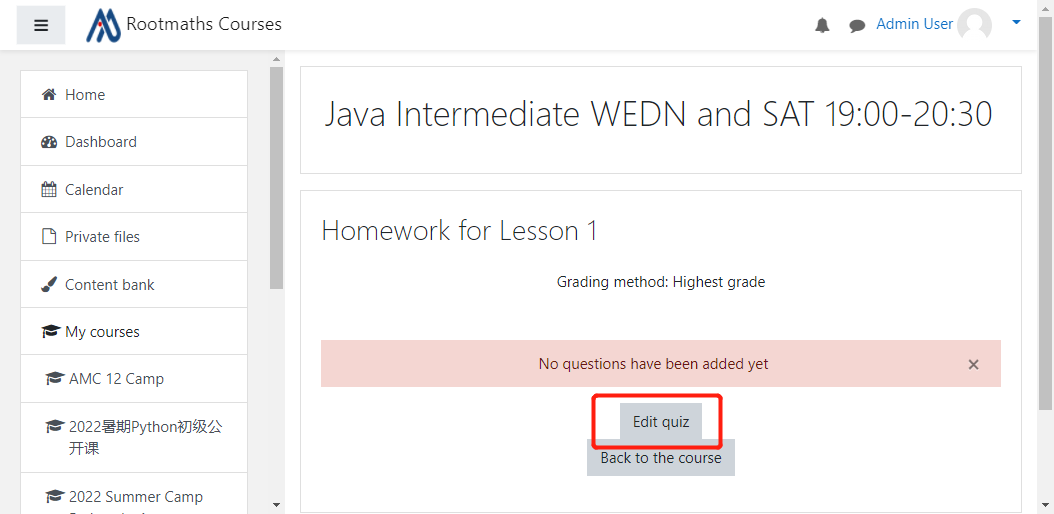
Then click Add and choose "from question bank":
Here you will see all the questions you created,check the questions you want to add into this quiz then click "Add selected questions into the quiz" to finish adding.
When the students open this quiz from their account, they will see the questions you just added.
Enjoy!
1.Open the payment link of the purchasing product, for example, if you want to pay the registration fee for Beaver Computing Contest, open the following page and click the button "Add to cart":

2.If you do not login, the website will ask you to login first. Just input your email and password for the account you want to pay.
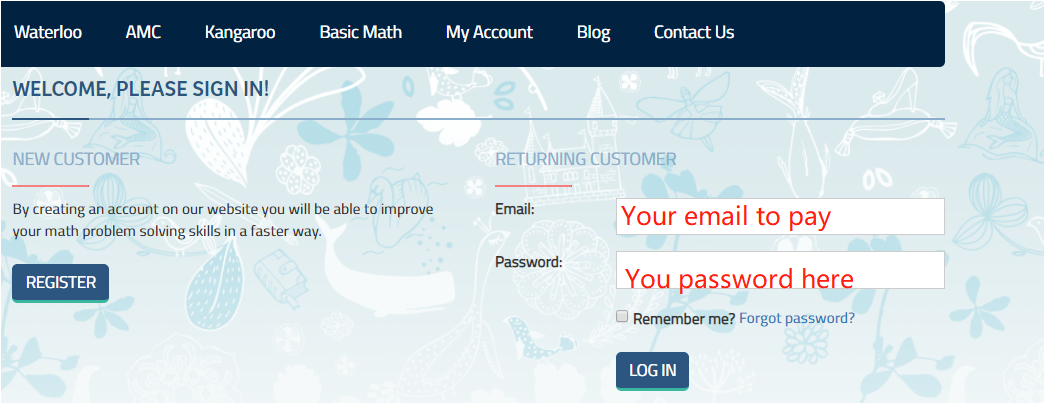
3.If you lost you payment link after you login, please open the payment link again and click the button "Add to cart" just the same as step 1;
4.Click "Shopping cart" at the top right corner of the website:

5.Please make sure the payment amount is correct,click the checkbox to accept the agreement and then click "Paypal Checkout" button:
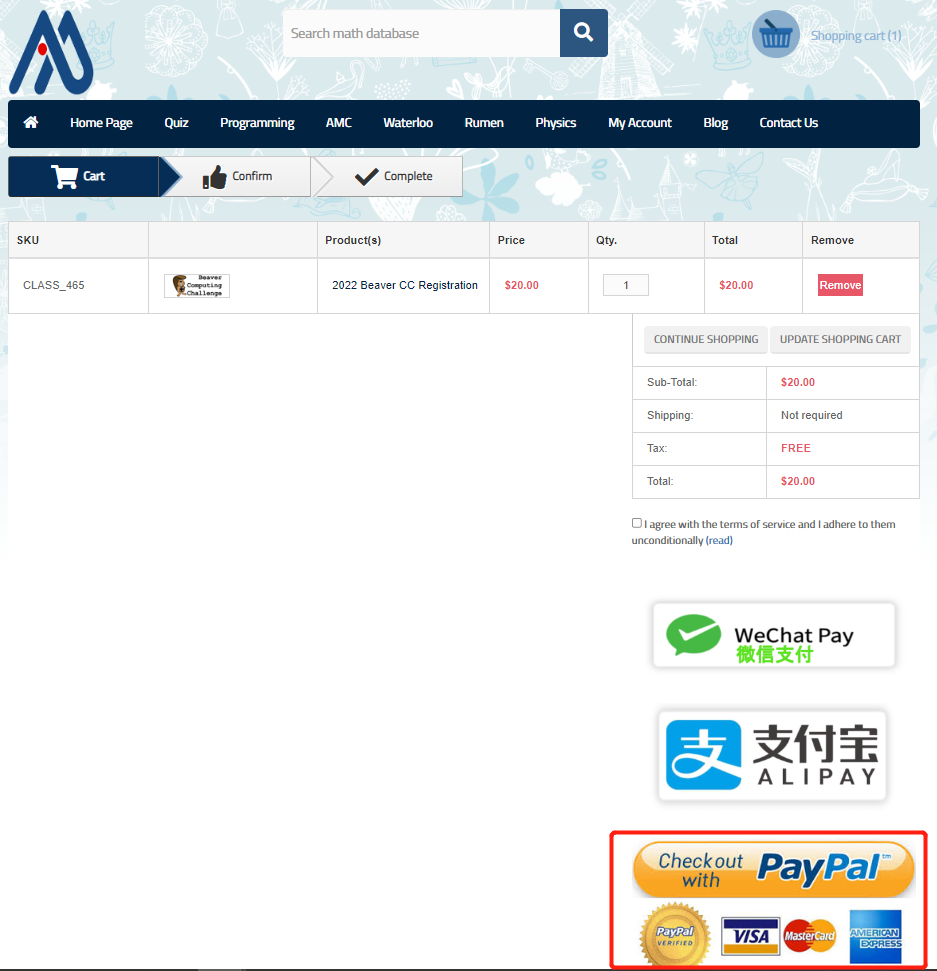
6.You can click "Pay with credit or Visa Debit card" if you have no paypal account, or you can login to pay if you have paypal account.
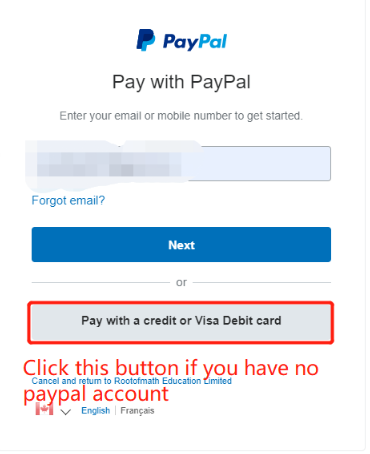
7.Input all the credit card information just like what you did for online payment and then click "Continue":

8.After processing the payment you will be redirected back to Rootofmath.com page,please click "Confirm" on this page:

9.The system prompts payment is done successfully,click "Continue" to see the result:
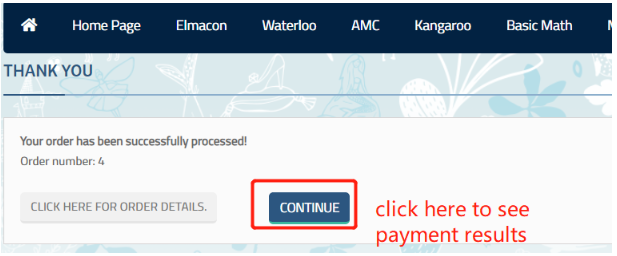
10.Your tuition is saved successfully into the system. You can review this payment anytime you want.

Thanks for your payment!
Here is the steps to create student's homework from Google Docs.
1.Click "Turn editing on" to edit the course main page:

2.Click "Add an activity or resource" below Homeworks to choose the activity:

3.Choose "URL" activity from the pop up dialog:
4.Input the homework name, e.g. "Hang Wei homework 2022-10-06" , set the Google Docs URL in the External URL box, then click "Save and return to course":

DONE!
Your student can see the homework and finish per your instructions!
NOTE: Please assign the homework for each lesson, which is used for lesson time payment calculations. Thank you!
1.System Requirement
1).A laptop or PC with Microphone and Camera
You need to use your PC or laptop to communicate with the teacher and your classmates, and watch the screen sharing;
2).Internet Connection
2、How to enter course management system
1).Login into Rootmaths.com first. Here please input your email and password ,then click "LOG IN" to enter the main site:
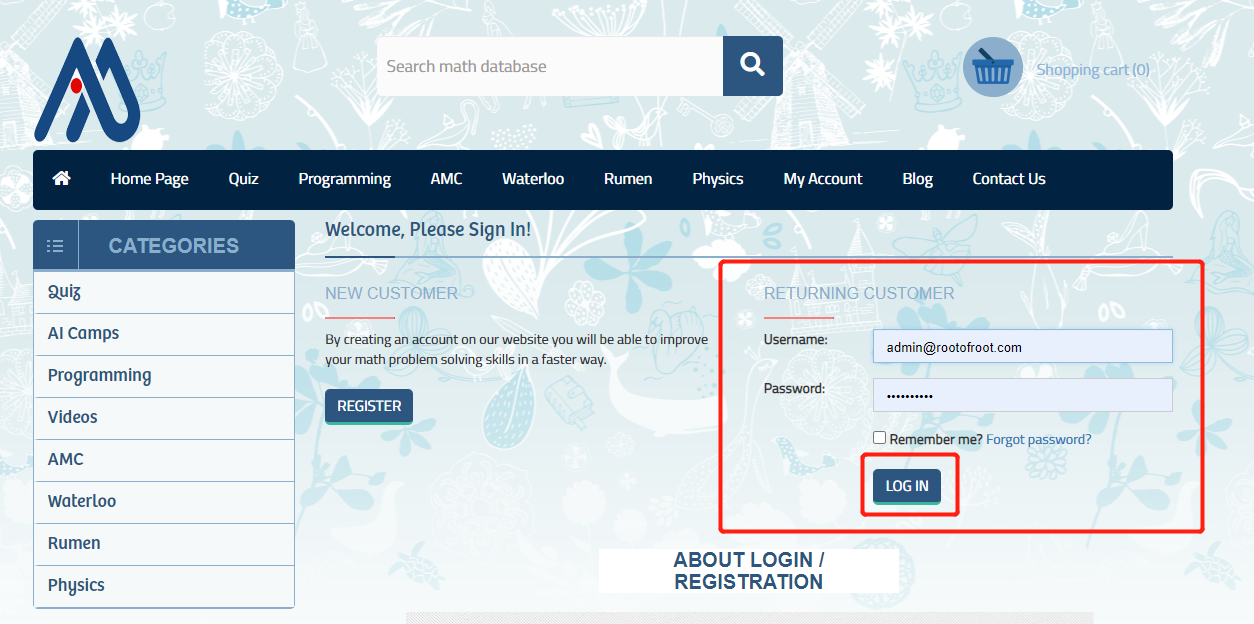
2.Choose My Account->My VIP Courses ,then click "Redirect To My Course Site:course.rootmaths.com" to redirect into the course management system:
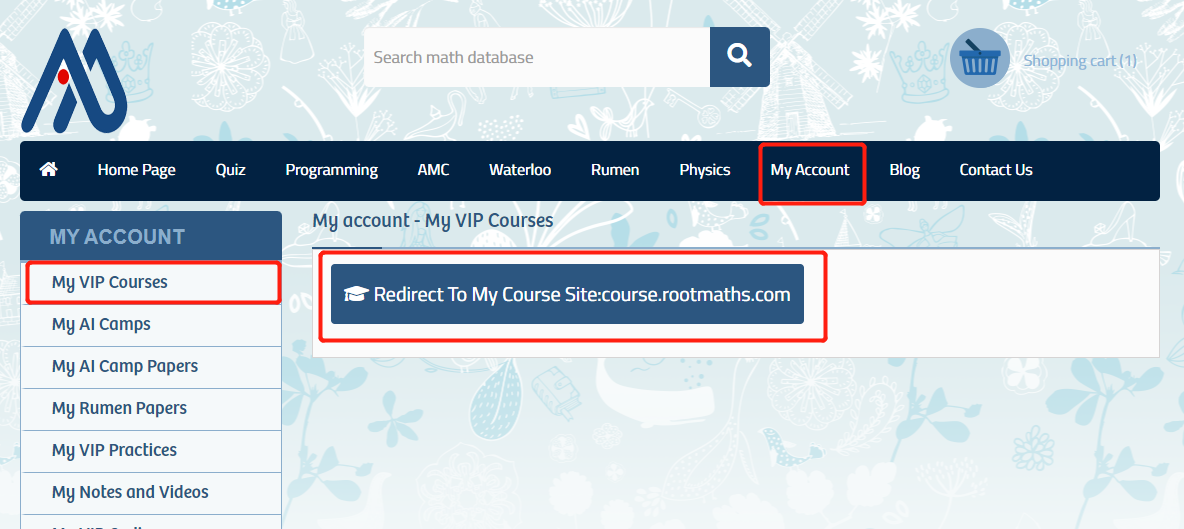
Here all the courses you enrolled are listed, just click the related course name to enter specific course manage page:
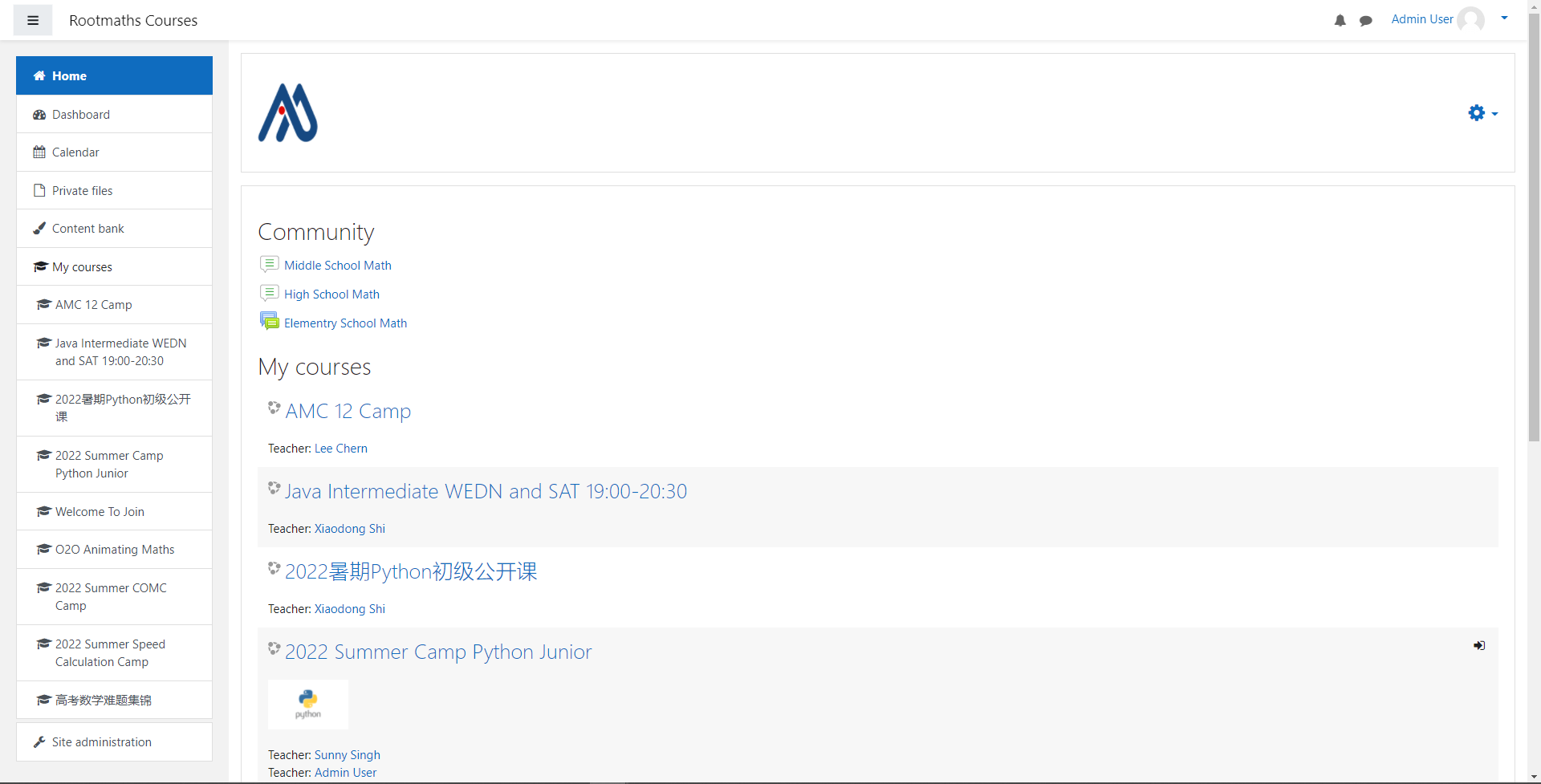
3.How to Join Classroom
When the lecture started by your teacher at the appointed time, in the specific course management page, please click Virtual Classroom Links->Join Classroom-...->Join Session then you entered this course's virtual classroom:
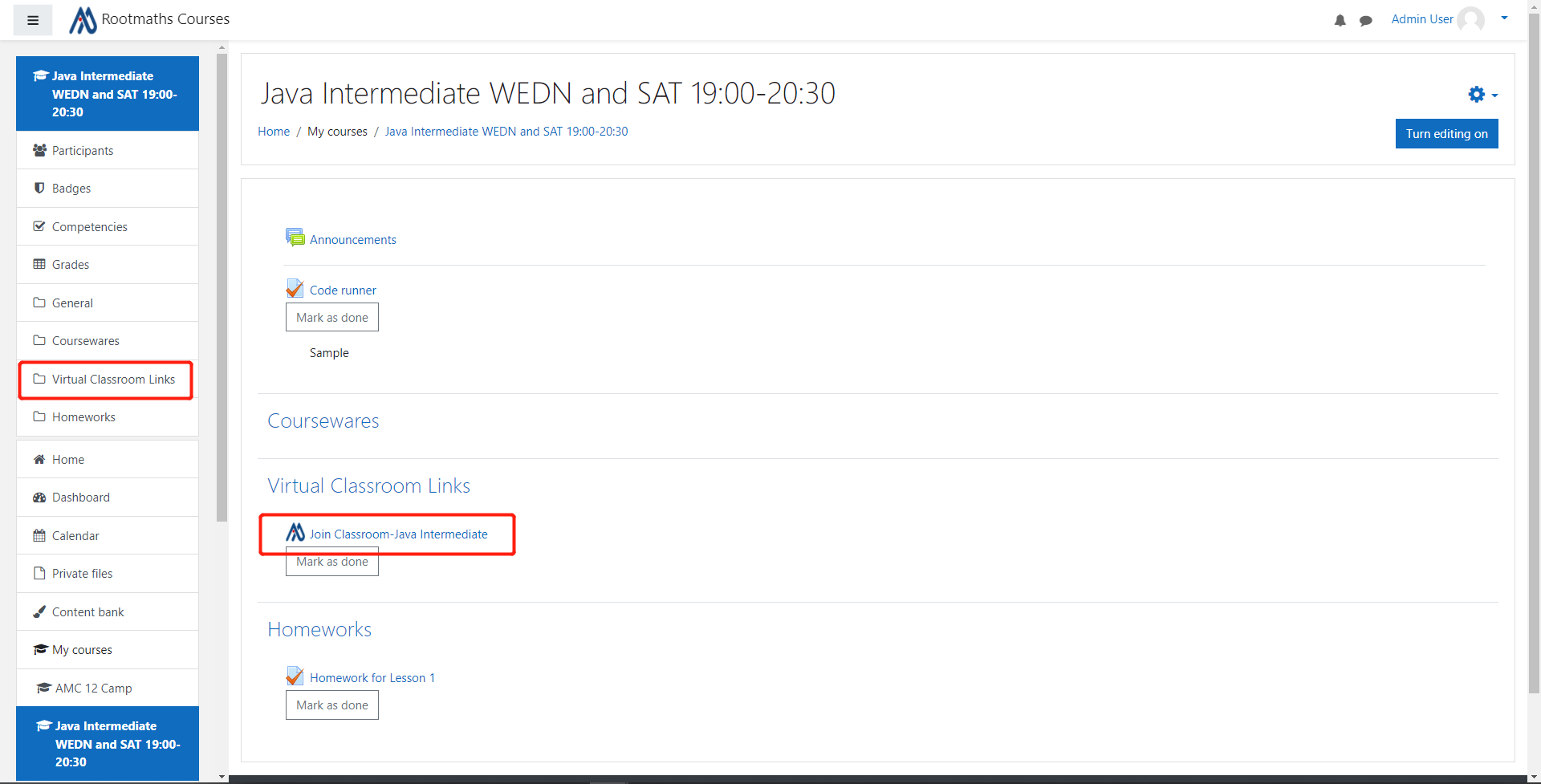
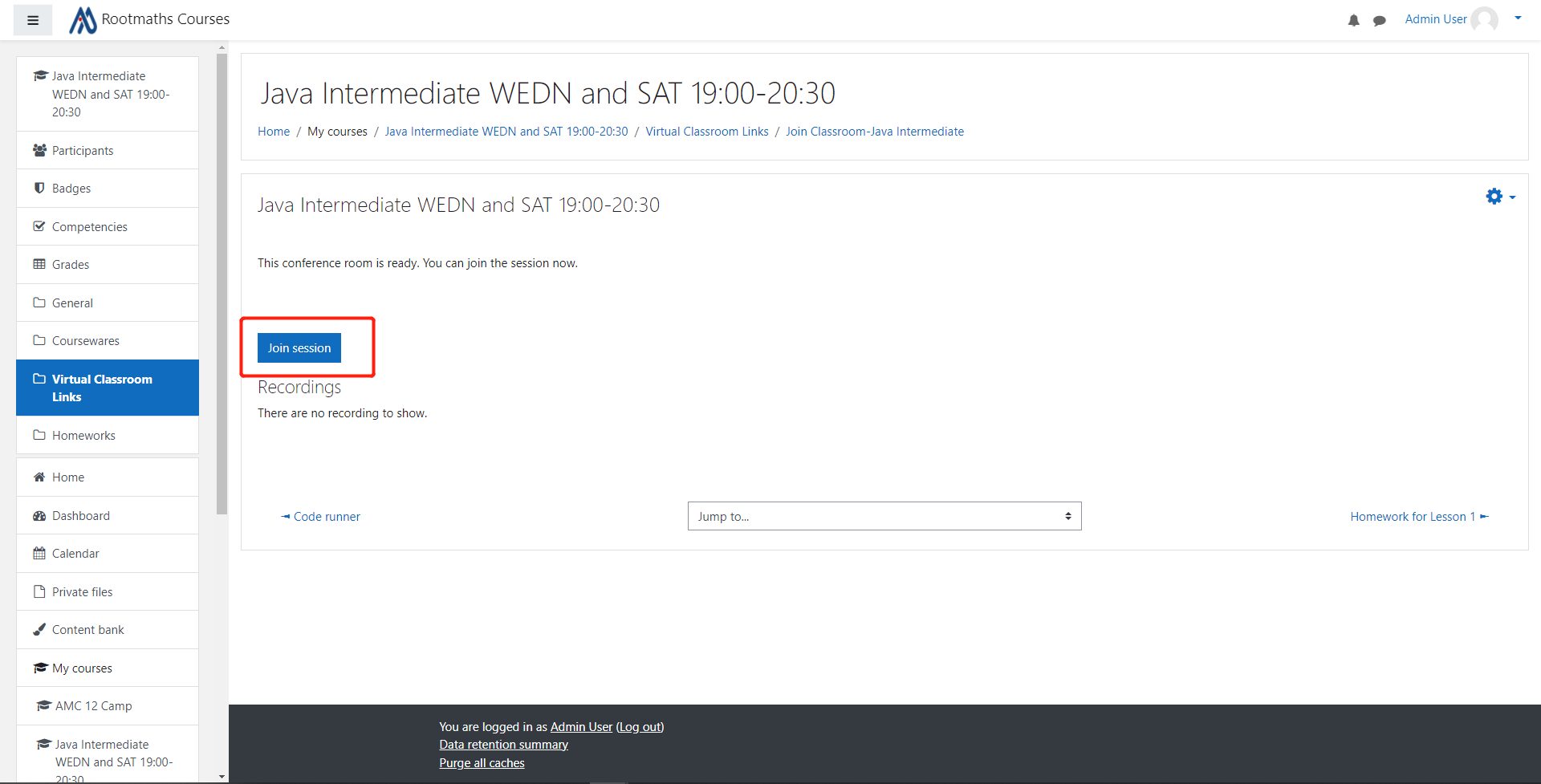
4、How to watch video after the lecture
The system already saved the recorded video in the lobby of classroom, please choose Virtual Classroom Links->Join Classroom-..., then click Playback to watch the recorded video。
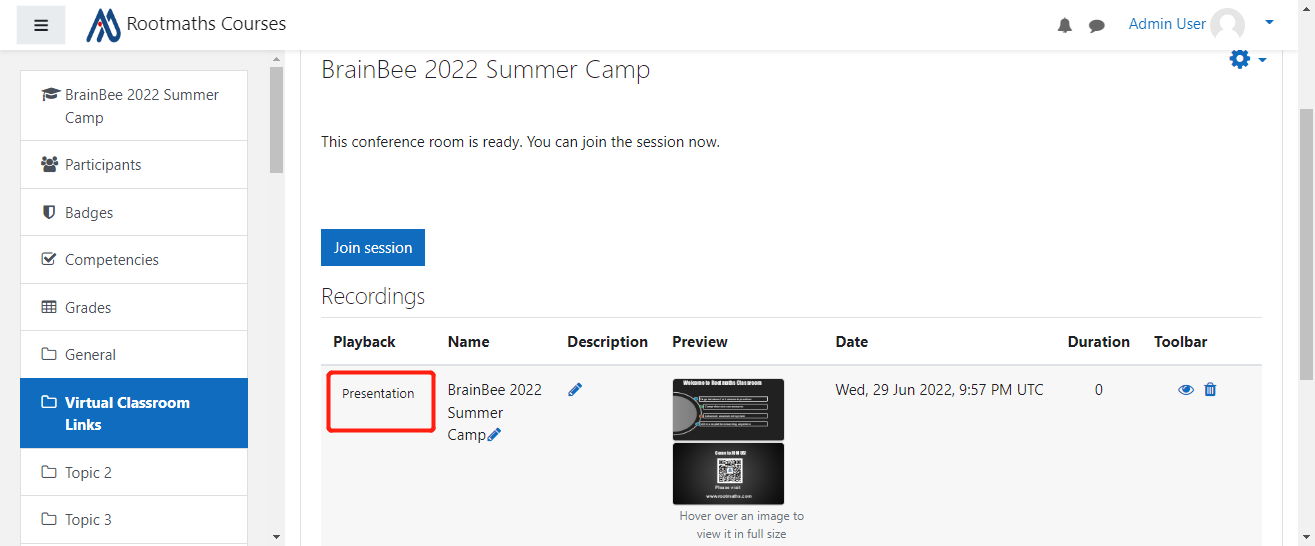
Your lecture time will be deducted as normal, the recorded lecture video will be held in the system for one month.
5、How to finish homework
Please open My Account->My VIP Practices page from the main site:www.rootmaths.com, find out the related lecture, then click "Do It!" to complete the practices as system prompts:
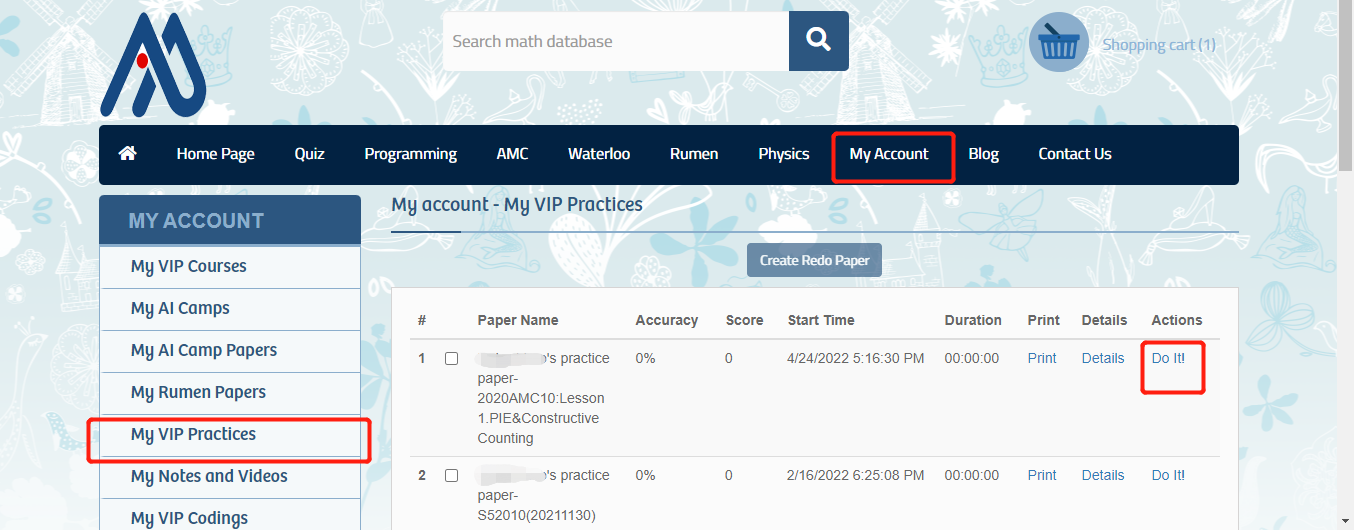
6、How to review notes
Please open My Account->My Notes and Videos page from the main site: www.rootmaths.com,find out the related lecture notes,then click "Details" to open the notes:

7.How to maximize window to see better
You can maximize the scree share window to see better, just click ESC to return:
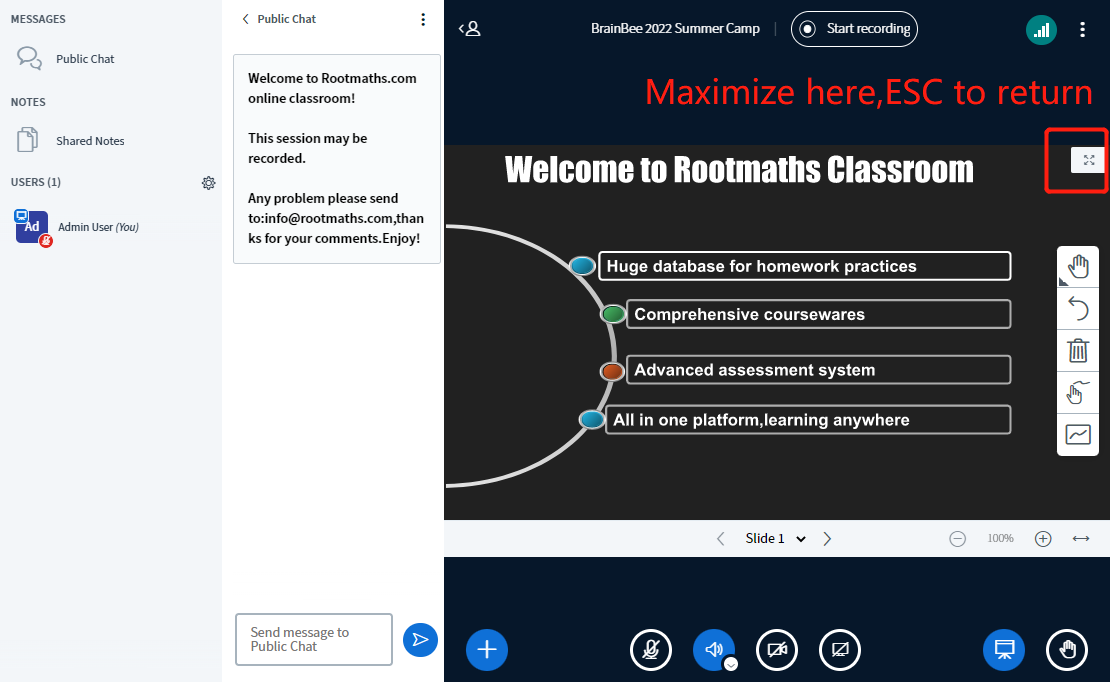
8.Please Open the Camera during the whole lecture
In order to let everybody interact with the teacher to learn letter, we require everybody in the class to open the camera during the whole lecture.
Please follow the rules and teacher's guidance.
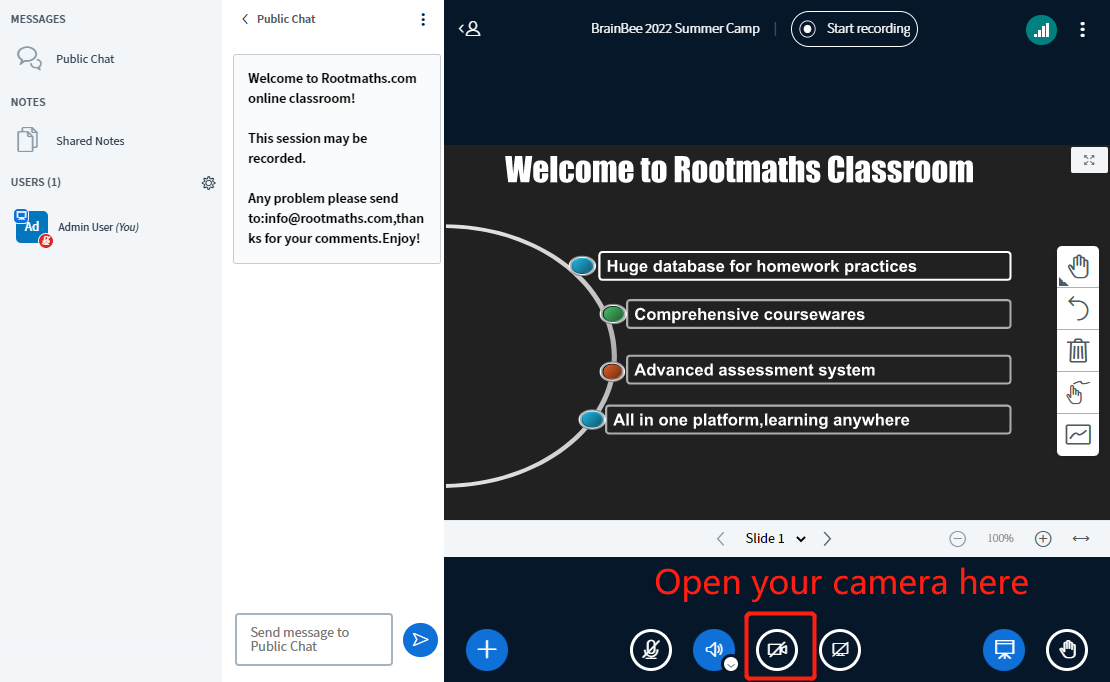
9.How to check solution to the practice question
We have input most of the detailed solution for the questions in your homework, please review it one by one after you submit the homework.
You can get the related homework by My Account->My VIP Practices, then click Details to open the practice detail page,here click Solution you can see the detailed stolution. Enjoy!

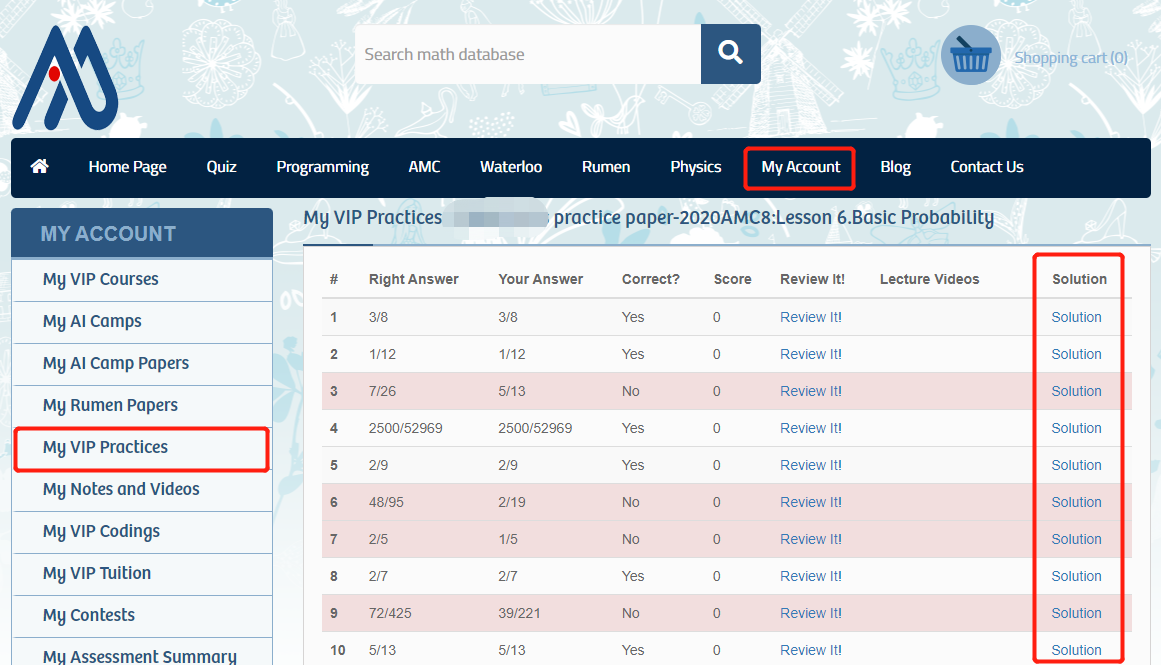
10.How to submit your questions into Class Forum:
If your class has the forum ,you will see the menu of Q&A Forum:
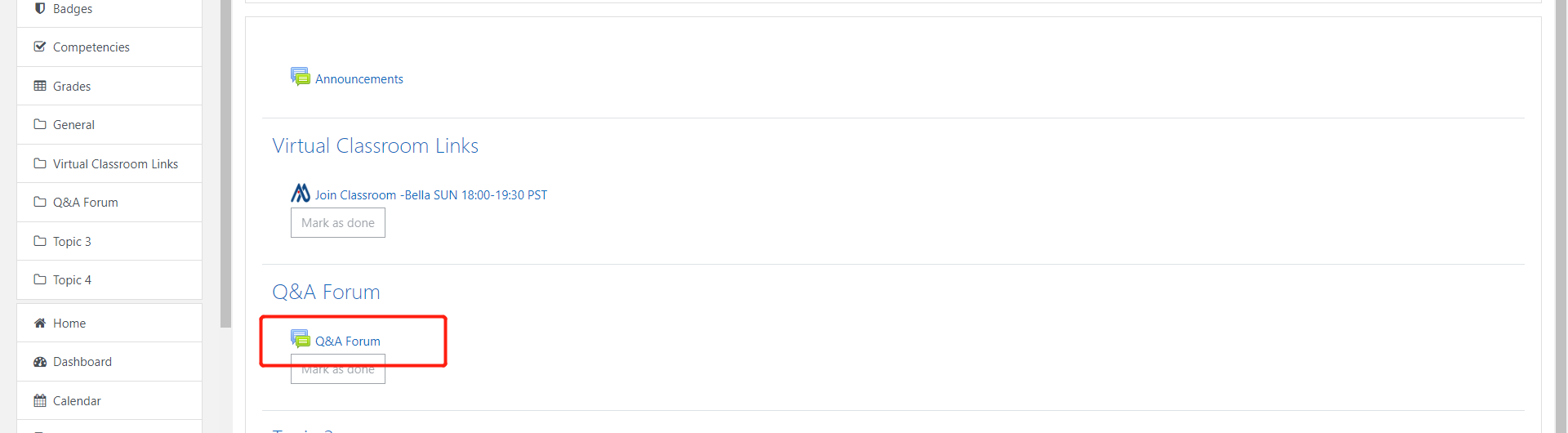
Just click into it and submit your questions as usual:
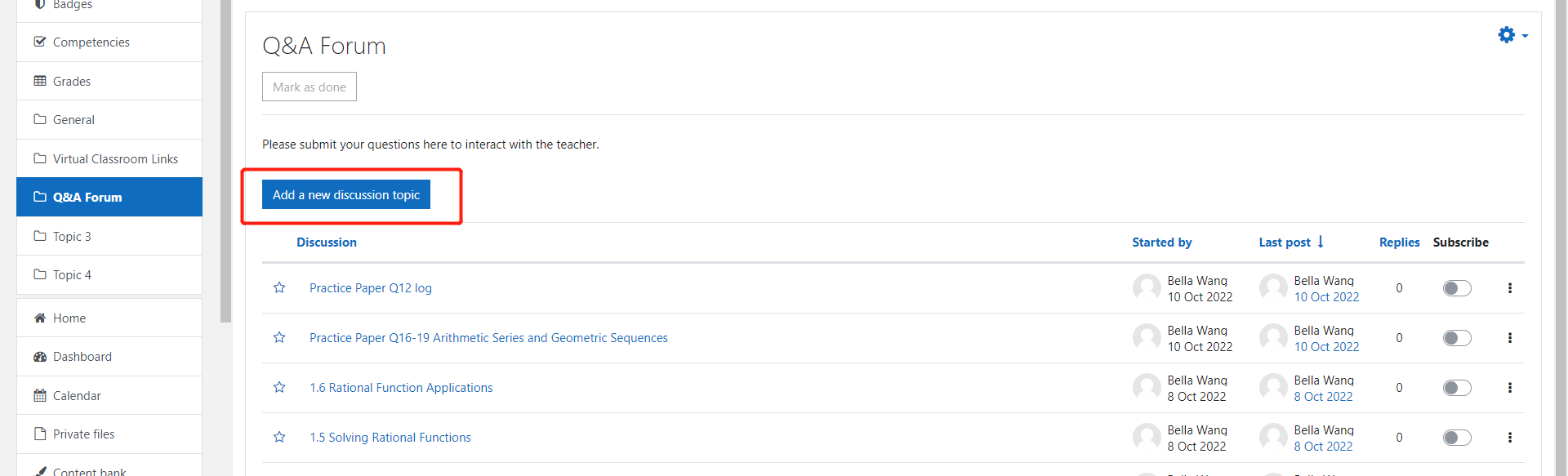
Here you can copy the image and press CTRL+V to paste into it:
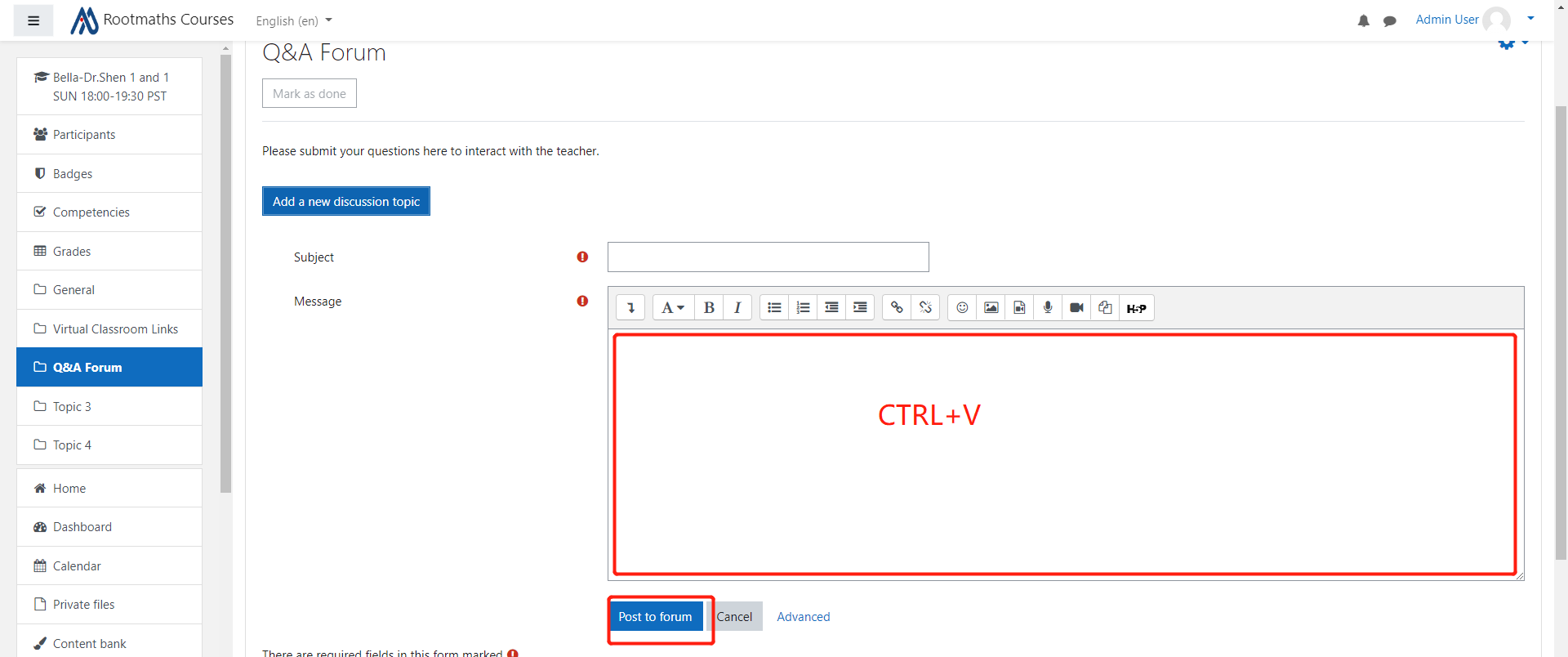
Thanks for choosing Rootofmath Academy Online Course!

