UserAdmin发表的博客
1.Your administrator should assign you the paper questions which need to be reviewed in Paper Management ->Paper List, select the specific paper and click the right most column "Questions" to open the question list page:

2.In the question list page, choose the specific question you want to review:
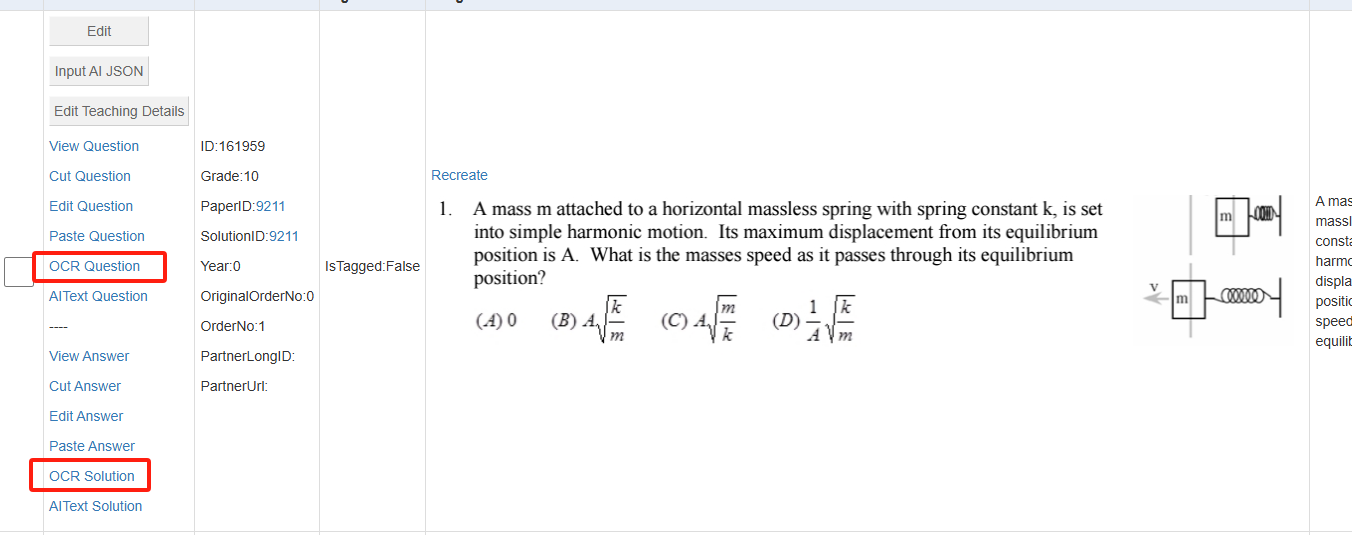
For each question, we have question text and solution text, the correspondent editing button is "OCR Question" and "OCR Solution", the functionality is pretty much the same while editing target is either question text or solution text;
4.After you click "OCR Question" link, you will be redirected to the question text editing page:
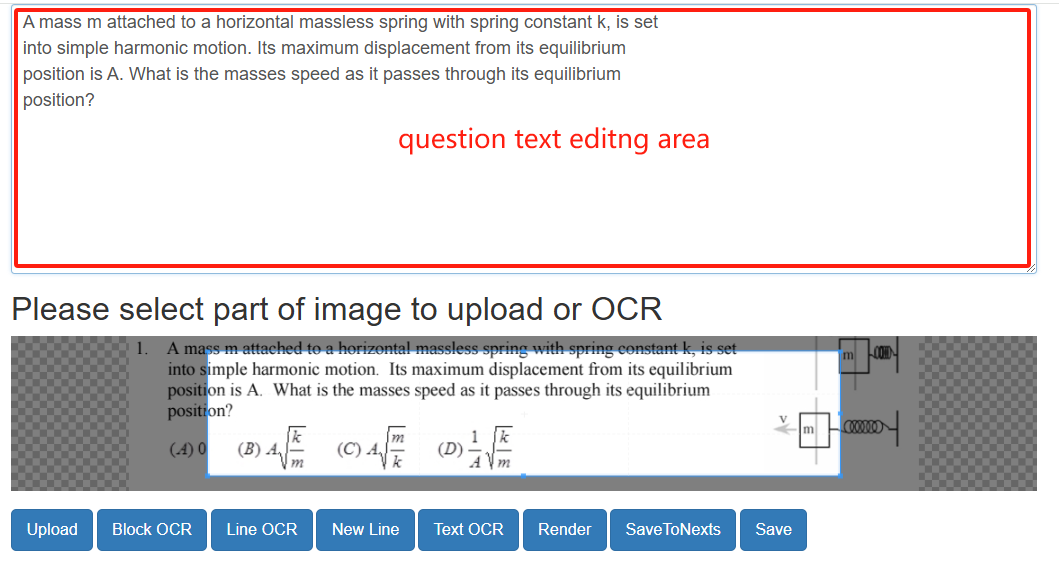
this is the "What You See Is What You Are Editing" or WYSIWYAE editor.
All the question text you finish will be displayed in the above question text area, the render engine will display the final effect below the buttons.
Here are the functionality for each button:
Upload:Firstly make sure the mouse cursor is in the specific position where you want to insert the uploaded image, select part of the image in the image area, then click "Upload" button, the selected image part will be uploaded immediately and rendered below the buttons;
Block OCR:Firstly make sure the mouse cursor is in the specific position where you want to insert the OCRed image LATEX, select part of the image in the image area, then click "Block OCR" button, the selected image part will be OCRed immediately and rendered below the buttons. The generated OCR latex will be display as a block not occupying one line;
Line OCR:Firstly make sure the mouse cursor is in the specific position where you want to insert the OCRed image LATEX, select part of the image in the image area, then click "Line OCR" button, the selected image part will be OCRed immediately and rendered below the buttons. The generated OCR latex will be display as a line;
New Line:this button will insert a <br> between the question text and question options, <br> means starting a new line, which will display the options in a new line to make the question displaying elegant ;
Text OCR:Firstly make sure the mouse cursor is in the specific position where you want to insert the OCRed image text not LATEX, select part of the image in the image area, then click "Text OCR" button, the selected image part will be OCRed into text immediately and rendered below the buttons.
Render:Click this button if you want to see the real displaying effect after the LATEX is rendered;
AddBR:Click this button to add a new line HTML tag <br> to each line in the editing text area;
SaveToNexts:Click this button to save your selected text into next question text as prefix in this paper, start a new line with a specific number if you want to save your selected text into a few next questions. For example, select the following text :
"You can use calculator for this question:
5"
Will save the text "You can use calculator for this question:" into next 5 question's question text as prefix.
Save:Save the editing work you finished into database, You MUST click this button if you did something otherwise all your work will be lost;