站点博客
1.System Requirement
1).A laptop or PC with Microphone and Camera
You need to use your PC or laptop to communicate with the teacher and your classmates, and watch the screen sharing;
2).Internet Connection
2、How to enter course management system
1).Login into Rootmaths.com first. Here please input your email and password ,then click "LOG IN" to enter the main site:
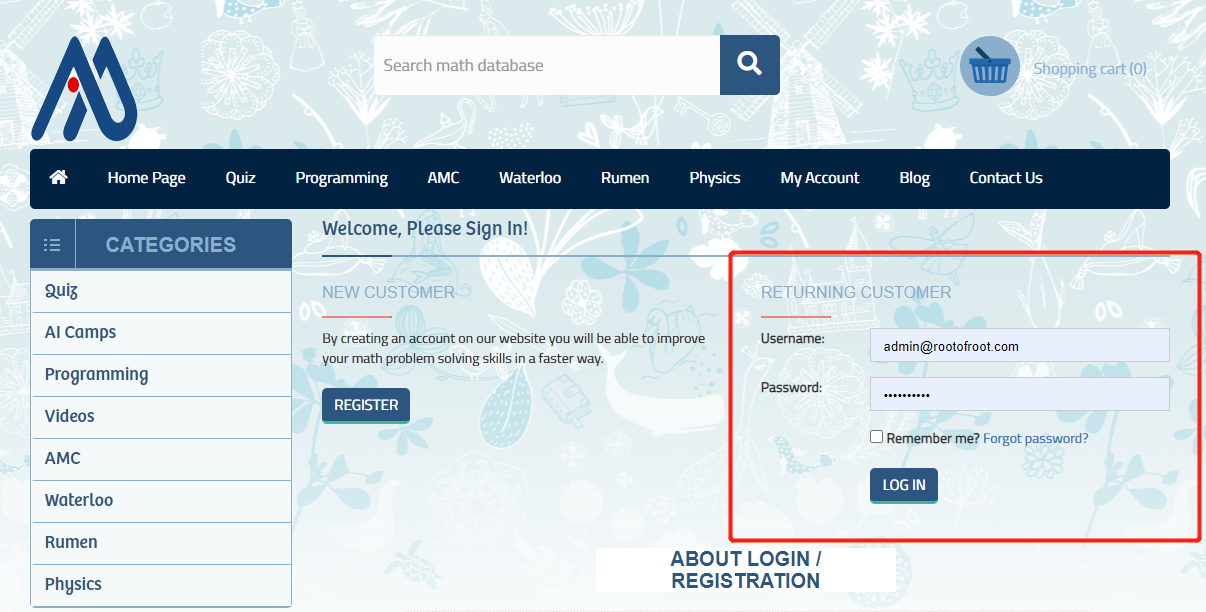
2.Choose My Account->My VIP Courses ,then click "Redirect To My Course Site:course.rootmaths.com" to redirect into the course management system:
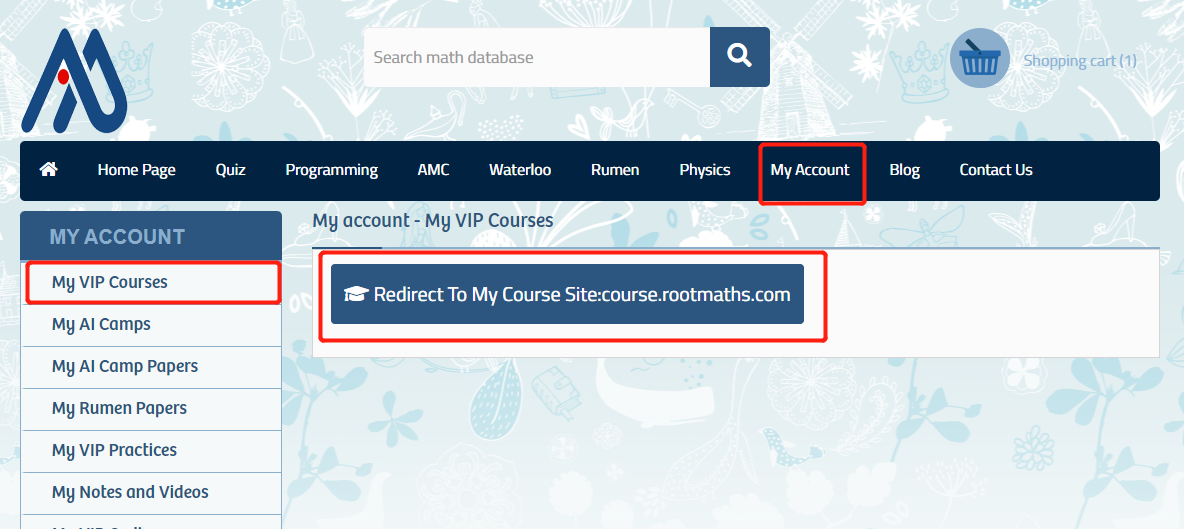
Here all the courses you enrolled are listed, just click the related course name to enter specific course manage page:
Please NOTE:Since 2023 August,you will see two courses after you enrolled, one course for the online video classroom; another one for coursewares,homeworks and class forums.
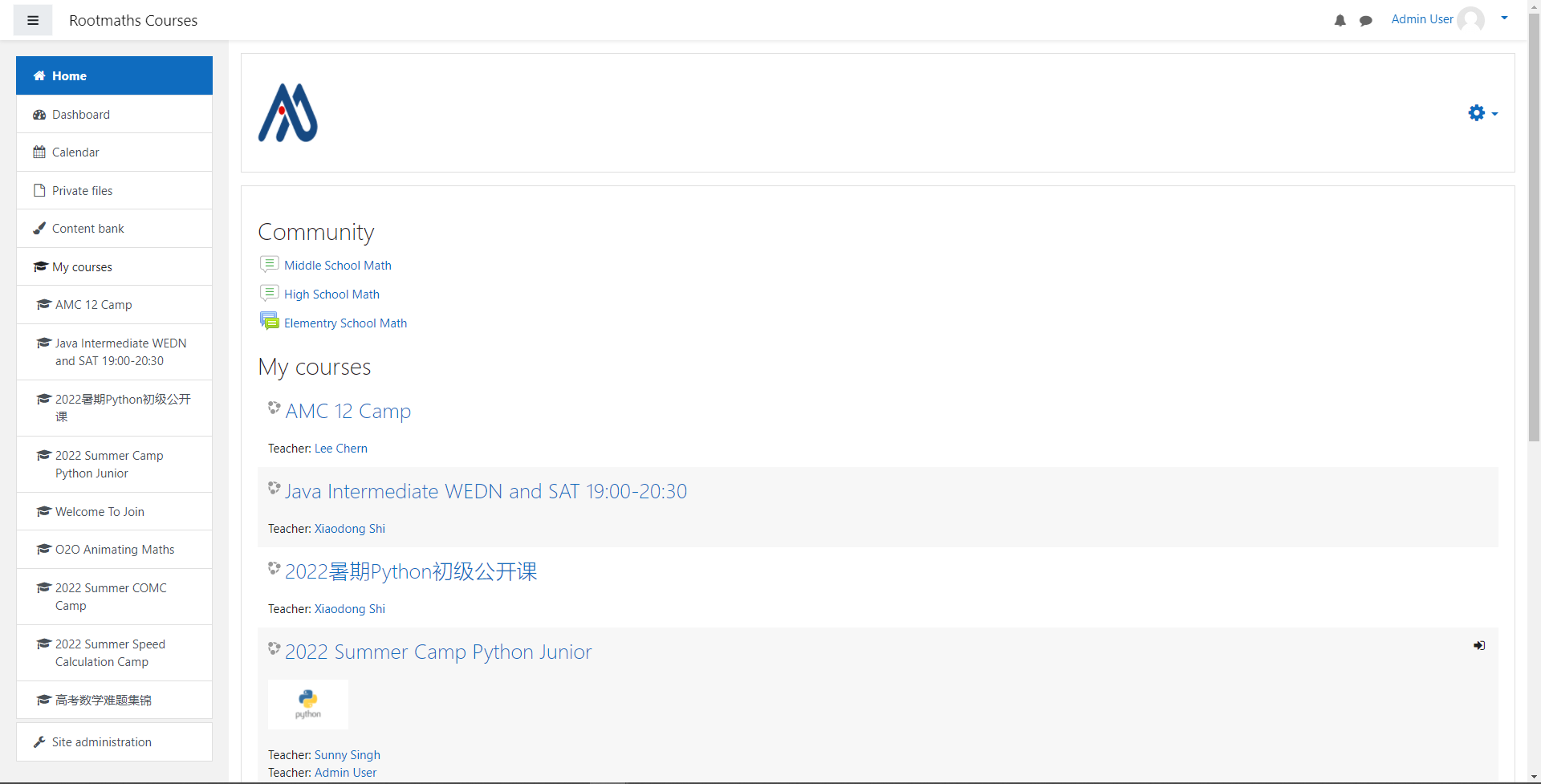
3.How to Join Classroom
When the lecture started by your teacher at the appointed time, in the specific course management page, please click Virtual Classroom Links->Join Classroom-...->Join Session then you entered this course's virtual classroom:
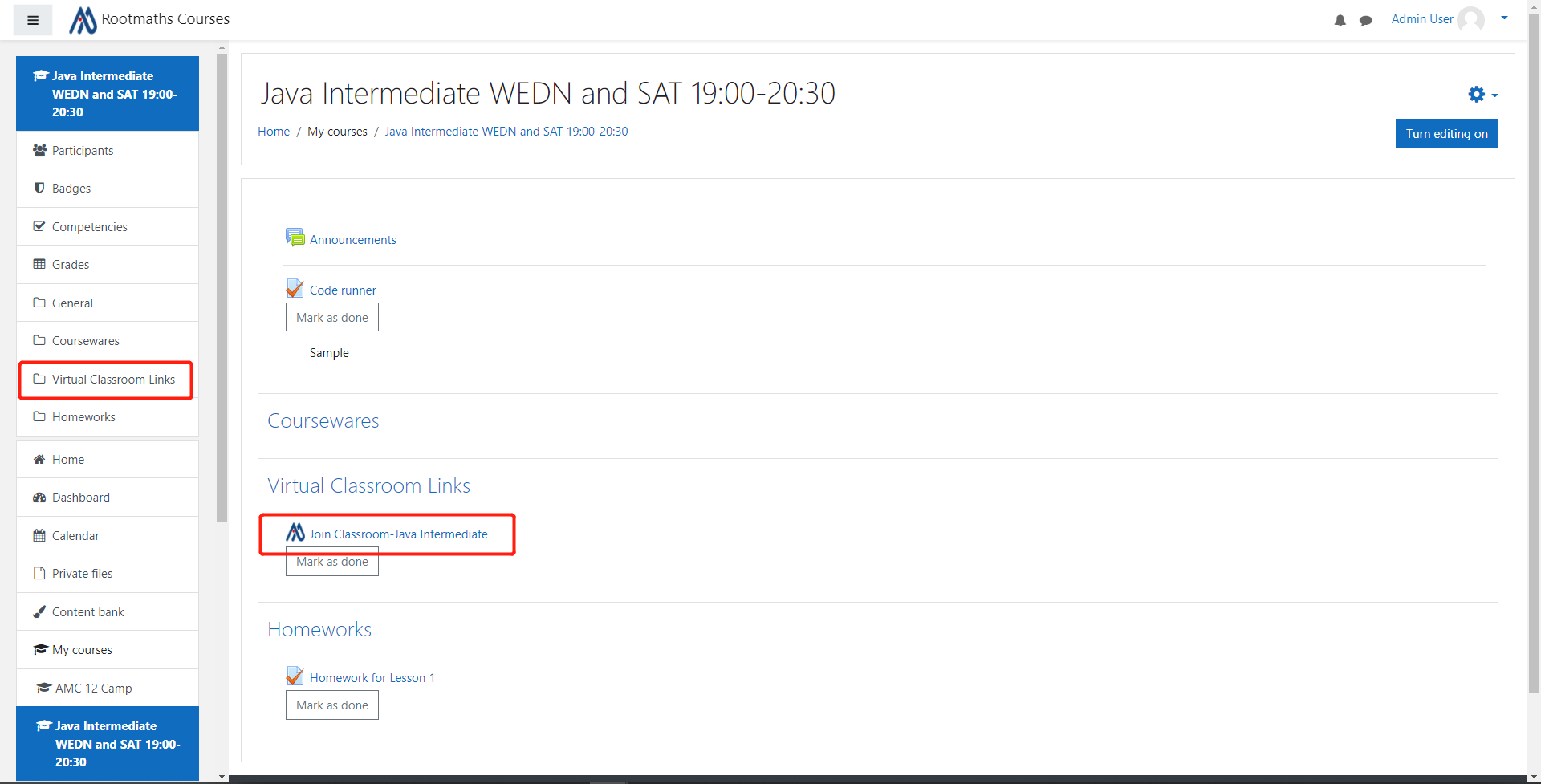
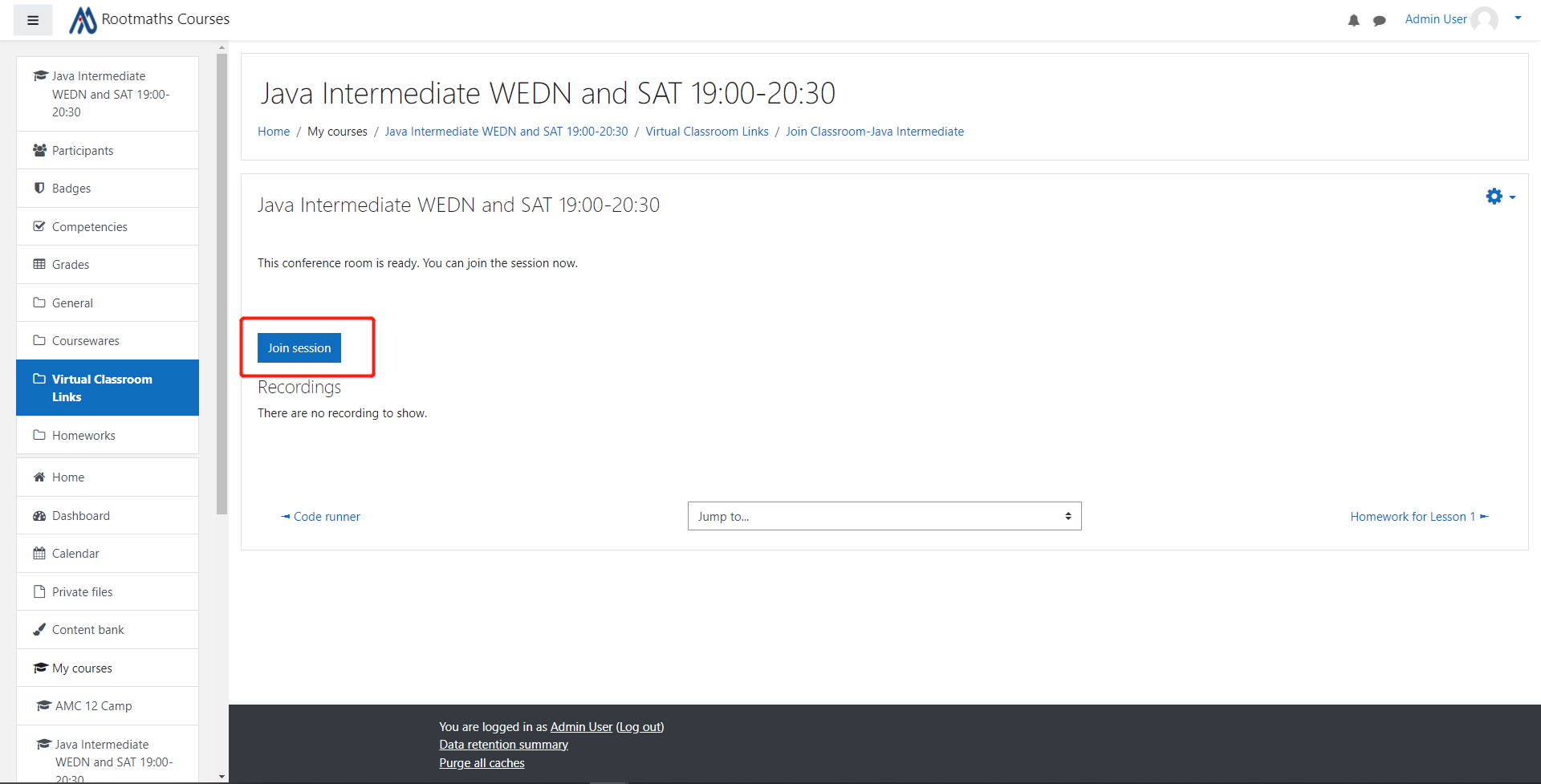
4、How to watch video after the lecture
The system already saved the recorded video in the lobby of classroom, please choose Virtual Classroom Links->Join Classroom-..., then click Playback to watch the recorded video。
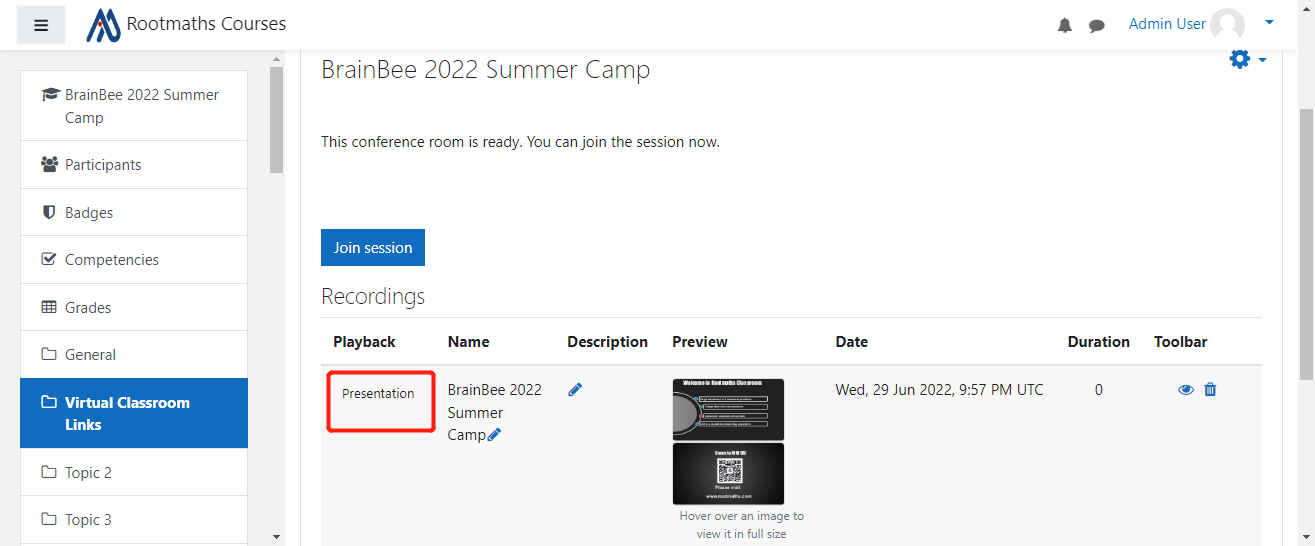
Your lecture time will be deducted as normal, the recorded lecture video will be held in the system for one month.
5、How to finish your homework
Please NOTE:In order to have better management, now most live classroom is separated from the course containing coursewares and homeworks,
if you can not find the correspondent homework,please click Home link to quit live classroom course and return your home page:
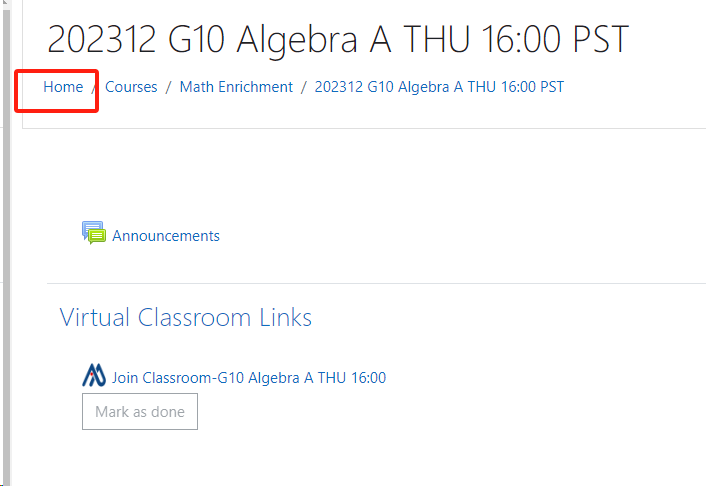
Here you will see all the courses you already joined, please find the course with name postfix as "Coursewares and Homeworks ",
click into this course then you are good to review the courseware examples and homeworks.

Just do the homework as the system prompts。
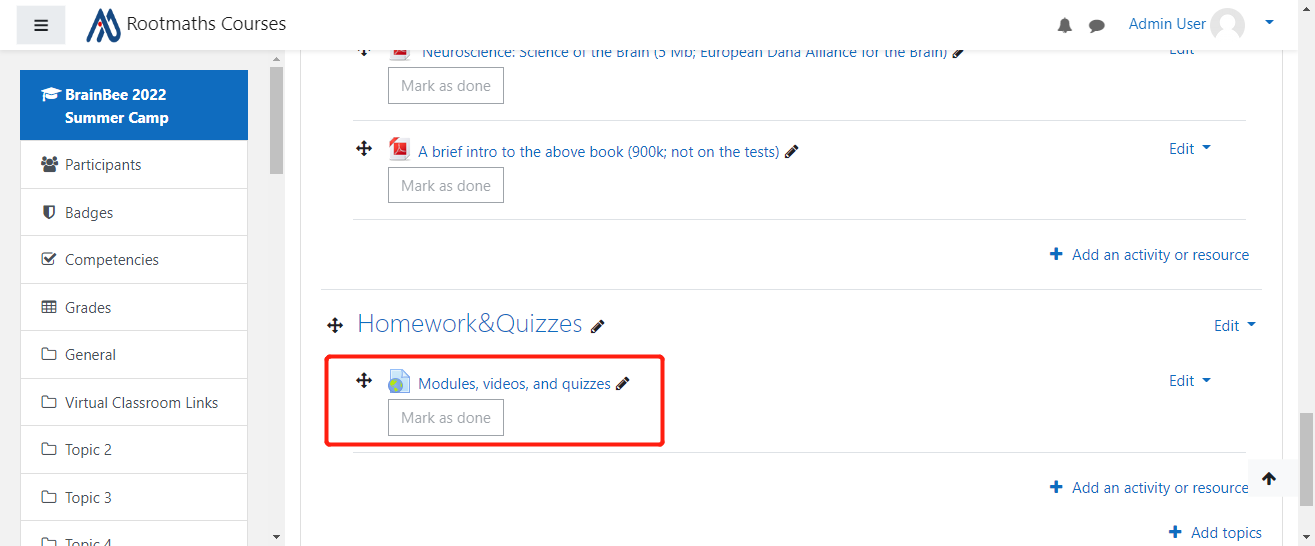
6.How to maximize window to see better
You can maximize the scree share window to see better, just click ESC to return:
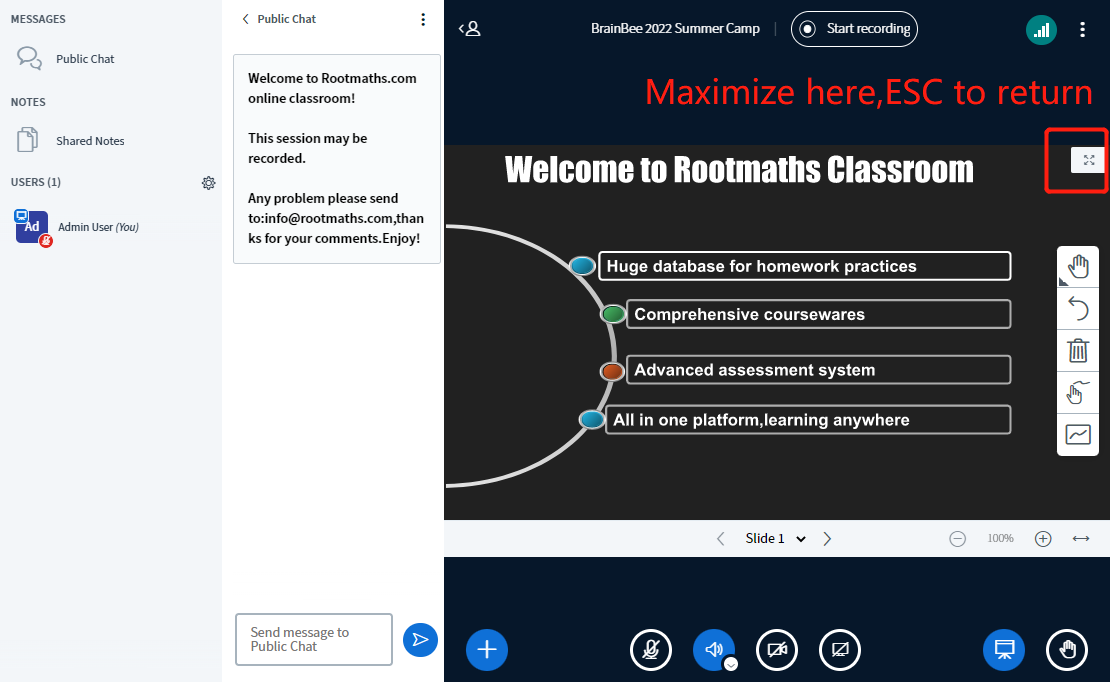
7.Please Open the Camera during the whole lecture
In order to let everybody interact with the teacher to learn letter, we require everybody in the class to open the camera during the whole lecture.
Please follow the rules and teacher's guidance.
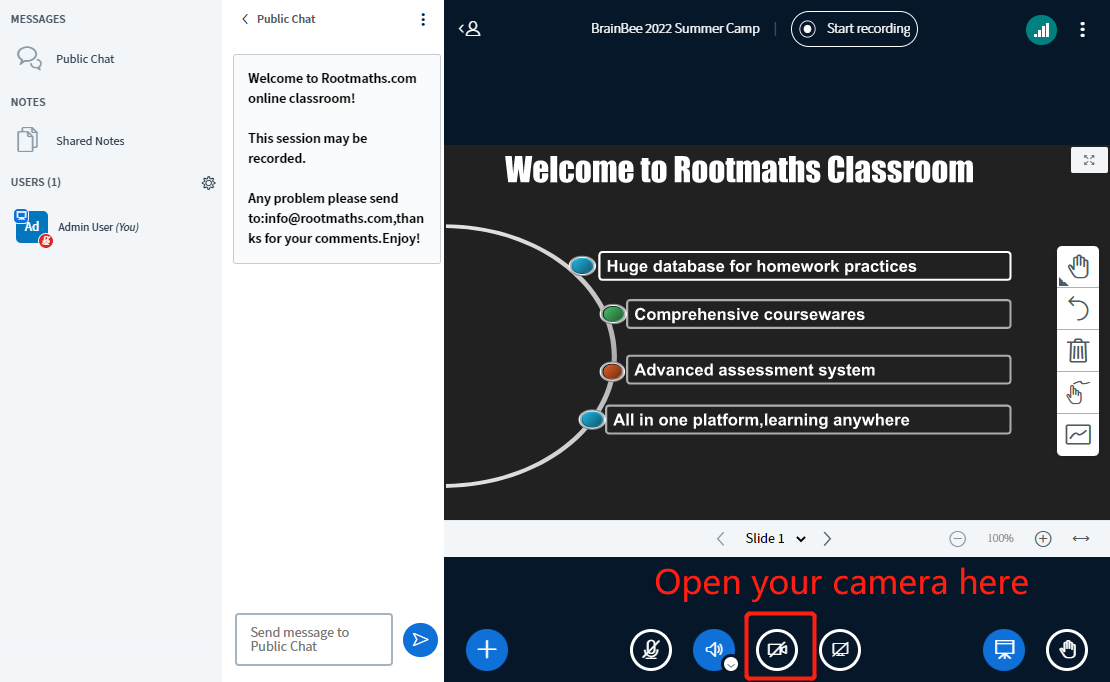
8.How to submit your questions into Class Forum:
If your class has the forum ,you will see the menu of Q&A Forum:
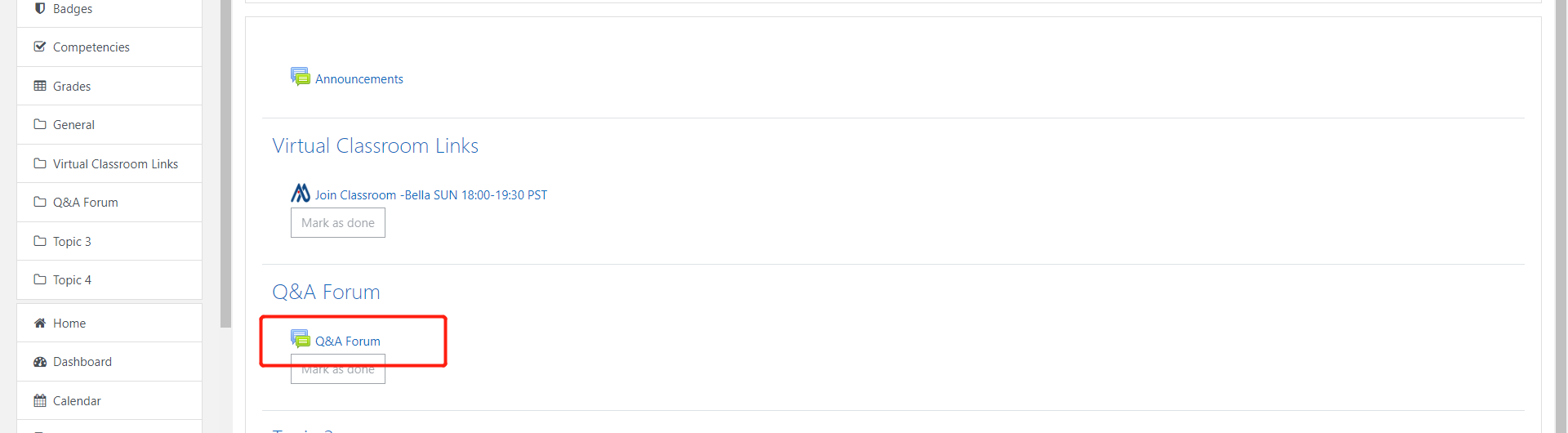
Just click into it and submit your questions as usual:
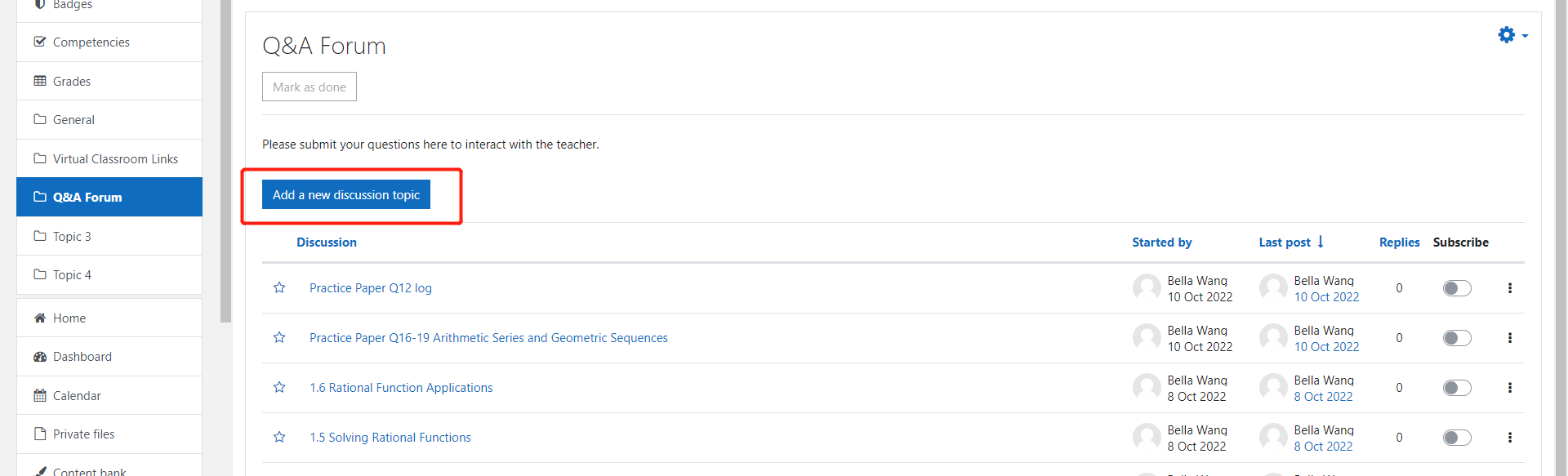
Here you can copy the image and press CTRL+V to paste into it:
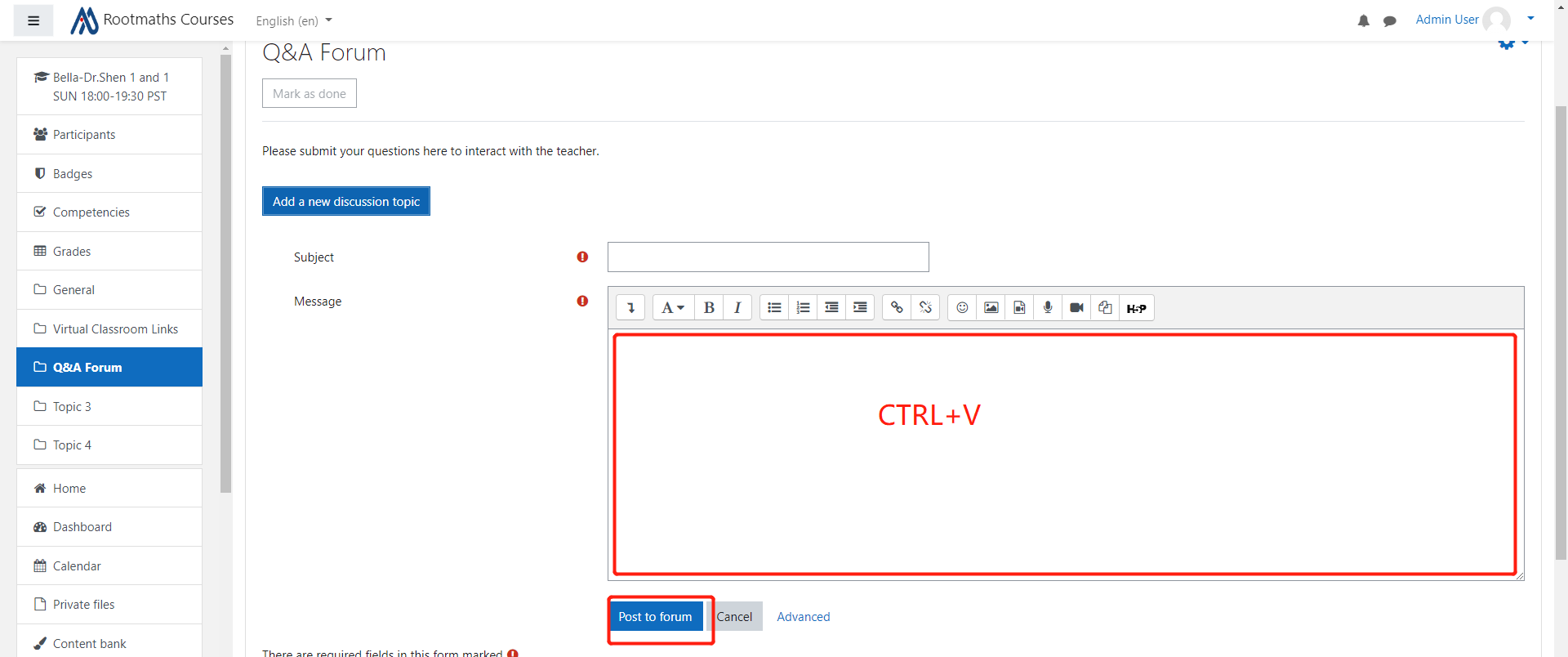
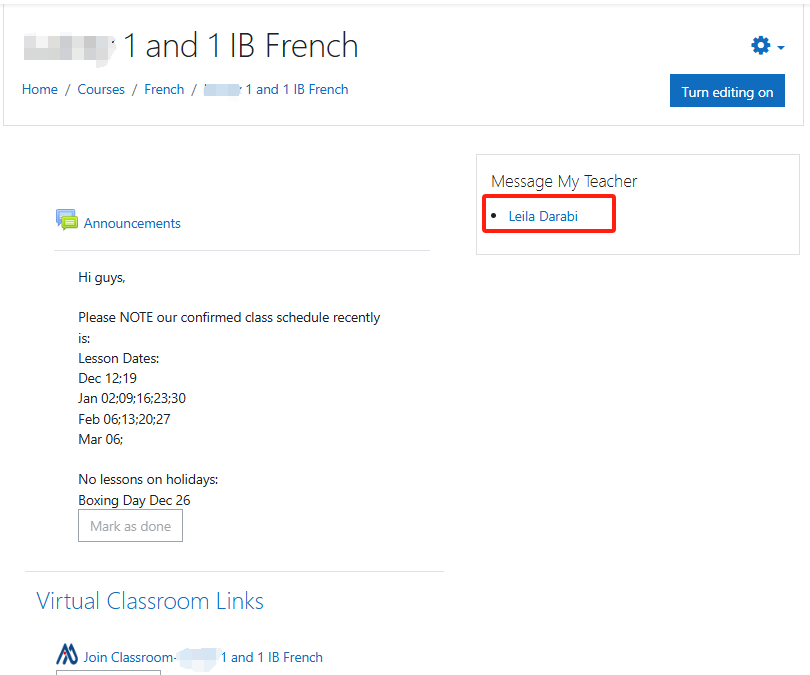
Please click your teacher's name link and input the message text , then click "Send" button to post the message:
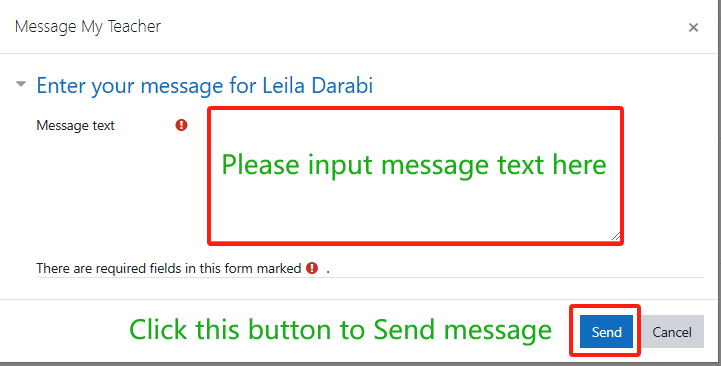
When your teacher reply your message ,you will see the notification on the website top right corner, click that message icon button you can review all the chat message history:
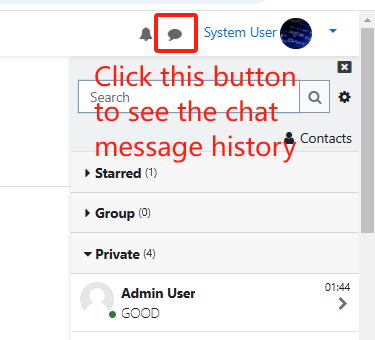
Thanks for choosing Rootofmath Academy Online Course!
一、网课环境要求
1.一台带麦克风和摄像头的电脑(PC或笔记本)
电脑用来创建视频会议,传输上课过程中的声音和图像,以及老师共享的桌面;
2.Internet连接
二、如何进入课程管理系统
1.登录Rootmaths.com。请输入你注册课程时使用的邮箱和密码,点击"LOG IN"登录到系统:
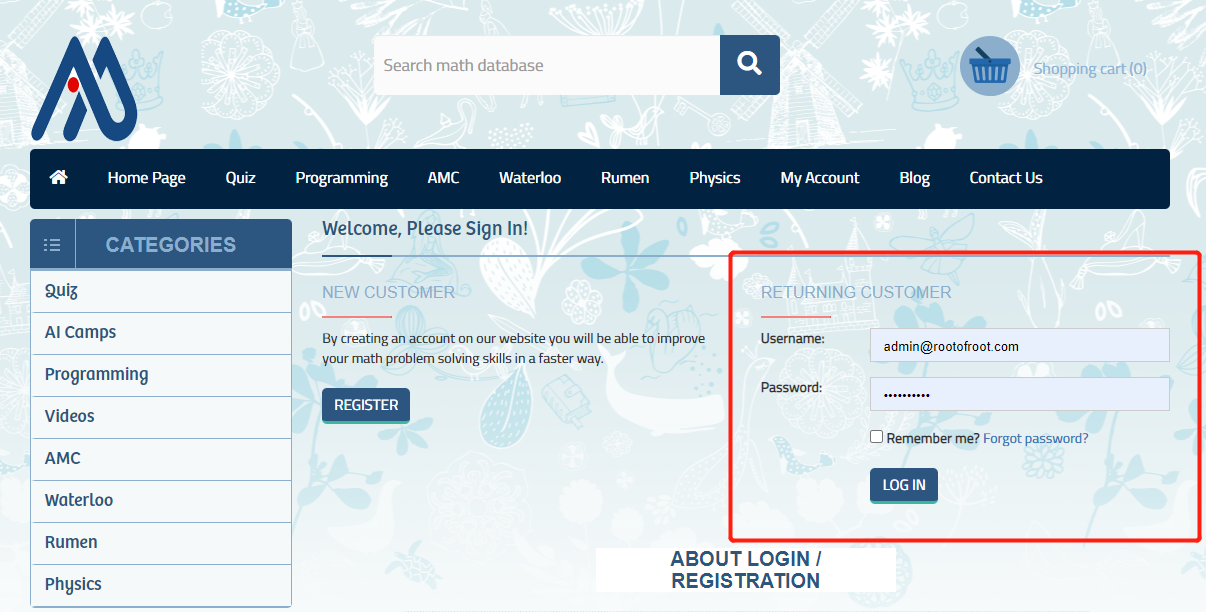
2.选择My Account->My VIP Courses,点击"Redirect To My Course Site:course.rootmaths.com"按钮一键跳转进入课程管理子站点:
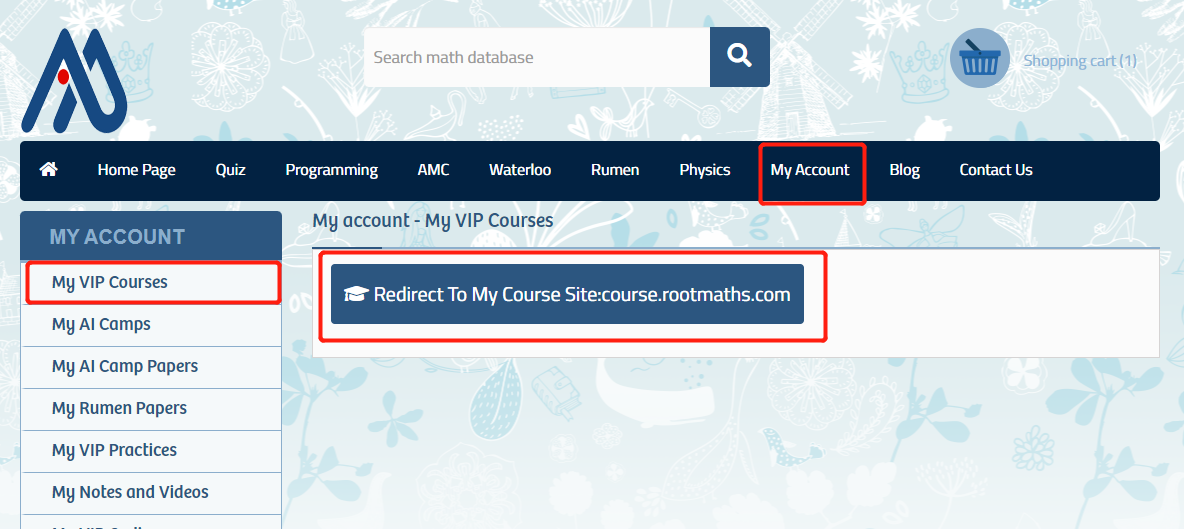
这里列出了你报名的所有课程,点击对应课程名称可以直接进入课程管理页面。
请注意:自2023年8月起,你报名课程会有两个Course, 一个是进入视频网课直播系统的Course,一个是课件、作业及班级论坛的Course.
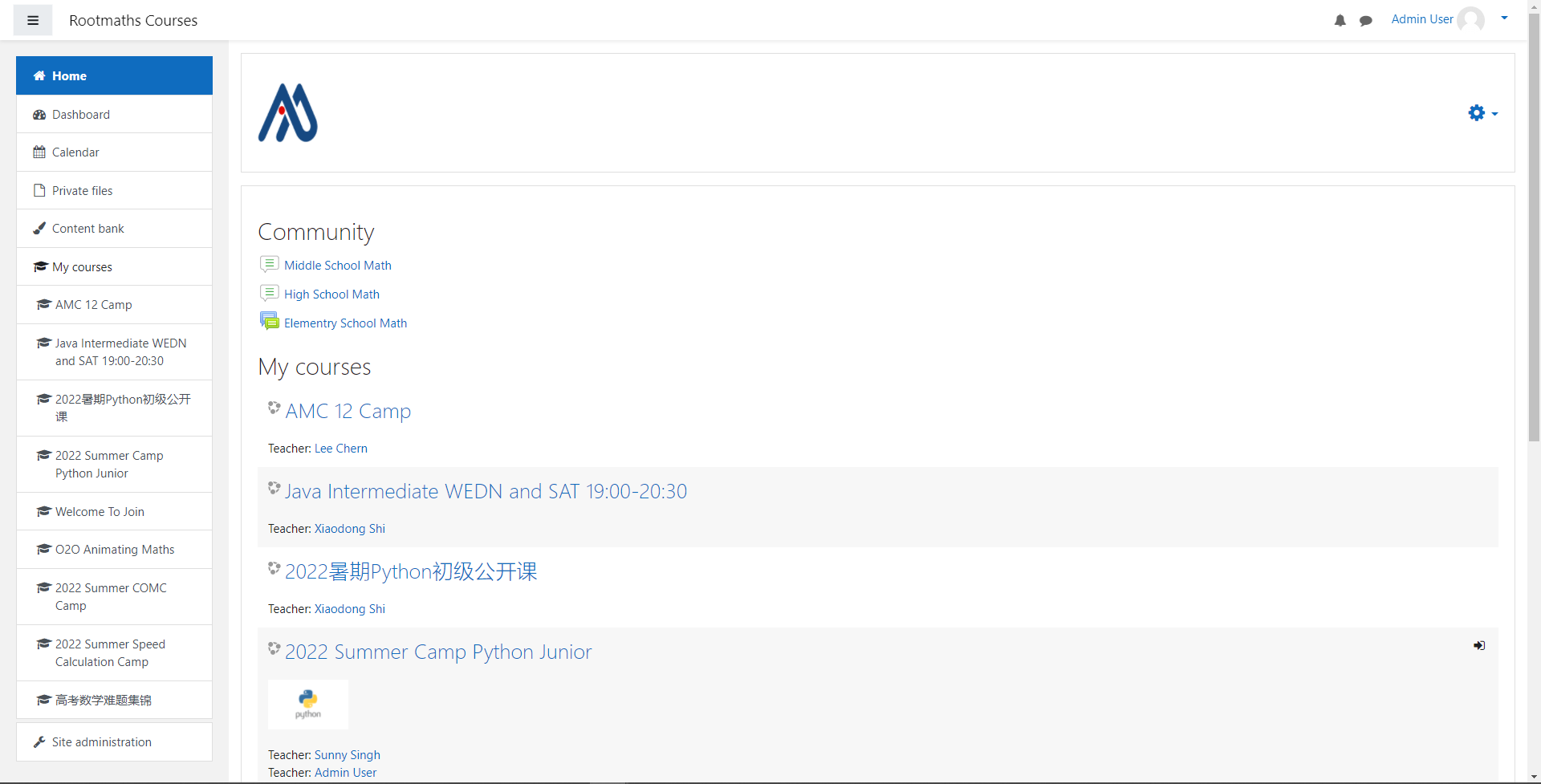
三、如何上课
到了课程的上课时间,在课程管理页面,选择Virtual Classroom Links->Join Classroom-...->Join Session就可以一键进入网络直播室了。
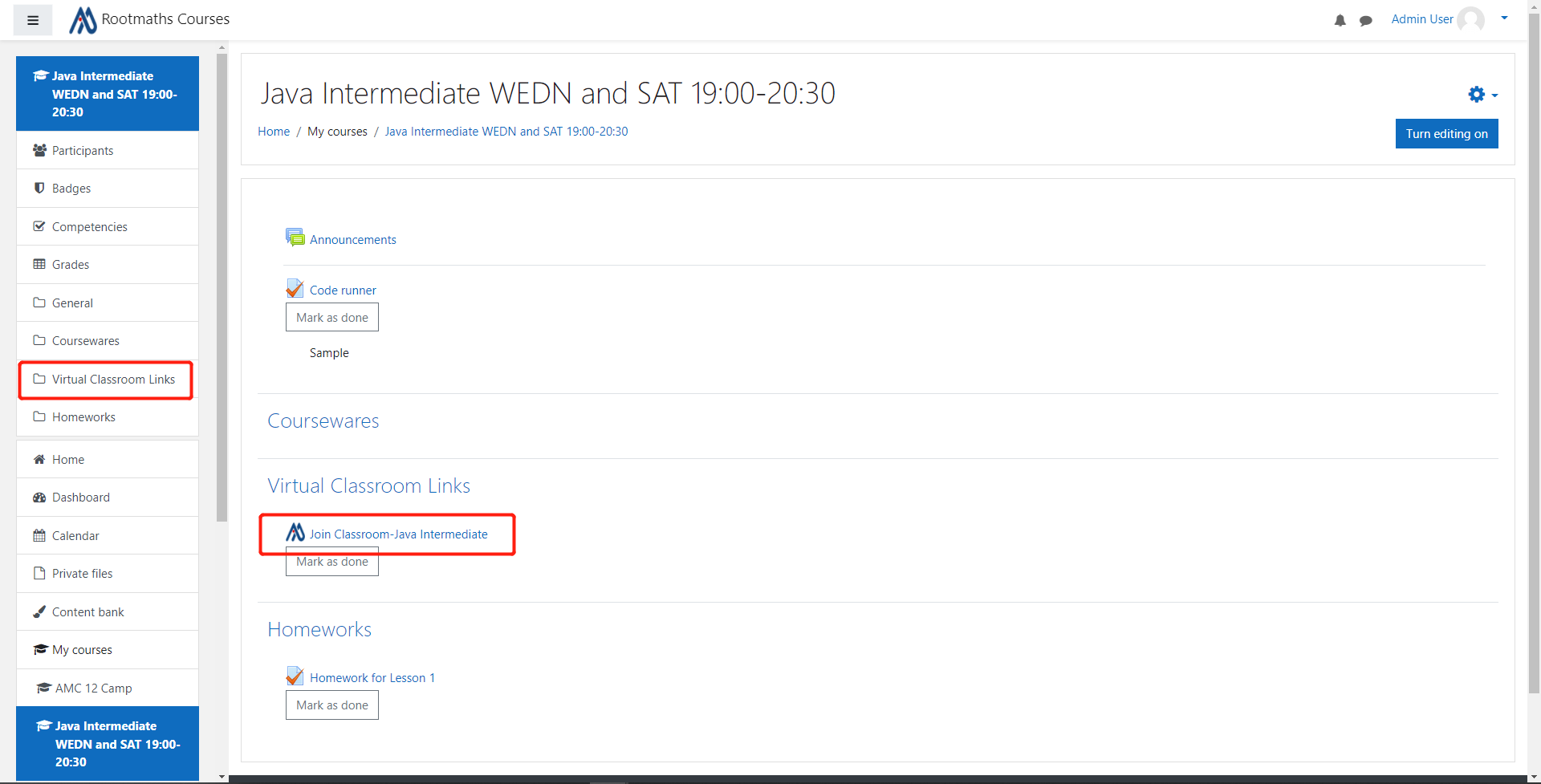
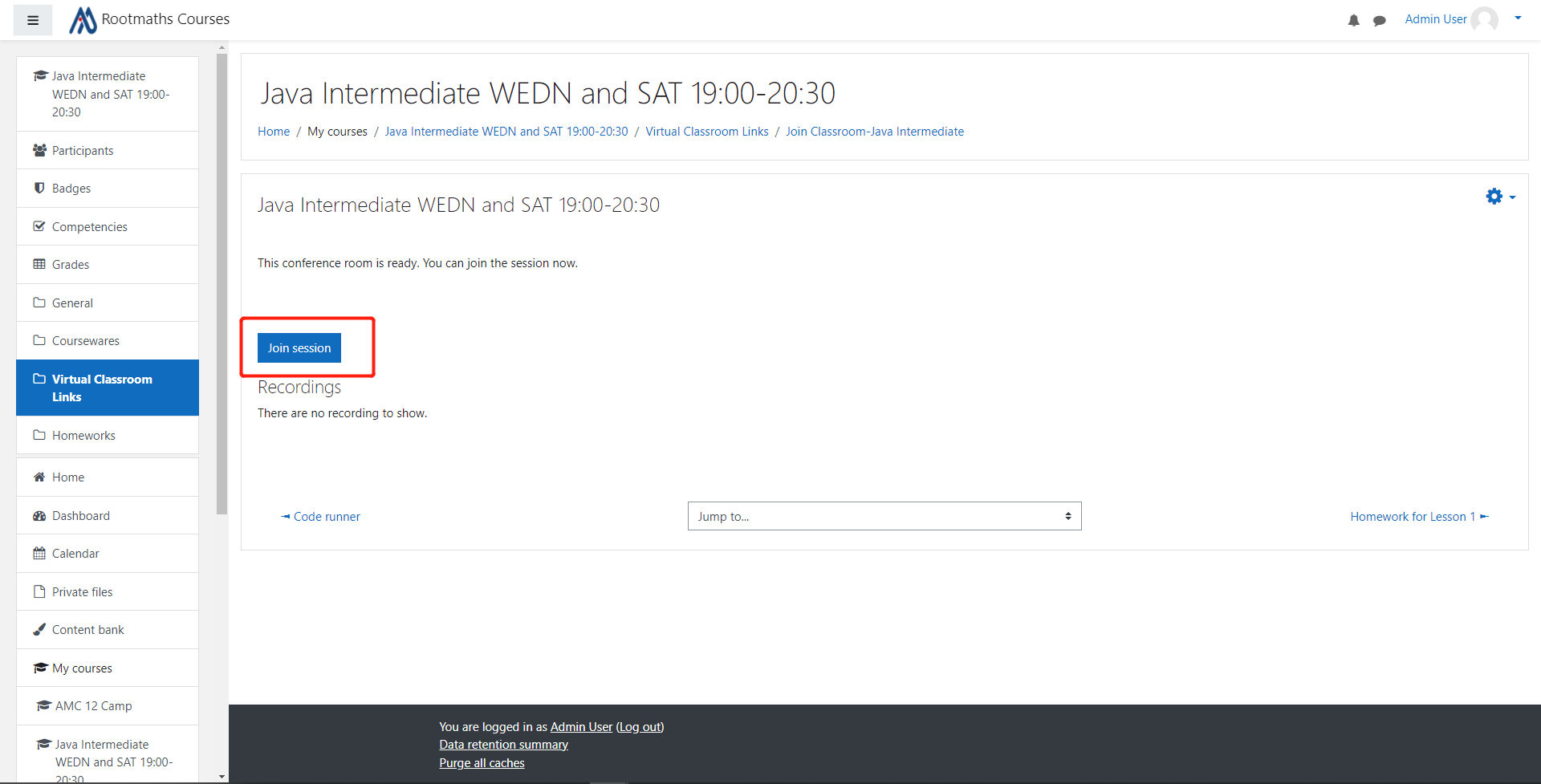
四、课后如何回看视频
系统已经把上课老师录制的视频放在了Classroom的入口处,选择Virtual Classroom Links->Join Classroom-...,点击Playback就可以在线观看了。
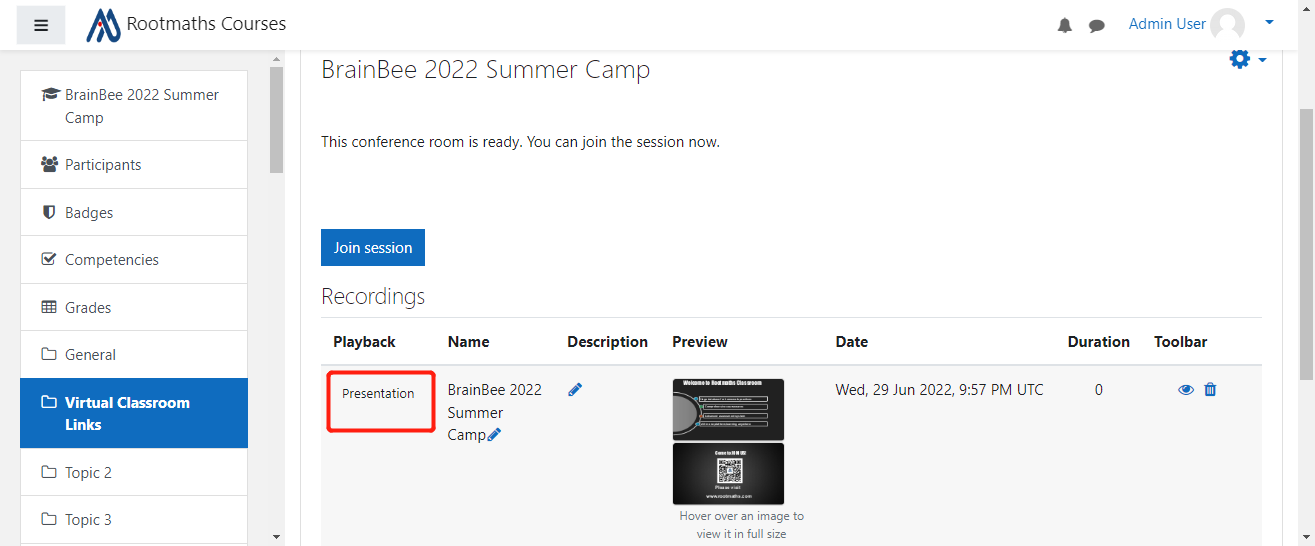
课时会正常扣除,视频文件会在系统中保留一个月。
五、如何完成作业
请注意:为便于管理,目前大部分上课视频直播室Course和课件作业Course是分开的,如果你找不到上课课程的作业,请点一下Home链接退出视频直播室Course:
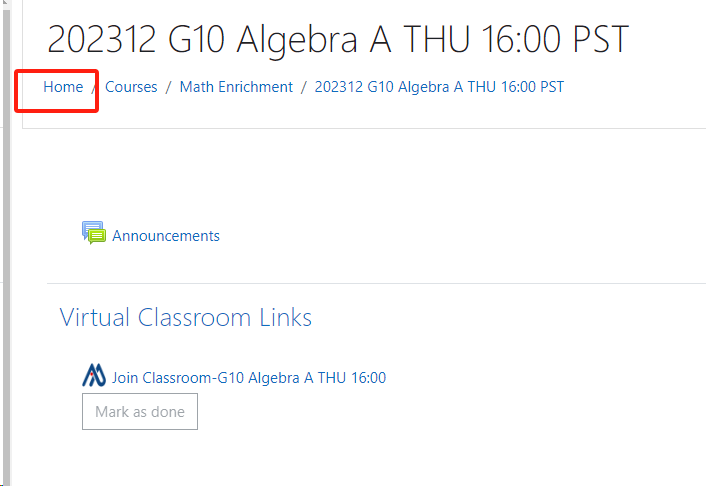
这里列出了你加入的所有Course,找到对应课程的Coursewares and Homeworks Course(所有课件作业Course都有Coursewares and Homeworks后缀),点击进入就可以看到上课例题和课后作业了:

请通过课程管理系统的提示完成作业就可以了。
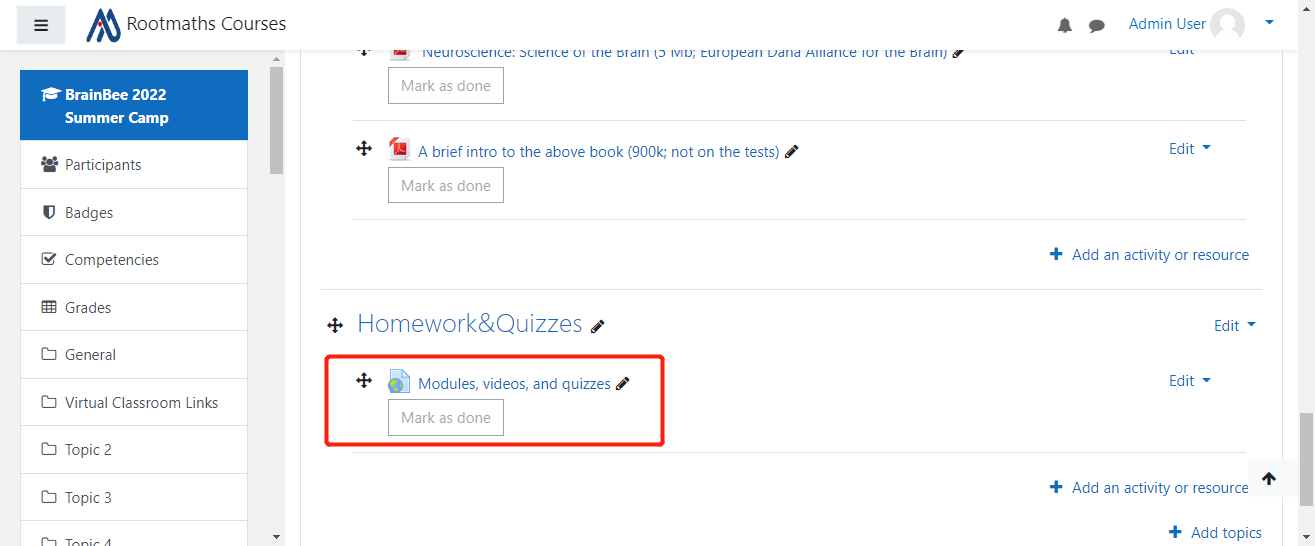
六、如何最大化窗口看得更清楚
你可以通过如下按钮最大化老师的授课窗口以便看得更清楚,按电脑上的ESC按钮可退出全屏。
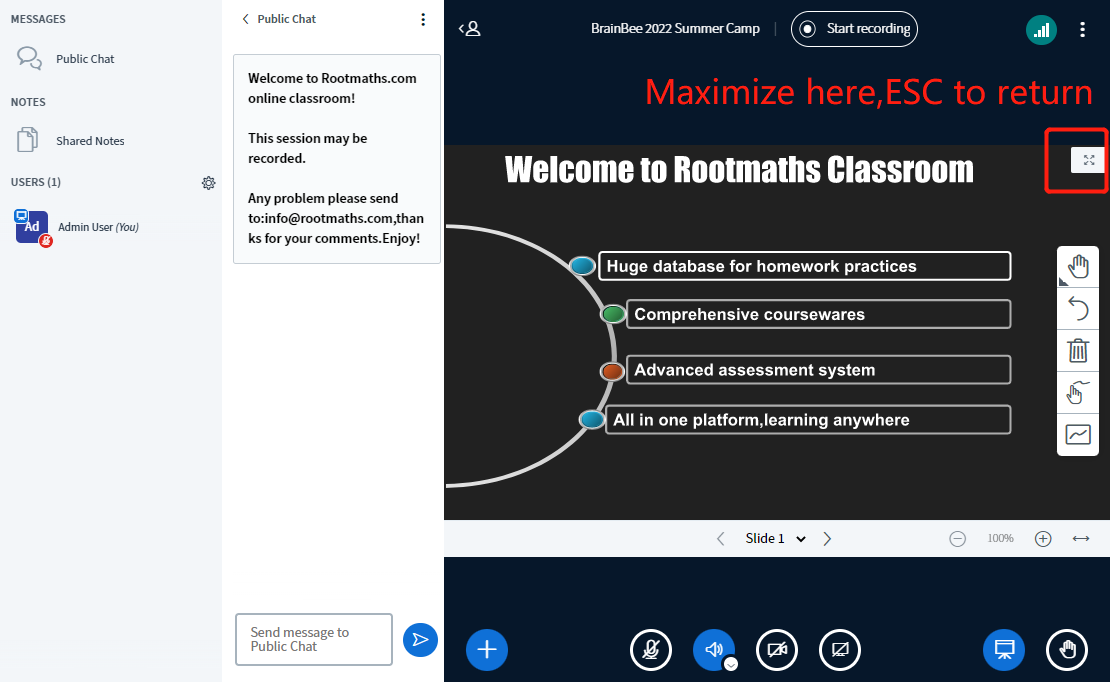
七.上课时请打开摄像头
为便于和老师及同学互动,让老师有一个真实的授课环境,我们要求所有同学在上课期间都打开摄像头。请遵照老师指示,谢谢支持!
通过如下按钮打开摄像头:
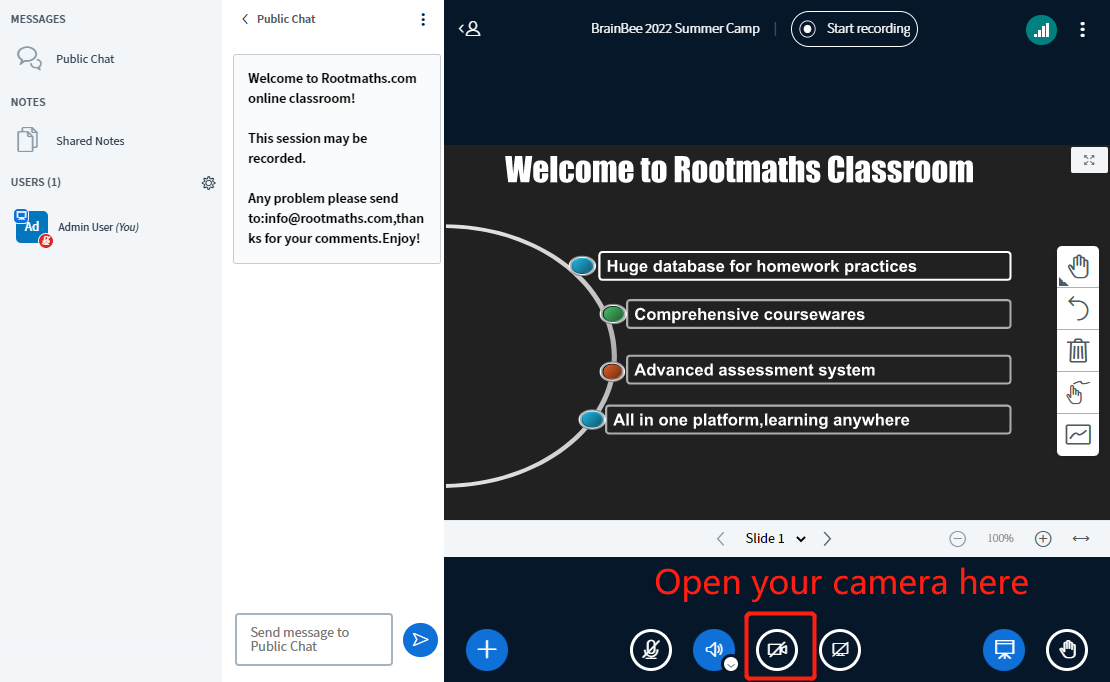
八.如何提交问题到班级论坛
有论坛的班级你可以看到Q&A Forum:
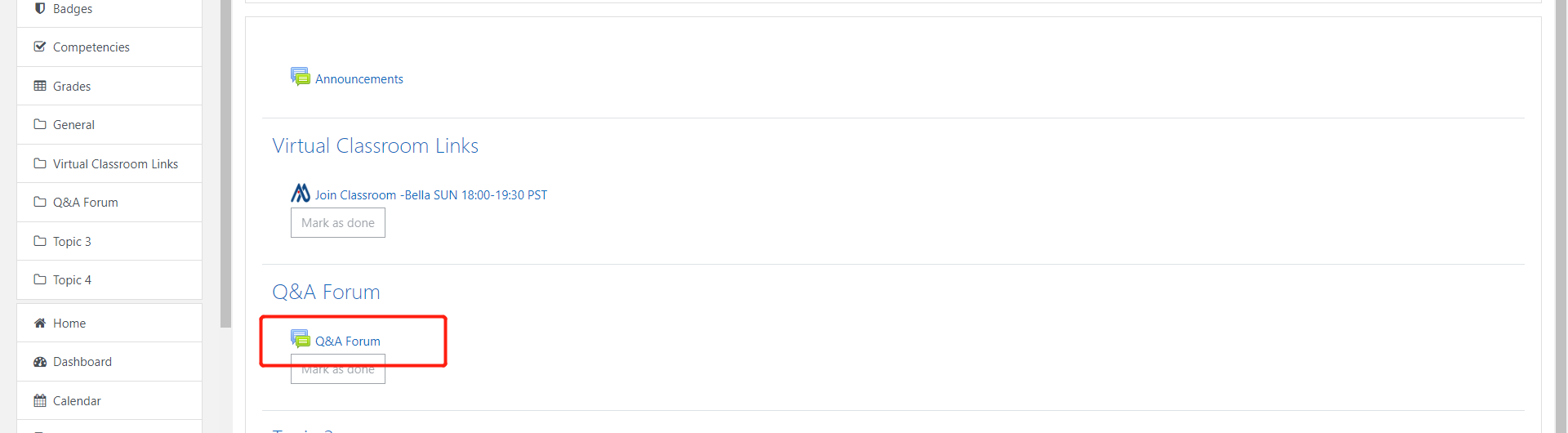
点击进入后像普通论坛一样提交你的问题即可:
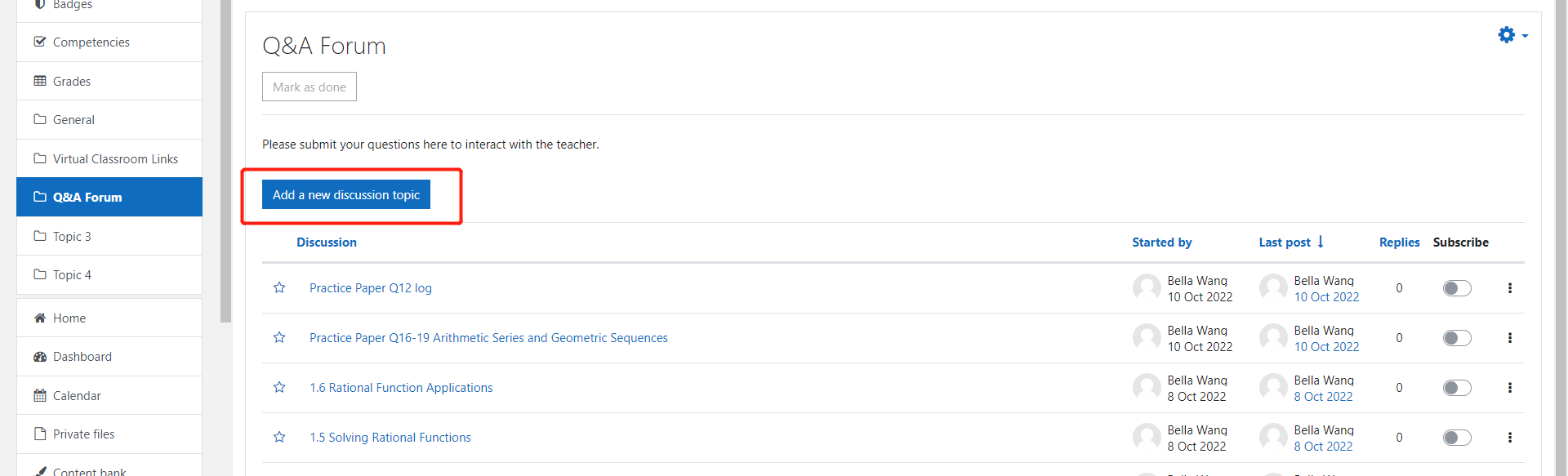
这里你可以直接截图后CTRL+V粘贴到里面:
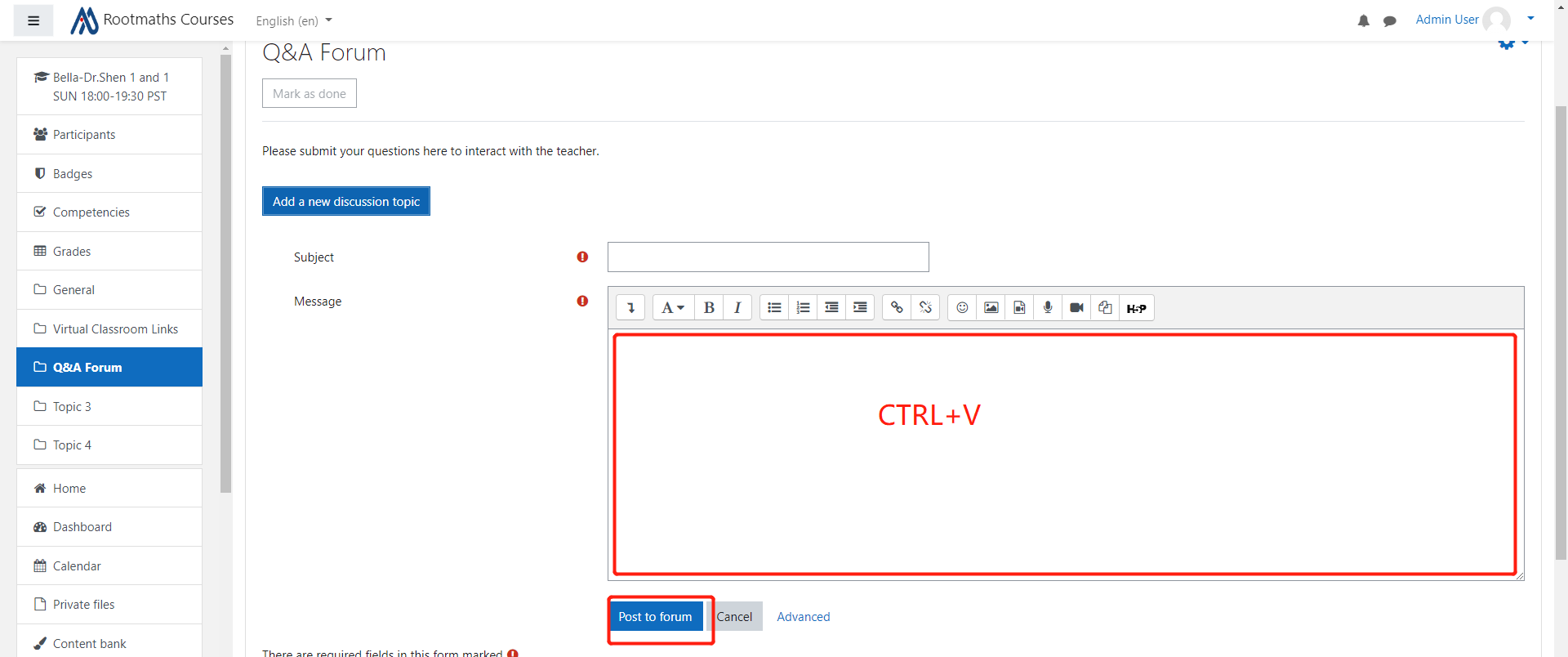
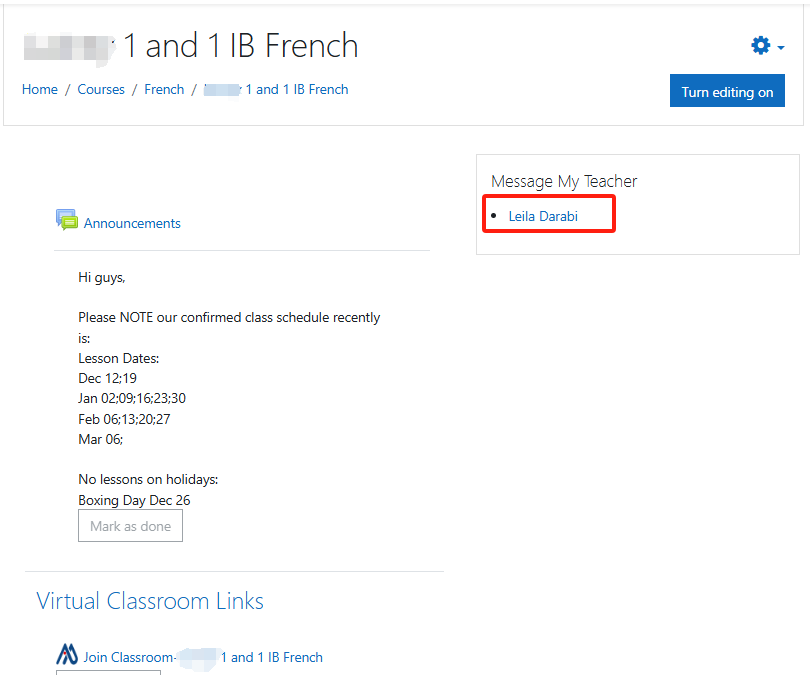
点击链接后在弹出的信息框中输入沟通内容并点击"Send "按钮发送消息即可:
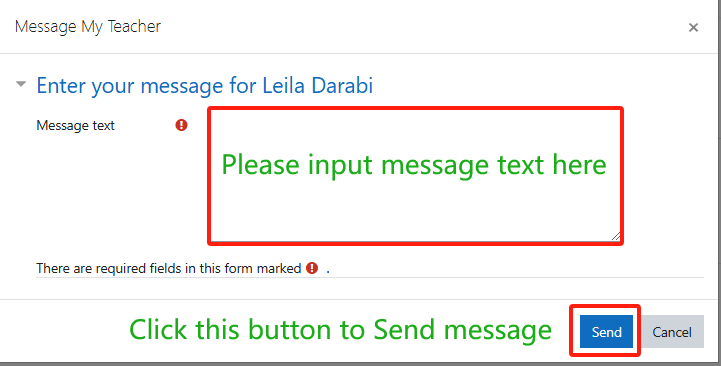
当老师回复消息以后,你可以在右上角看到实时消息回复的提醒,点击消息按钮你可以打开和老师沟通的所有历史消息列表:
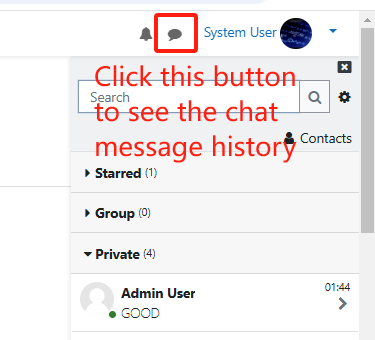
谢谢您选择Rootofmath Academy网课!
一、网课环境要求
1.一台带麦克风和摄像头的电脑(PC或笔记本)
电脑用来创建视频会议,传输上课过程中的声音和图像,以及老师共享的桌面;
2.Internet连接
二、如何进入课程管理系统
1.登录Rootmaths.com。请输入你注册课程时使用的邮箱和密码,点击"LOG IN"按登录到系统:
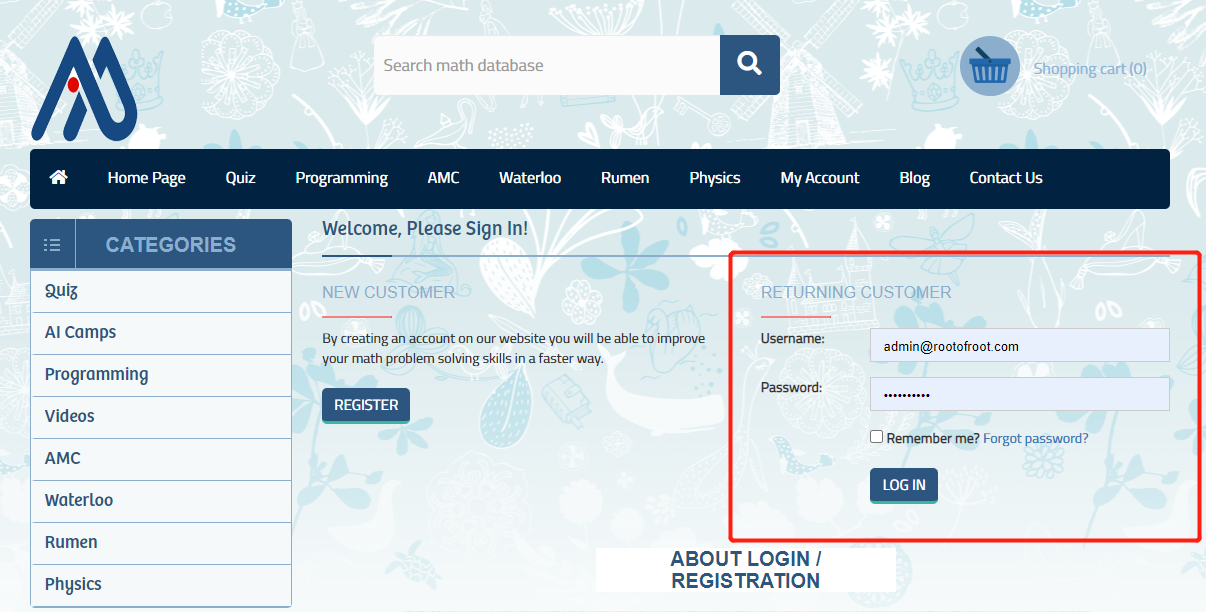
2.选择My Account->My VIP Courses,点击"Redirect To My Course Site:course.rootmaths.com"按钮一键跳转进入课程管理子站点:
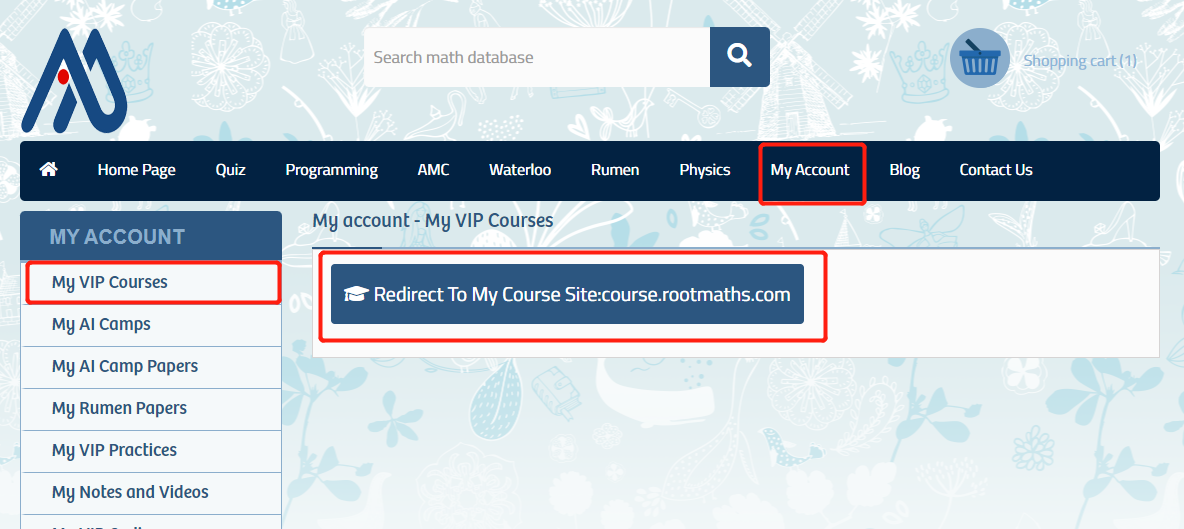
这里列出了你报名的所有课程,点击对应课程名称可以直接进入课程管理页面。
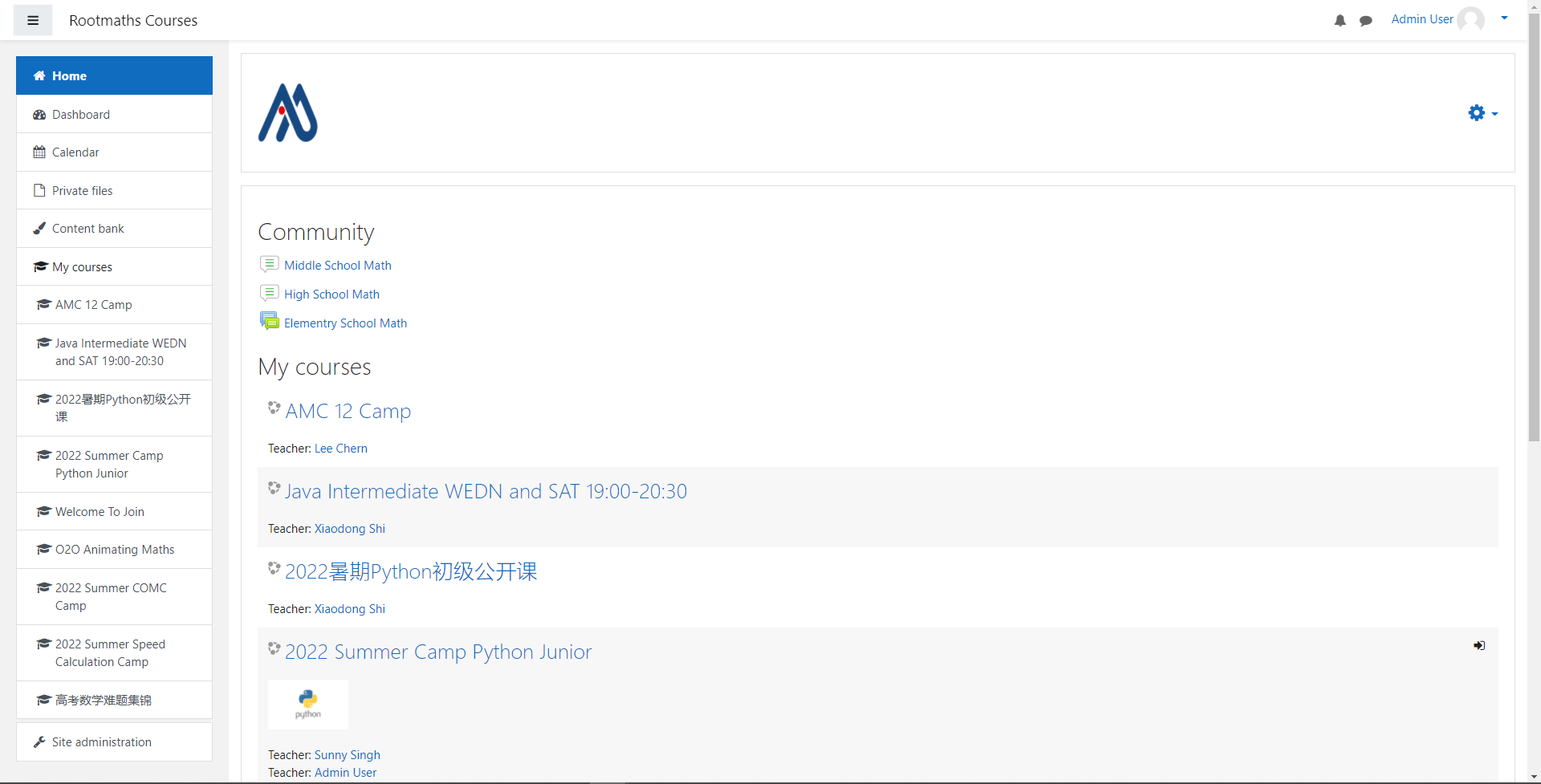
三、如何上课
到了课程的上课时间,在课程管理页面,选择Virtual Classroom Links->Join Classroom-...->Join Session就可以一键进入网络直播室了。
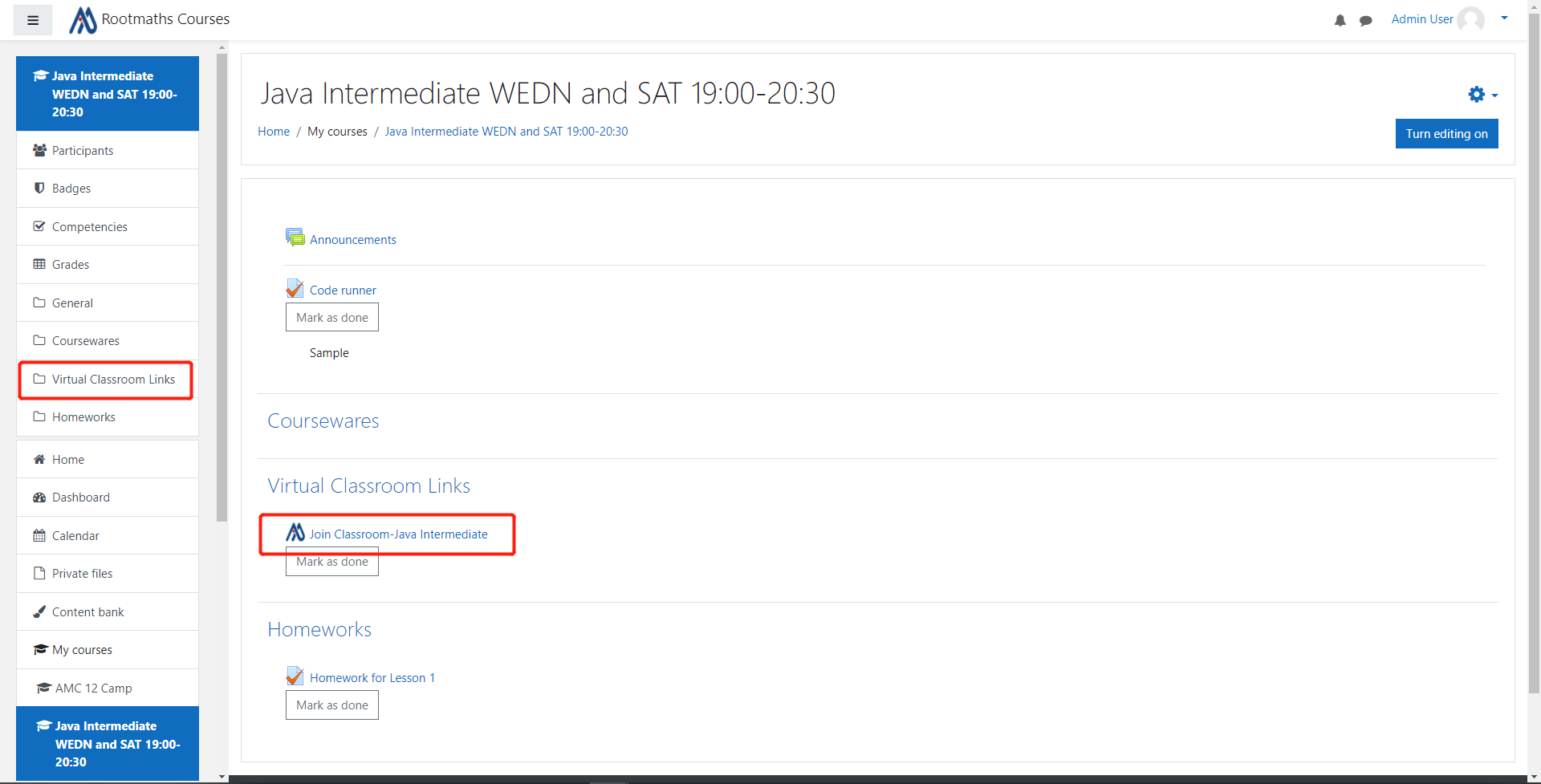
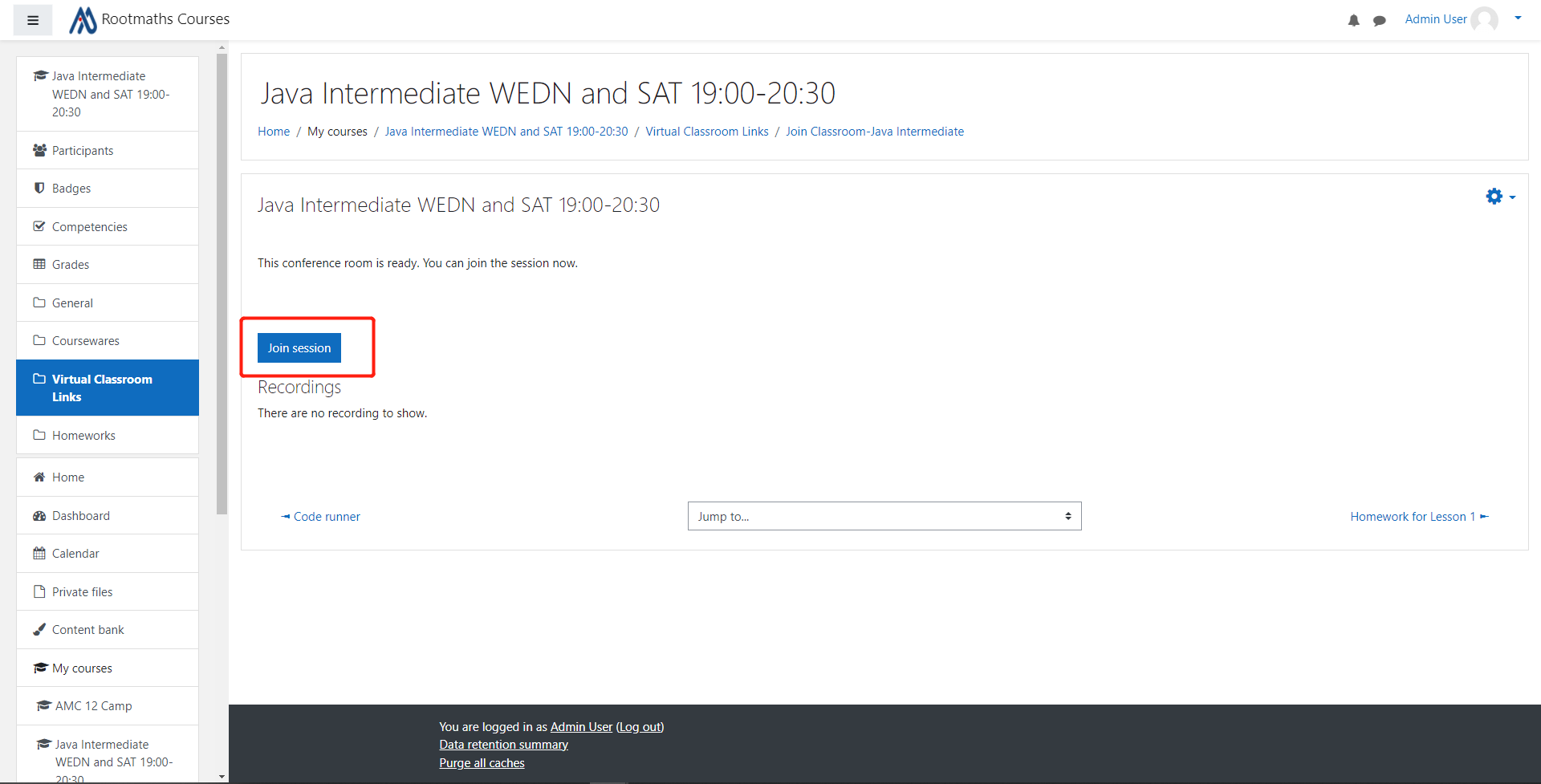
四、如何完成课后家庭作业
在课程管理页面,选择Practices & Homework子菜单,点击对应课程的Homework,然后点击"Attempt Quiz Now",按照提示提示完成作业就可以了。
五、如何查看课后作业的详细解答
完成所有课后作业并提交后,可以看到题目的正确答案和详细解答过程:
六、如何查看课程笔记和录像
选择Virtual Classroom Links->Join Classroom-...,这里列出了课程的所有录像,点击"Presentation"打开后就可以查看笔记和观看录像:
课时会正常扣除,视频文件会在系统中保留一个月。
谢谢您选择智能未来学院网课!
How to use Rootmaths Virtual Classroom
For teachers, you can redirect to our new course management system with one click:
1.Logon into zz.rootmaths.com, select Tutoring Management->Class List, Click the big button "Redirect To Course Management" from the top left corner:
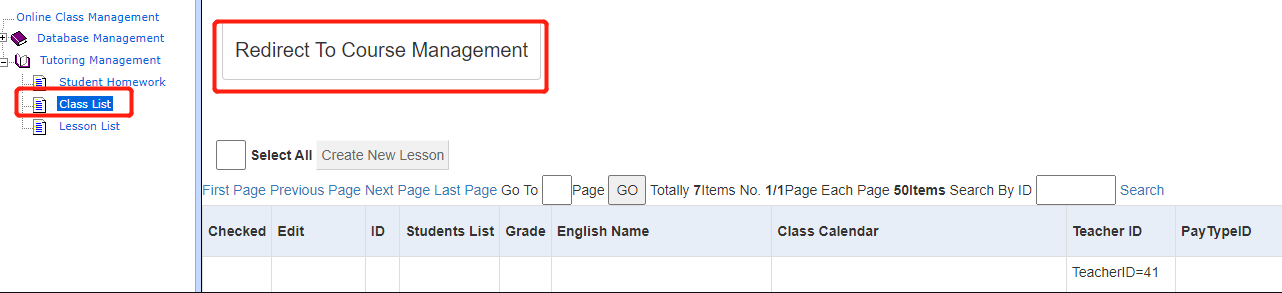
You will be redirect into the course management system immediately:
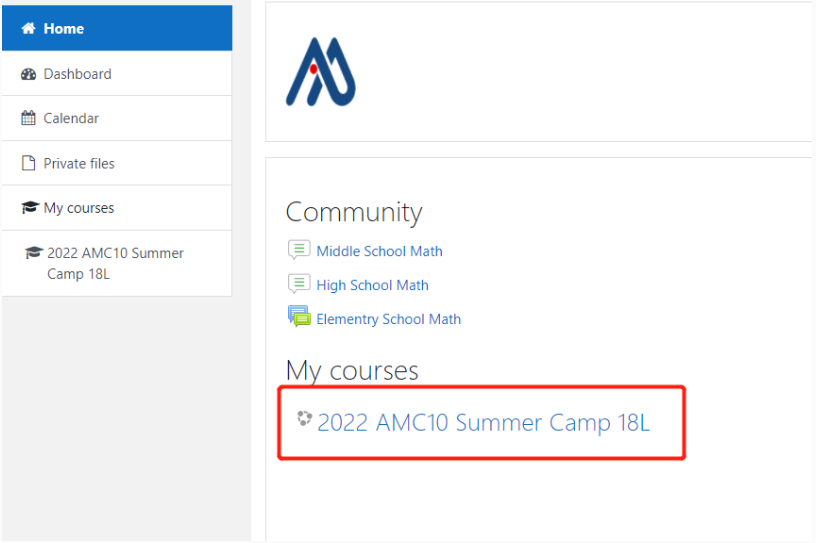
2. Click into your course ("here our course is 2022 AMC 10 Summer Camp 18L"),then choose Virtual Classroom Links->Join Classroom-...->Join Session, you just started the Virtual Classroom, wait there for the students to join your classroom:
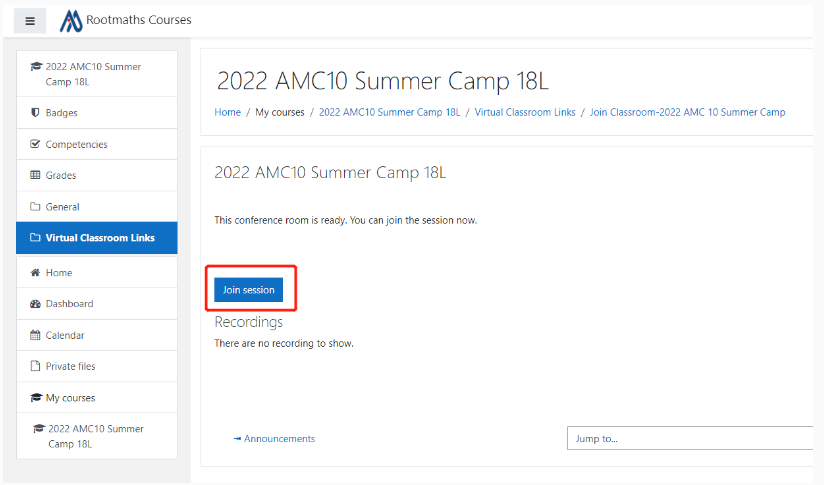
3.Like Zoom, you can use the correspondent buttons to control Voice,Video,Screen Sharing,Recording:
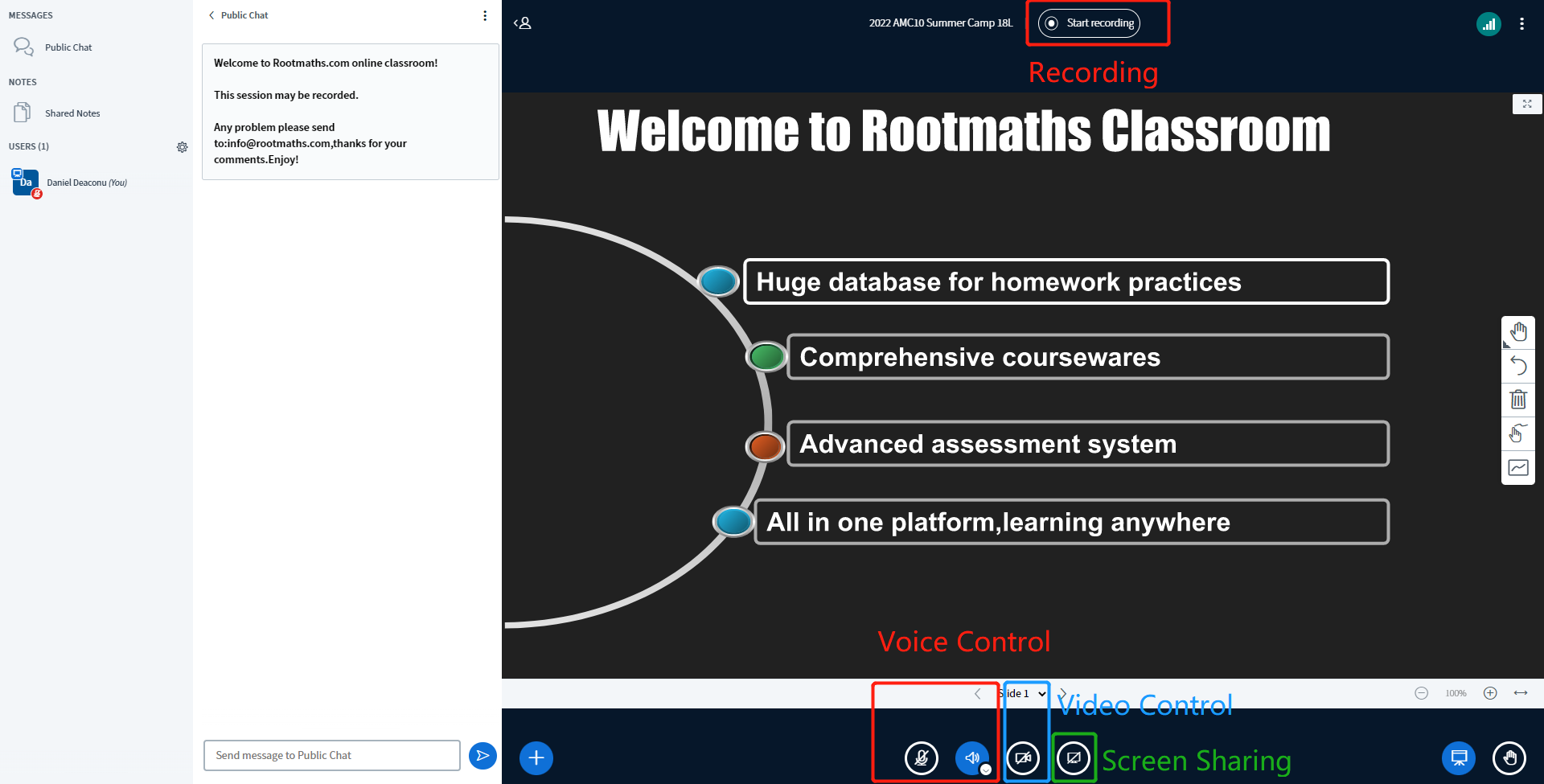
4.For the recordings, you just click Start Recording, Stop Recording.
You do not need to upload the videos anymore, the recording files will be presented automatically after you close Rootmaths Classroom.
5.Remember to change recorded file description to match the video file to lecture
As all the recorded video files have the same default name, please change the description to let students search videos easier after the lecture. You can use Lesson 1, Lesson 2,...etc.
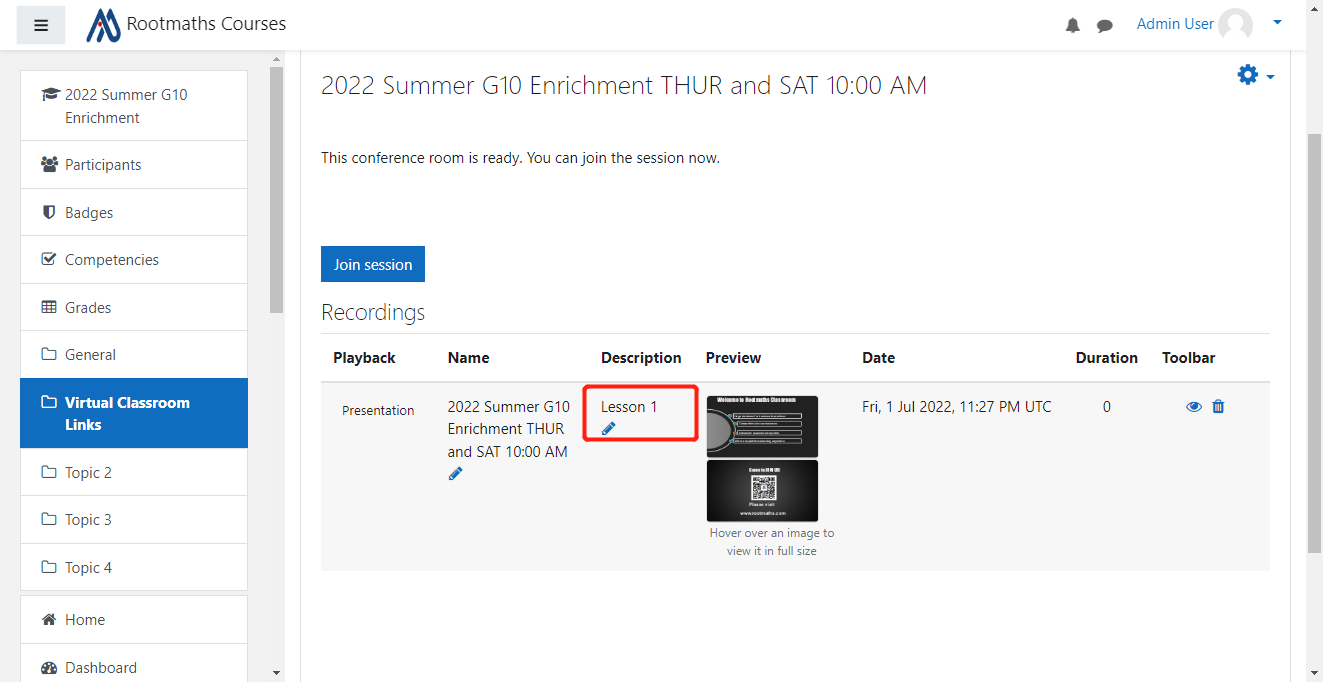
That's it, Enjoy!
已知函数\[ f(x)=e^x-ax和g(x)=ax- \ln x \]有相同的最小值。
(1)求a;
(2)证明:存在直线y=b,其余两条曲线y=f(x)和y=g(x)共有三个不同的交点,且从左到右的三个交点的横坐标成等差数列。
The derivative of \({\sin \left( \frac{1}{x^2+1} \right)}\) is
\[ \frac{\mathrm{d}}{\mathrm{d}x} \sin \left( \frac{1}{x^2+1} \right) = {-\frac{2\cdot x\cdot \cos \left( \frac{1}{x^2+1} \right)}{{\left(x^2+1\right)}^2}} \]
You can input this as <code>-((2*x*cos(1/(x^2+1)))/(x^2+1)^2)</code>