站点博客
1.Login:
Login into management system website with your credentials assigned by the site administrator:
https://zz.rootmaths.com/index.aspx
2.Add New User:
Go to Franchisee Manager->My Users, click "Add New User" button.
In the Pop Up window, input user's personal information according to system prompts.
Click "Save!" button to save it.
3.Add User to class:
Copy the new user's email, go to Class Management->Class List->Specified Class->Edit.
In the pop up dialog, PASTE the copied email into Student ID edit box with ";" separated from the previous one;
Click the "Update" button to save it.
Click Class Management->Class List AGAIN to refresh the changes.
4.Enroll User to course :
Go to Class Management->Class List->Specified Class.
Check the check box on the left side of this specified class, then click the "Enroll Course" button at the top.
All the students and the teacher in this class will be enrolled into the course in course.rootmaths.com, then they can access this course resources after this click.
5.Login into course website with one click:
You can login into the course web site by input your credentials after opening this link:
https://course.rootmaths.com/
Or you can login from https://zz.rootmaths.com/ with one click:
Go to Class Management->Class List, then click the big button "Redirect To Course Management" from the top.
6.Jump into course with one click:
Go to Class Management->Class List->Specified Class, on the left side of this class row, click link "Jump To Course", you will be redirect inside this course and manage it immediately.
For example, you can click Appointments->Book Teacher's Time->Add repeated slots to create time slots of the teachers, students in this course will see the available time slots when they login in.
266 skills
A. Functions
1 Domain and range
2 Identify functions
3 Find the slope of a linear function
4 Graph a linear function
5 Write the equation of a linear function
6 Linear functions over unit intervals
7 Evaluate functions
8 Find values using function graphs
9 Complete a table for a function graph
10 Add, subtract, multiply and divide functions
11 Composition of functions
12 Identify inverse functions
13 Find values of inverse functions from tables
14 Find values of inverse functions from graphs
15 Find inverse functions and relations
16 Identify graphs of continuous functions
B. Families of functions
1 Translations of functions
2 Reflections of functions
3 Dilations of functions
4 Transformations of functions
5 Function transformation rules
6 Describe function transformations
C. Quadratic relations
1 Characteristics of quadratic functions
2 Find the maximum or minimum value of a quadratic function
3 Graph a quadratic function
4 Match quadratic functions and graphs
5 Solve a quadratic equation using square roots
6 Solve a quadratic equation by factoring
7 Solve a quadratic equation by completing the square
8 Solve a quadratic equation using the quadratic formula
9 Using the discriminant
D. Polynomials
1 Divide polynomials using long division
2 Write a polynomial from its roots
3 Find the roots of factored polynomials
4 Rational root theorem
5 Complex conjugate theorem
6 Conjugate root theorems
7 Descartes' Rule of Signs
8 Fundamental Theorem of Algebra
9 Match polynomials and graphs
10 Even and odd functions
11 Factor sums and differences of cubes
12 Solve equations with sums and differences of cubes
13 Factor using a quadratic pattern
14 Solve equations using a quadratic pattern
15 Pascal's triangle
16 Pascal's triangle and the Binomial Theorem
17 Binomial Theorem I
18 Binomial Theorem II
E. Rational functions
1 Rational functions: asymptotes and excluded values
2 Solve rational equations
3 Check whether two rational functions are inverses
F. Logarithms
1 Convert between exponential and logarithmic form: rational bases
2 Evaluate logarithms
3 Change of base formula
4 Identify properties of logarithms
5 Product property of logarithms
6 Quotient property of logarithms
7 Power property of logarithms
8 Properties of logarithms: mixed review
9 Evaluate logarithms: mixed review
G. Exponential and logarithmic functions
1 Domain and range of exponential and logarithmic functions
2 Evaluate exponential functions
3 Match exponential functions and graphs
4 Solve exponential equations by rewriting the base
5 Solve exponential equations using common logarithms
6 Solve logarithmic equations I
7 Solve logarithmic equations II
8 Identify linear and exponential functions
9 Exponential functions over unit intervals
10 Describe linear and exponential growth and decay
11 Exponential growth and decay: word problems
12 Compound interest: word problems
13 Continuously compounded interest: word problems
H. Radical functions
1 Domain and range of radical functions
2 Solve radical equations
I. Roots and rational exponents
1 Roots of integers
2 Roots of rational numbers
3 Find roots using a calculator
4 Evaluate rational exponents
5 Operations with rational exponents
6 Nth roots
7 Simplify radical expressions with variables
8 Simplify expressions involving rational exponents
J. Systems of equations
1 Solve a system of equations by graphing
2 Solve a system of equations by graphing: word problems
3 Classify a system of equations
4 Solve a system of equations using substitution
5 Solve a system of equations using substitution: word problems
6 Solve a system of equations using elimination
7 Solve a system of equations using elimination: word problems
8 Solve a system of equations in three variables using substitution
9 Solve a system of equations in three variables using elimination
10 Determine the number of solutions to a system of equations in three variables
K. Systems of inequalities
1 Solve systems of inequalities by graphing
2 Find the vertices of a solution set
3 Linear programming
L. Nonlinear inequalities
1 Graph solutions to quadratic inequalities
2 Solve quadratic inequalities
3 Graph solutions to higher-degree inequalities
4 Solve higher-degree inequalities
M. Matrices
1 Matrix vocabulary
2 Matrix operation rules
3 Add and subtract matrices
4 Multiply a matrix by a scalar
5 Linear combinations of matrices
6 Multiply two matrices
7 Simplify matrix expressions
8 Solve matrix equations
9 Determinant of a matrix
10 Is a matrix invertible?
11 Inverse of a 2 x 2 matrix
12 Inverse of a 3 x 3 matrix
13 Identify inverse matrices
14 Solve matrix equations using inverses
N. Trigonometry
1 Convert between radians and degrees
2 Radians and arc length
3 Quadrants
4 Coterminal and reference angles
5 Find trigonometric ratios using right triangles
6 Find trigonometric ratios using the unit circle
7 Find trigonometric ratios using reference angles
8 Inverses of trigonometric functions
9 Solve trigonometric equations
10 Trigonometric ratios: find a side length
11 Trigonometric ratios: find an angle measure
12 Solve a right triangle
13 Law of Sines
14 Law of Cosines
15 Solve a triangle
16 Area of a triangle: sine formula
17 Area of a triangle: Heron's formula
O. Trigonometric functions
1 Find properties of sine functions
2 Write equations of sine functions from graphs
3 Write equations of sine functions using properties
4 Graph sine functions
5 Find properties of cosine functions
6 Write equations of cosine functions from graphs
7 Write equations of cosine functions using properties
8 Graph cosine functions
9 Graph sine and cosine functions
P. Trigonometric identities
1 Complementary angle identities
2 Symmetry and periodicity of trigonometric functions
3 Find trigonometric ratios using a Pythagorean or reciprocal identity
4 Find trigonometric ratios using multiple identities
5 Trigonometric sum and difference identities
Q. Conic sections
1 Find properties of parabolas
2 Write equations of parabolas in vertex form
3 Graph parabolas
4 Find properties of circles
5 Write equations of circles in standard form
6 Graph circles
7 Find properties of ellipses
8 Find the eccentricity of an ellipse
9 Write equations of ellipses in standard form
10 Find properties of hyperbolas
11 Find the eccentricity of a hyperbola
12 Write equations of hyperbolas in standard form
13 Convert equations of conic sections from general to standard form
R. Complex numbers
1 Introduction to complex numbers
2 Add and subtract complex numbers
3 Complex conjugates
4 Multiply and divide complex numbers
5 Add, subtract, multiply and divide complex numbers
6 Absolute values of complex numbers
7 Powers of i
S. Complex plane
1 Introduction to the complex plane
2 Graph complex numbers
3 Addition in the complex plane
4 Subtraction in the complex plane
5 Graph complex conjugates
6 Absolute value in the complex plane
7 Midpoints in the complex plane
8 Distance in the complex plane
T. Polar form
1 Find the modulus and argument of a complex number
2 Convert complex numbers from rectangular to polar form
3 Convert complex numbers from polar to rectangular form
4 Convert complex numbers between rectangular and polar form
5 Match polar equations and graphs
U. Two-dimensional vectors
1 Find the magnitude of a vector
2 Find the direction angle of a vector
3 Find the component form of a vector
4 Find the component form of a vector from its magnitude and direction angle
5 Find a unit vector
6 Add and subtract vectors
7 Multiply a vector by a scalar
8 Find the magnitude or direction of a vector scalar multiple
9 Find the magnitude and direction of a vector sum
10 Linear combinations of vectors
11 Graph a resultant vector using the triangle method
12 Graph a resultant vector using the parallelogram method
V. Three-dimensional vectors
1 Find the magnitude of a three-dimensional vector
2 Find the component form of a three-dimensional vector
3 Find a three-dimensional unit vector
4 Add and subtract three-dimensional vectors
5 Scalar multiples of three-dimensional vectors
6 Linear combinations of three-dimensional vectors
W. Sequences and series
1 Find terms of a sequence
2 Find terms of a recursive sequence
3 Identify a sequence as explicit or recursive
4 Find a recursive formula
5 Find recursive and explicit formulas
6 Convert a recursive formula to an explicit formula
7 Convert an explicit formula to a recursive formula
8 Convert between explicit and recursive formulas
9 Introduction to sigma notation
10 Identify arithmetic and geometric series
11 Find the sum of a finite arithmetic or geometric series
12 Introduction to partial sums
13 Partial sums of arithmetic series
14 Partial sums of geometric series
15 Partial sums: mixed review
16 Convergent and divergent geometric series
17 Find the value of an infinite geometric series
18 Write a repeating decimal as a fraction
X. Logic
1 Identify hypotheses and conclusions
2 Counterexamples
3 Conditionals
4 Negations
5 Converses, inverses and contrapositives
6 Biconditionals
Y. Probability
1 Introduction to probability
2 Calculate probabilities of events
3 Combinations and permutations
4 Find probabilities using combinations and permutations
5 Find probabilities using two-way frequency tables
6 Identify independent events
7 Find conditional probabilities
8 Independence and conditional probability
9 Find conditional probabilities using two-way frequency tables
10 Find probabilities using the addition rule
Z. Probability distributions
1 Identify discrete and continuous random variables
2 Write a discrete probability distribution
3 Graph a discrete probability distribution
4 Expected values of random variables
5 Variance of random variables
6 Standard deviation of random variables
7 Write the probability distribution for a game of chance
8 Expected values for a game of chance
9 Choose the better bet
10 Find probabilities using the binomial distribution
11 Mean, variance and standard deviation of binomial distributions
12 Find probabilities using the normal distribution I
13 Find probabilities using the normal distribution II
14 Find z-values
15 Find values of normal variables
16 Distributions of sample means
17 The Central Limit Theorem
18 Use normal distributions to approximate binomial distributions
AA. Statistics
1 Identify biased samples
2 Variance and standard deviation
3 Identify an outlier
4 Identify an outlier and describe the effect of removing it
5 Outliers in scatter plots
6 Match correlation coefficients to scatter plots
7 Calculate correlation coefficients
8 Find the equation of a regression line
9 Interpret regression lines
10 Analyze a regression line of a data set
11 Analyze a regression line using statistics of a data set
12 Find confidence intervals for population means
13 Find confidence intervals for population proportions
14 Interpret confidence intervals for population means
BB. Sets
1 Sets, subsets and complements
2 Set-builder notation
3 Unions and intersections of sets
1.Login into zz.rootmaths.com, you will see all classes arranged for you. Click "Class Courseware" link you will see the courseware examples prepared for this class. Please NOTE the class calendar information for this class.
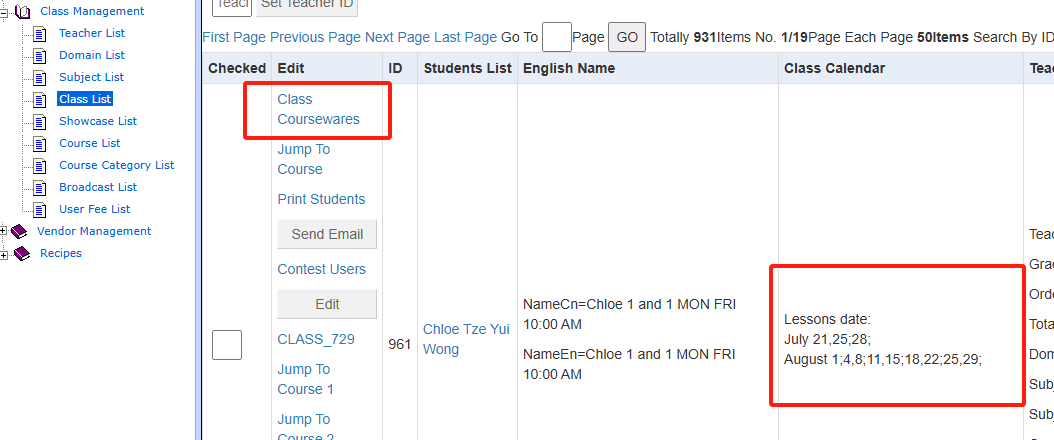
2.Copy the courseware ID in this page, here we copied 42769:
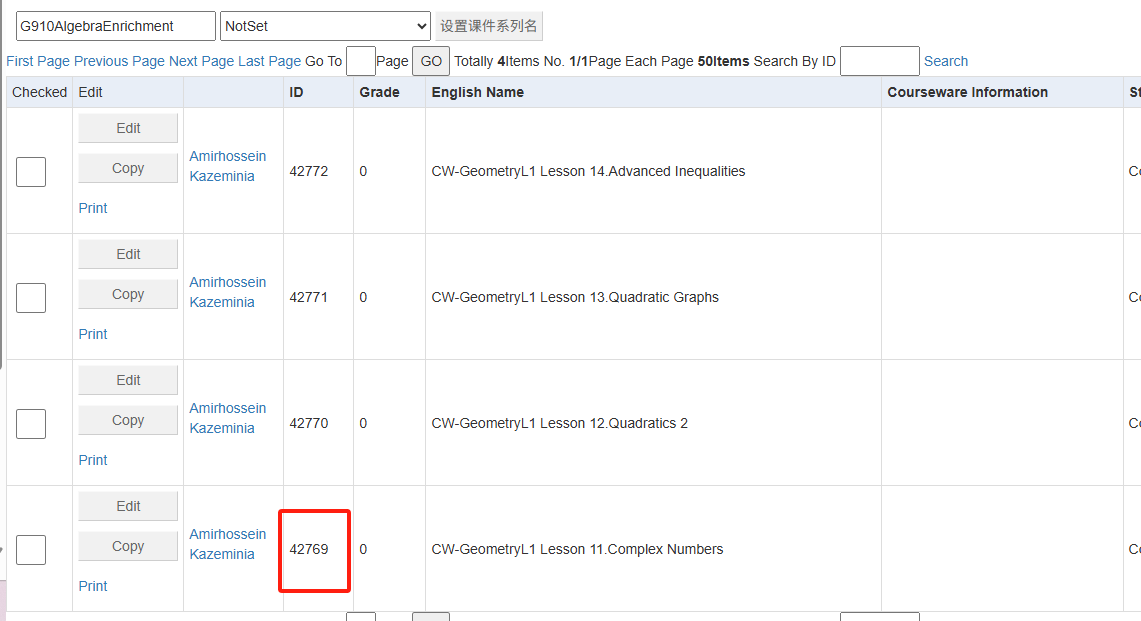
3.Go back to the class list, Check the class you want to create a new lesson, then click the above "Create New Lesson" button:
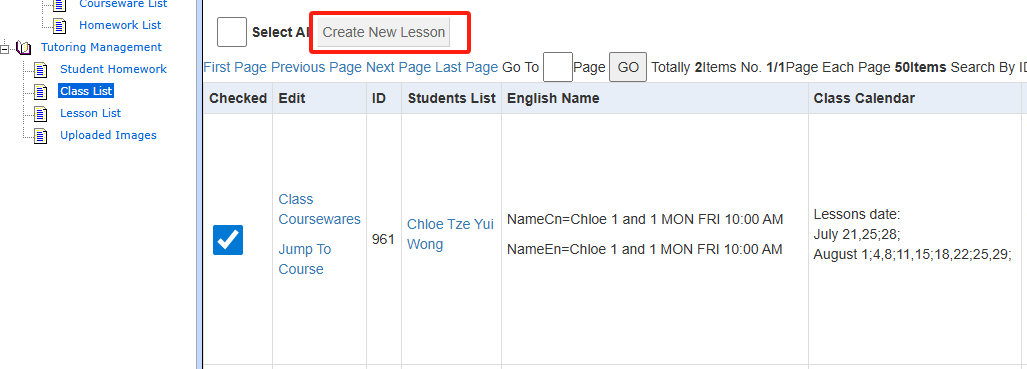
4.Click the Tutoring Management->Lesson List, you will see the new lesson you just created:
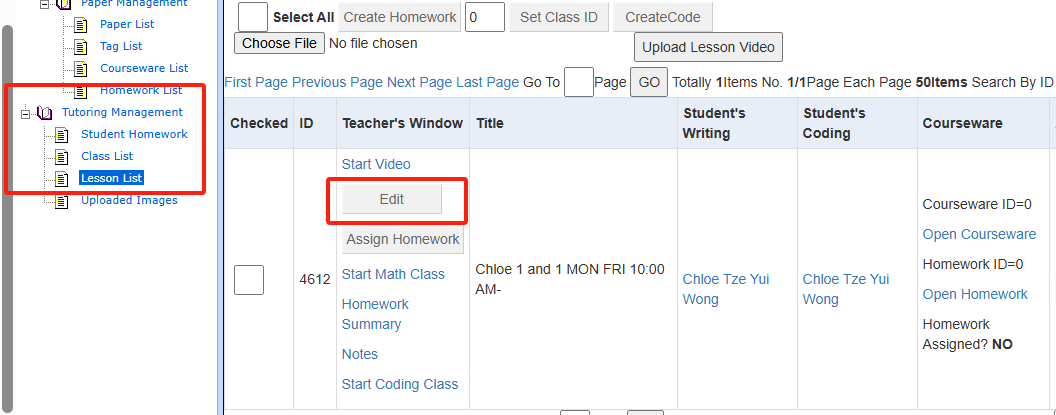
5.Click "Edit" button to set the lesson information, remember to set the Courseware ID with ID you copied in Step 2 :42769, and append the lesson title information after the "-" symbol:
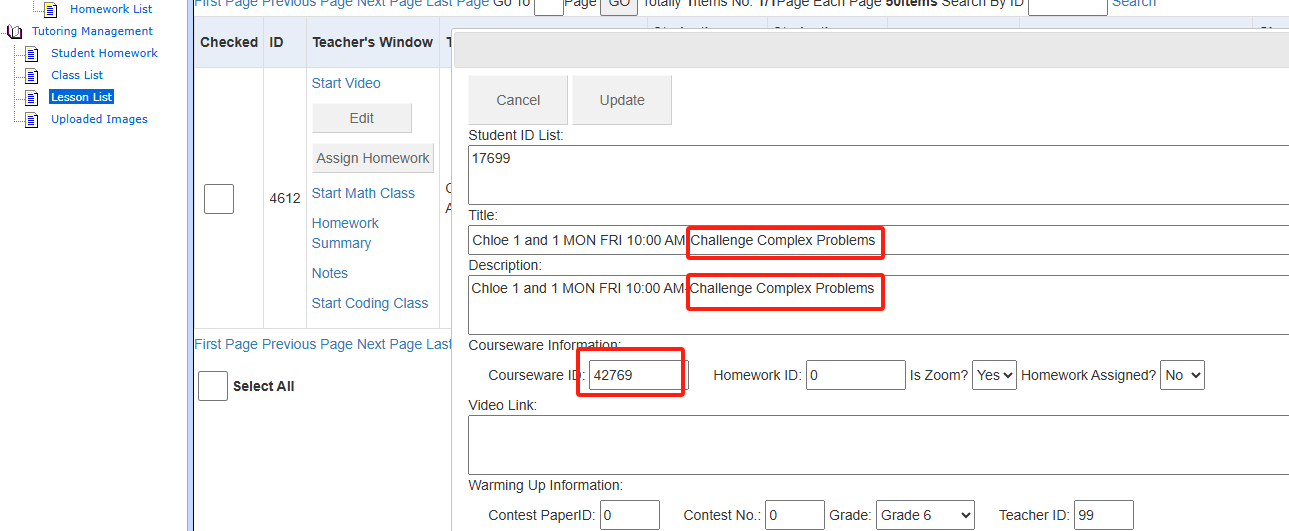
Click the top "Update" button to save your changes.
6.Click "Start Math Class" for this lesson, and then login into https://www.rootmaths.com/ with your teacher email account, the courseware examples will be loaded automatically for you to start the online class:
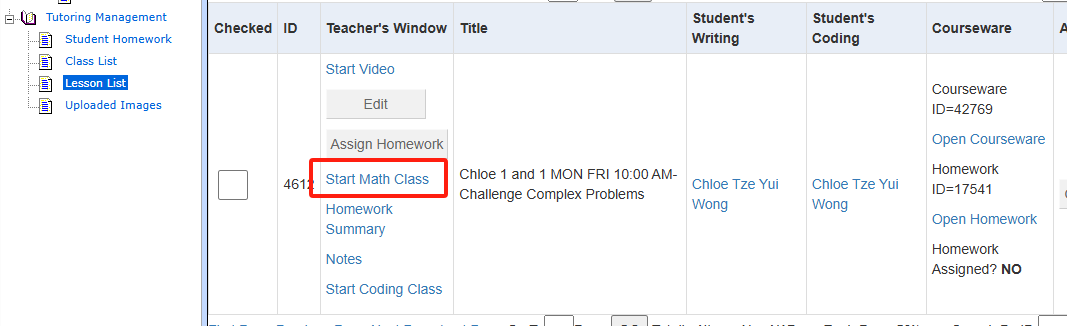
7.Here is the screen you need to share to your students to see, and you can write anything on this screen for explanation, click the buttons on the top to control your handwriting screen, and change your pen color by click the button at the bottom.
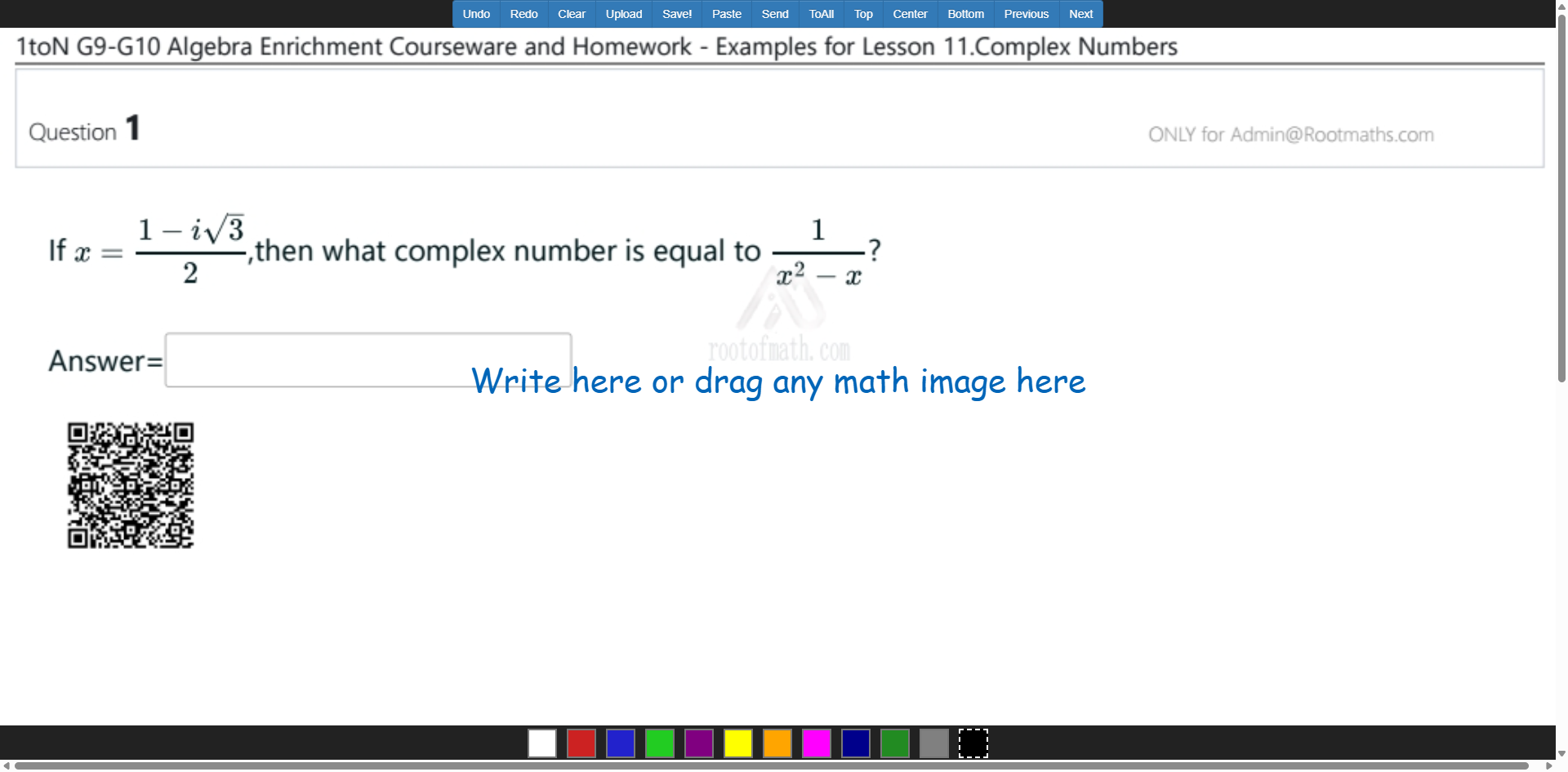
Enjoy!
Any problems please let us know, thanks.
机构概况
定位:
一站式数学加油站,用AI赋能老师提升教学效率和生产力,精准检测学生知识短板,快速提高学习成绩。
北美在线数学教育平台,致力于帮助学生掌握解决多类型题目的“根本方法”(methodology to unravel the secrets of all questions with the same Root)。
注册地与实体校区:
总部位于加拿大卑诗省 Coquitlam,Suite 230,3030 Lincoln Avenue。
创始人
Robert是新未来教育发起人,Rootmaths.com网站、AI教育平台等系统研发负责人,深入分析过北美各大竞赛真题并作为主编建立网站分类题库,学院数学、物理、计算机编程等电子化网课课程体系设计者。 Robert毕业于南开大学陈省身数学班,曾长期任职于微软、百度等互联网公司,知识涉猎广泛,擅长计算机技术、编程和理工学科,自幼喜欢数理化,有多年奥数受训经历并多次数理化竞赛获奖。
🎓 教学内容与课程体系全学段覆盖:从小学生到高中生,包括基础数学、竞赛数学、预备课程、编程、物理、化学等;
竞赛培训:提供 AMC(AMC-8/10/12)、AIME、USAMO,及加拿大竞赛等数学竞赛辅导与练习资源;
基础补习:可提供3-12年级数学、英语、物理、化学、生物等各科补习;
特色班型:
“1toN” 系列:个性化分层基础与拔高课程(如 1toN Enrichment Maths 等)。
IB / AP 课程:如 IB SL/HL Math,AP Calculus 等高阶学习支持。
编程与理科:数理化竞赛,Java、Python等编程及竞赛课程。
🌐 教学模式与平台特色
双平台支持:
主站 Rootmaths.com 提供公开练习、测验、视频资源等。
课程子系统 course.rootmaths.com 用于在线直播课堂、课件布置和作业管理。 虚拟课堂环境: 线上直播:要求开摄像头并可录播回放。 学生可通过平台登录课程、参与互动、提交作业,并可在课程结束后回看视频。
👨🏫 师资与教学理念
团队背景:师资雄厚,精心挑选各科有丰富教学经验的老师授课,各领域资深从业者组成课程设计和研发团队,致力于引导学生从“Root”出发理解学习,用AI技术提升学习效率和效果。
教学理念:不只是传授具体题解,而是激发学生学习兴趣,训练学生掌握解决同类问题的方法论,使他们能应对不同形式的考题。
1.Your administrator should assign you the paper questions which need to be reviewed in Paper Management ->Paper List, select the specific paper and click the right most column "Questions" to open the question list page:

2.In the question list page, choose the specific question you want to review:
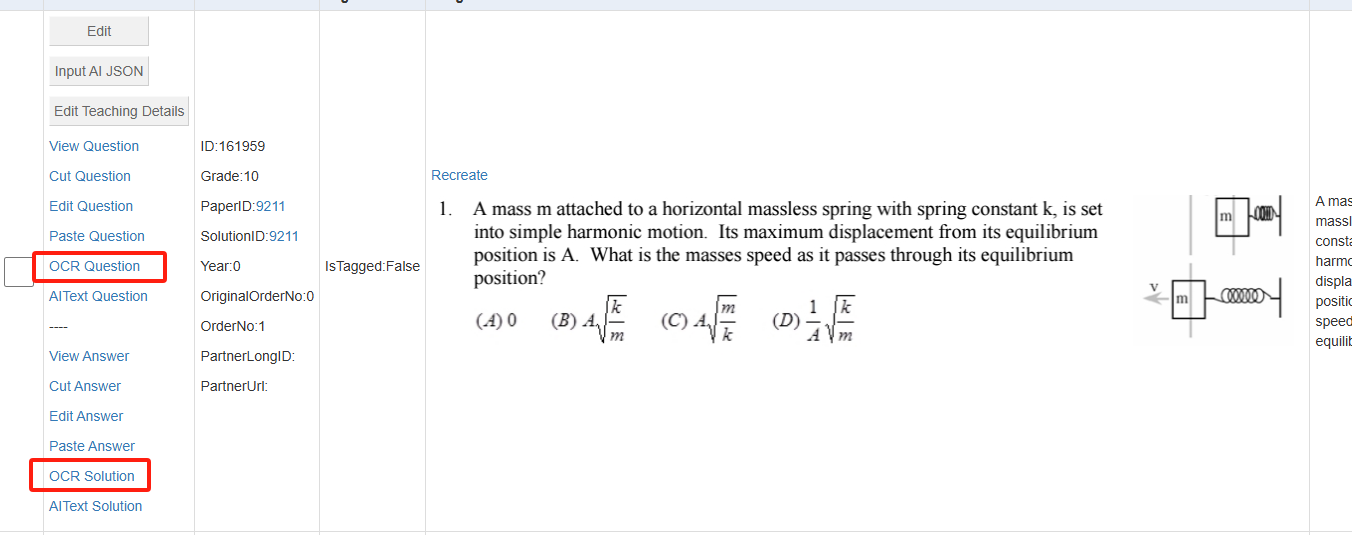
For each question, we have question text and solution text, the correspondent editing button is "OCR Question" and "OCR Solution", the functionality is pretty much the same while editing target is either question text or solution text;
4.After you click "OCR Question" link, you will be redirected to the question text editing page:
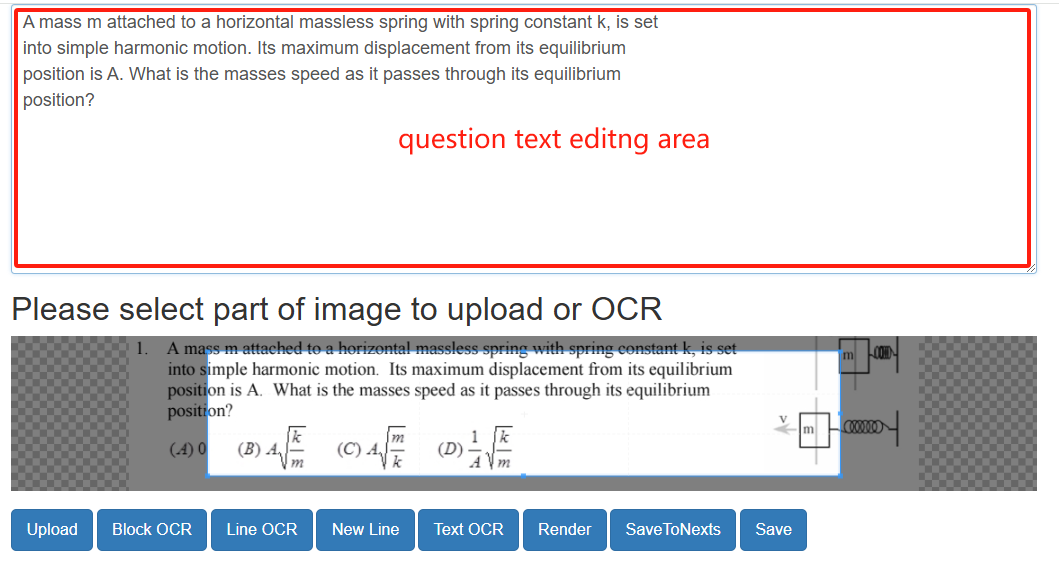
this is the "What You See Is What You Are Editing" or WYSIWYAE editor.
All the question text you finish will be displayed in the above question text area, the render engine will display the final effect below the buttons.
Here are the functionality for each button:
Upload:Firstly make sure the mouse cursor is in the specific position where you want to insert the uploaded image, select part of the image in the image area, then click "Upload" button, the selected image part will be uploaded immediately and rendered below the buttons;
Block OCR:Firstly make sure the mouse cursor is in the specific position where you want to insert the OCRed image LATEX, select part of the image in the image area, then click "Block OCR" button, the selected image part will be OCRed immediately and rendered below the buttons. The generated OCR latex will be display as a block not occupying one line;
Line OCR:Firstly make sure the mouse cursor is in the specific position where you want to insert the OCRed image LATEX, select part of the image in the image area, then click "Line OCR" button, the selected image part will be OCRed immediately and rendered below the buttons. The generated OCR latex will be display as a line;
New Line:this button will insert a <br> between the question text and question options, <br> means starting a new line, which will display the options in a new line to make the question displaying elegant ;
Text OCR:Firstly make sure the mouse cursor is in the specific position where you want to insert the OCRed image text not LATEX, select part of the image in the image area, then click "Text OCR" button, the selected image part will be OCRed into text immediately and rendered below the buttons.
Render:Click this button if you want to see the real displaying effect after the LATEX is rendered;
AddBR:Click this button to add a new line HTML tag <br> to each line in the editing text area;
SaveToNexts:Click this button to save your selected text into next question text as prefix in this paper, start a new line with a specific number if you want to save your selected text into a few next questions. For example, select the following text :
"You can use calculator for this question:
5"
Will save the text "You can use calculator for this question:" into next 5 question's question text as prefix.
Save:Save the editing work you finished into database, You MUST click this button if you did something otherwise all your work will be lost;
Here are the steps to share the notes to students in the class.
1.Open the course, switch into Editing Mode:

2.Click "Add an activity or resource" at the bottom:
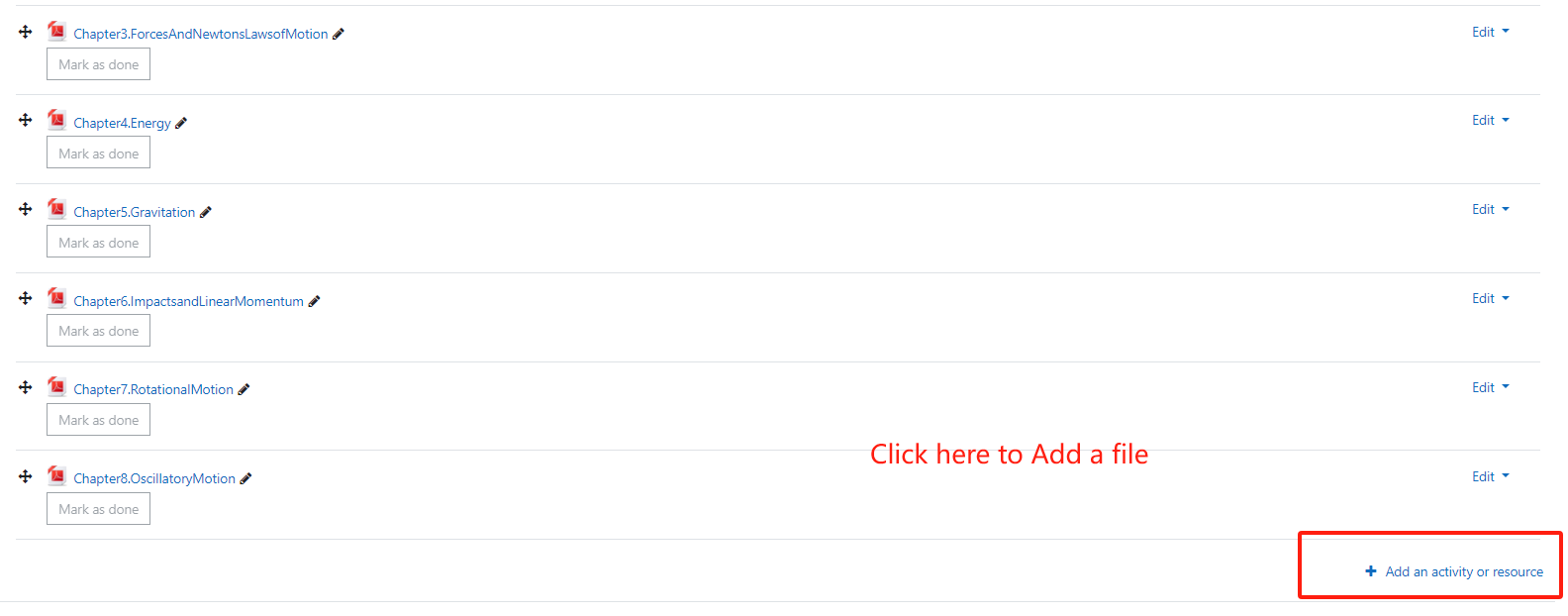
3.Choose the File type to upload:
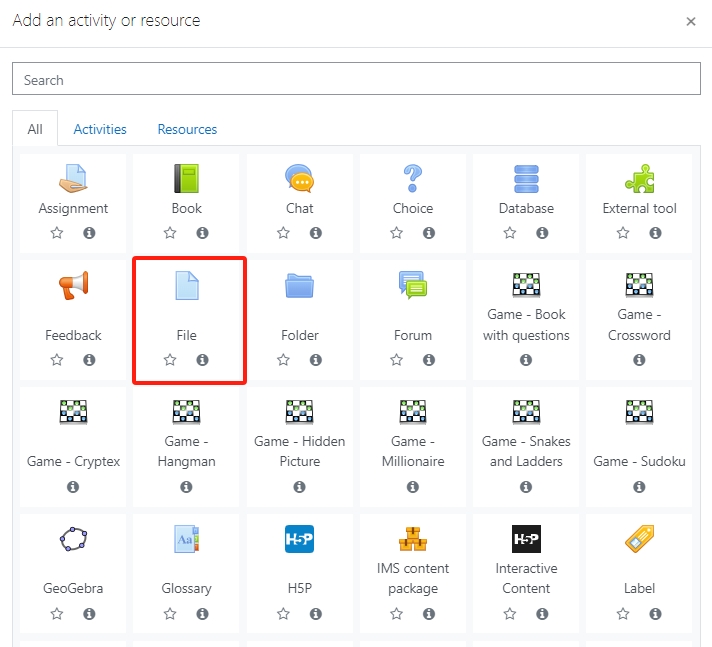
4.Input the file title and description then Drag your uploading file into the file box:
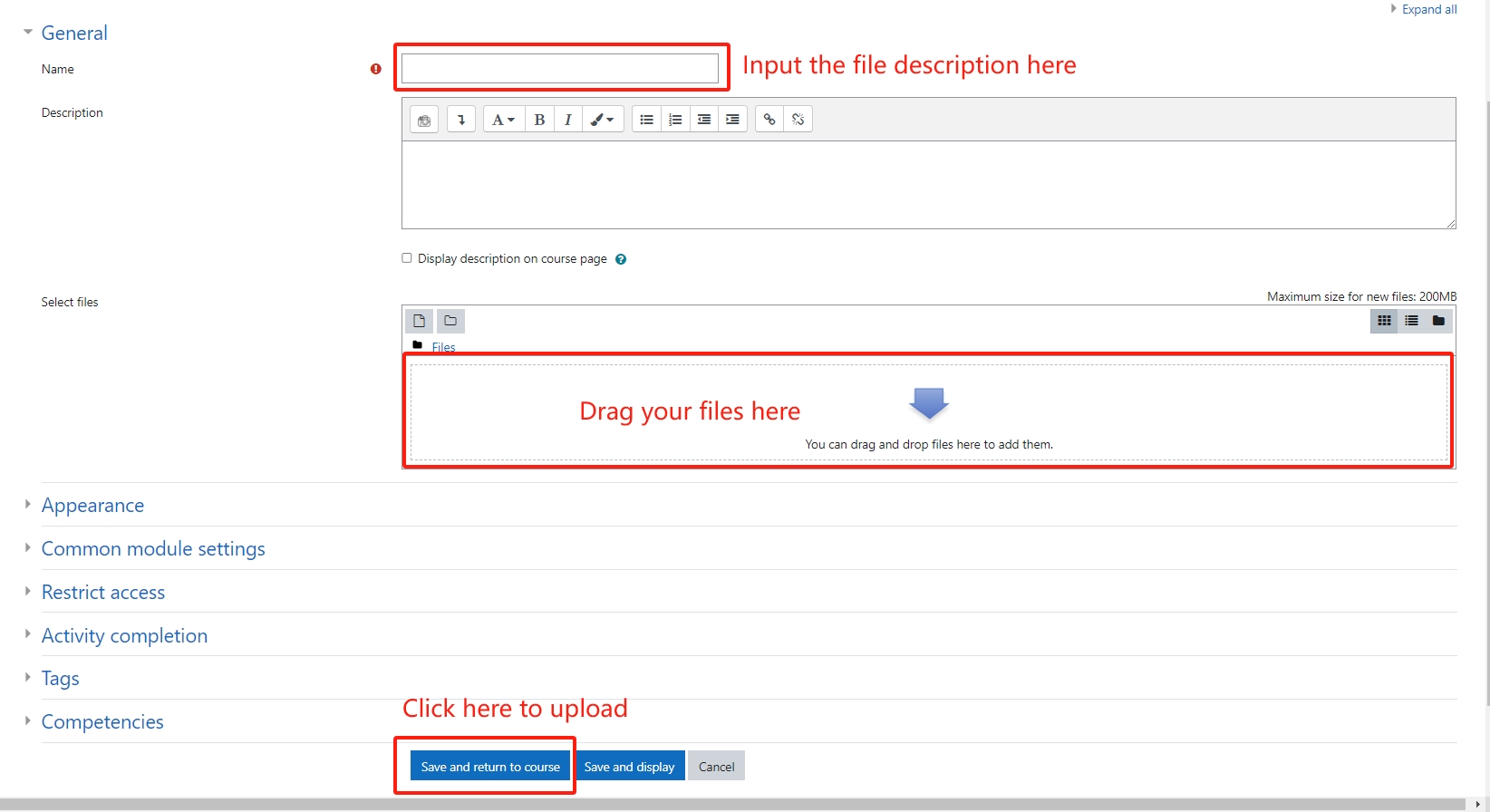
5.Drag the notes below the correspondent courseware to make students easier to review:
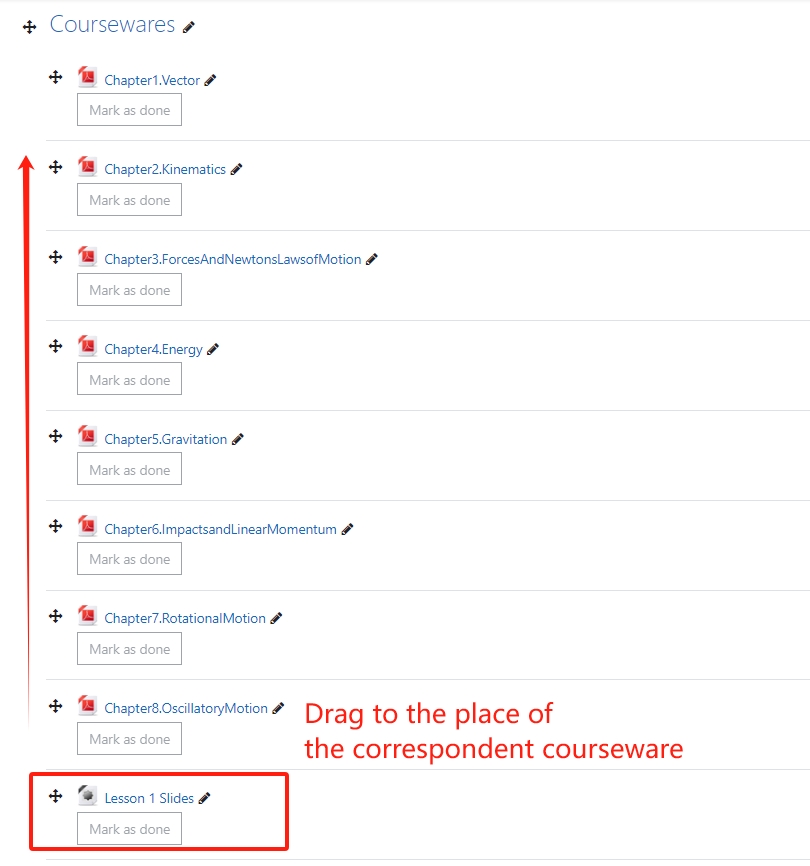
6.Switch off the Editing mode.
Thanks for uploading your notes to let students learn better!
答复:网课偶尔缺课,课后看视频完成作业,课时正常扣除;
面授课课程偶尔缺课,如果有一半(含)以上同学缺课,和老师协商时间后,如果都达成一致,可以顺延一次上课;
个别同学缺课,所缺课时费存为Credit,以后报其他课程时可以抵扣,为保证老师授课时间,特殊情况每个月最多可以有一次请病假缺课机会。
请假需要在课程开始时间24小时之前提出。没有请假的同学因为忘记等原因缺课,课时会正常扣除。 如果需要补课,可以额外付费安排其他老师一对一补课。
2.可以试课吗?
答复:可以。报课后第一次课算试课,第一次课后不满意在课后24小时内提出,可以退扣除第一次课时费后的其他全部费用。由于学校老师根据学生数量提取工资,试课不是免费的,希望大家理解。
小班课正式上课后如果需要额外辅导可以和老师再增加一对一的辅导时间,学校不安排退课。
3.小班课程报课时需要一次支付完成吗?
答复:为保证孩子学习课程知识结构的完整性,同时也为了让老师和其他同学公平避免中途班级关闭,课程报名是需要一次支付完成的。
如果特殊情况希望分开支付,需要通过如下链接完成银行授权,根据账期自动划款转账:
https://app.rotessa.com/authorize/iHiq6laDWFJFYe43
填完以后,系统会给您发送一封邮件,并往您的银行账号里面打入小额转账,按照提示打开邮件里面的链接输入一下接收到数字就完成了。
4.个性化数学和一对一同学可以月付吗?
可以。月付同学需要通过如下链接完成银行授权,根据账期每月自动划款转账:
https://app.rotessa.com/authorize/iHiq6laDWFJFYe43
因为我们的账务都需要进入系统管理,EMT入账工作量比较大,学校要求月付同学都需要银行授权自动转账,如果停止学习提前通知我们可以立即终止自动转账。
Email Transfer的话需要至少一个季度一付,希望大家能够理解。
Email Transfer的接收邮箱是:rootofmath2018@gmail.com
Email Transfer的接收公司名称是:Rootofmath Education Limited
5.个性化数学和一对一季度付款的同学偶尔缺课可以顺延吗?
为保证老师授课时间,特殊情况每个月最多可以有一次请病假缺课机会。
请假需要在课程开始时间24小时之前提出。没有请假的同学因为忘记等原因缺课,课时会正常扣除。 上一季度请假课时自动顺延到下一季度,下一季度缴费时不用缴纳顺延的课时学费。
注:如果您使用微信支付或支付宝,因支付二维码只有1分钟的时效,请您在电脑上登录网站,到支付二维码页面用手机扫码完成支付。
请不要只用手机一个设备进行微信支付或支付宝支付操作,谢谢!
1.请在电脑上用孩子的账号登录Rootmaths.com;
2.到网站首页或产品列表页面找到对应考试或产品,打开缴费报名链接,点击"ADD TO CART",系统会提示添加到购物车成功了:
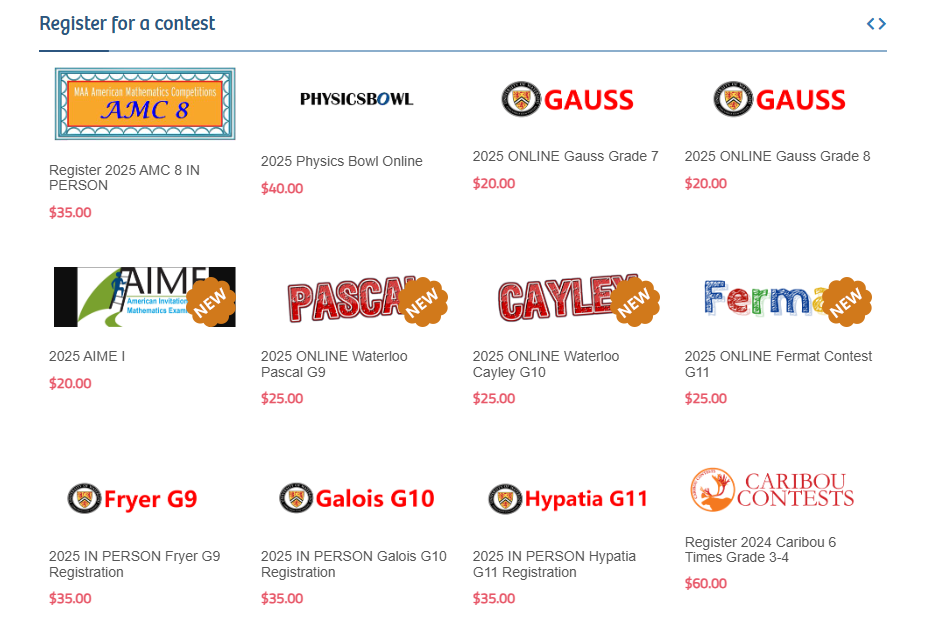
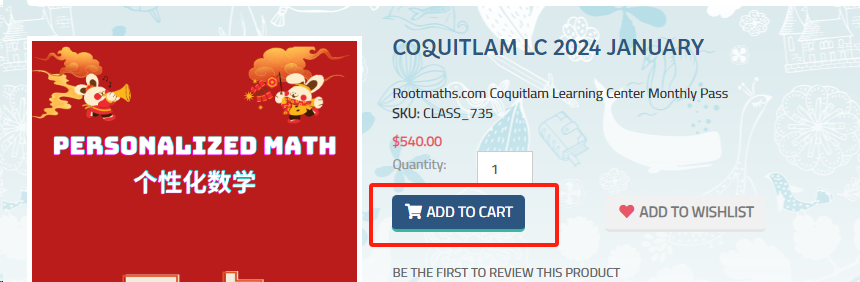
3.点击网站右上角的"Shopping cart":

4.在接下来的页面中勾选“同意条款”后点击你希望的支付方式的按钮:“微信支付”、“支付宝支付”或信用卡支付并走完全部流程即可。
如果您选择用信用卡支付,系统会跳转到Paypal支付网关,在这里您无需注册或登录Paypal账号,选择“”走完流程即可。
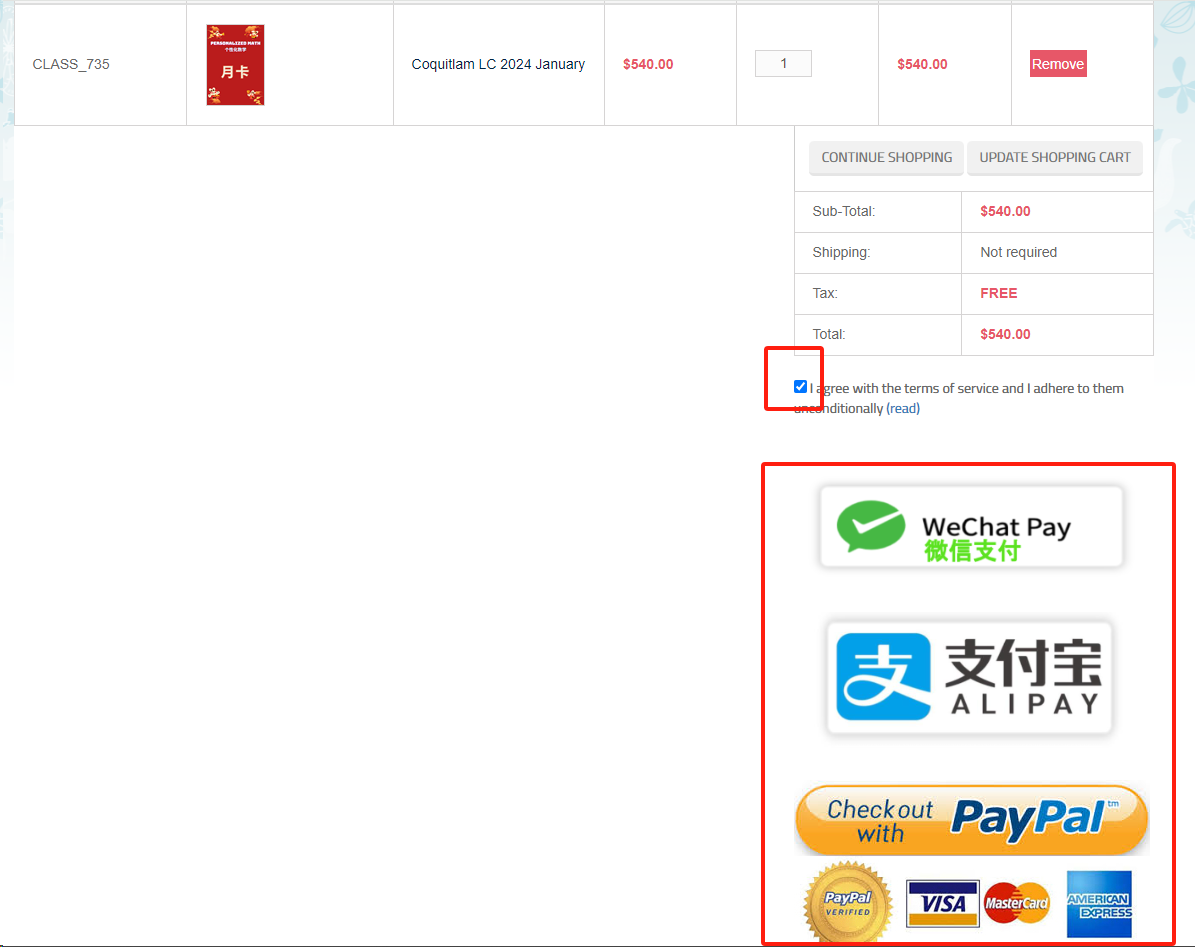
5.在接下来的页面中点击"CONFIRM"确认缴费:
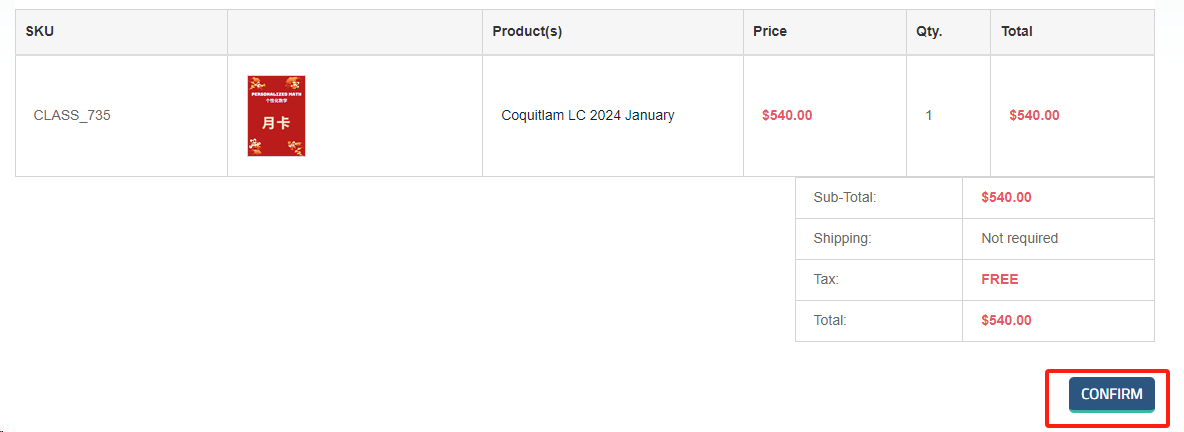
6.如果您选择了微信支付和支付宝,系统会打开一个二维码,请打开您手机上面的微信APP或者支付宝APP扫码完成支付:

如果您看到的是类似下面的二维码,下面这个是无效二维码,请CTRL+F5刷新一下页面或者重新操作一次后再到这个页面支付。
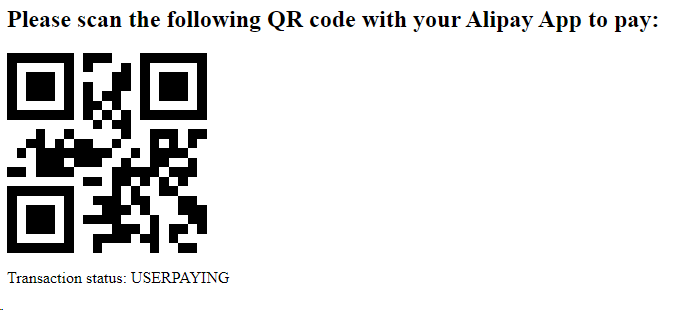
感谢您使用Rootmaths.com的网络支付功能!
1.Click and enter the classroom web page: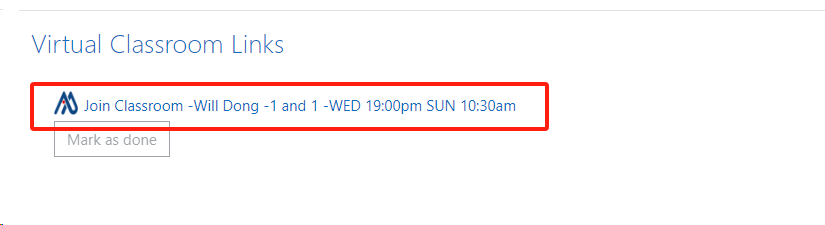
2.Click "Edit Setttings" on the top right corner:
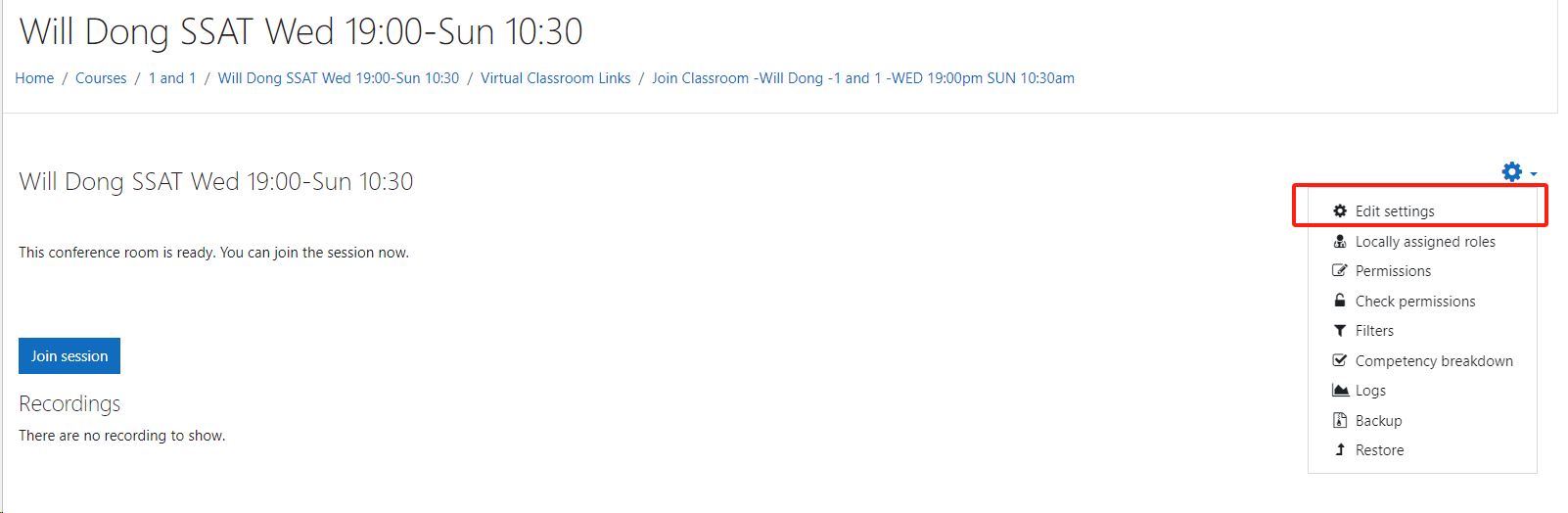
3.Click the area block in the "Presentation content" section on this page:

4.On the pop up dialog, Click "System" Link:
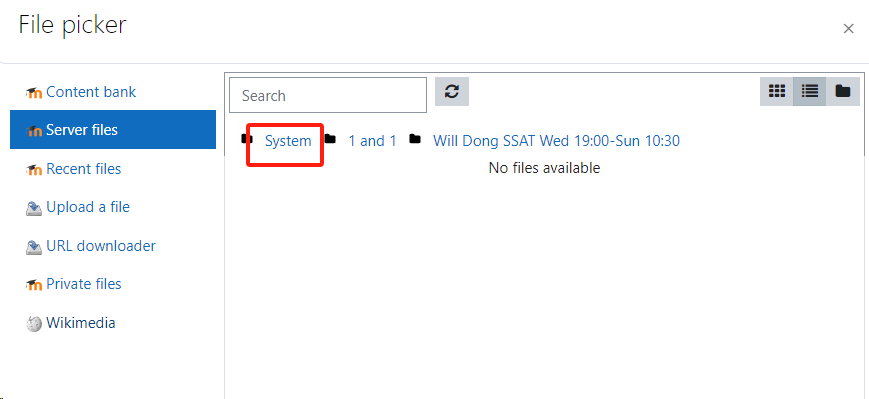
5.Choose the correct PDF file for the current lesson:
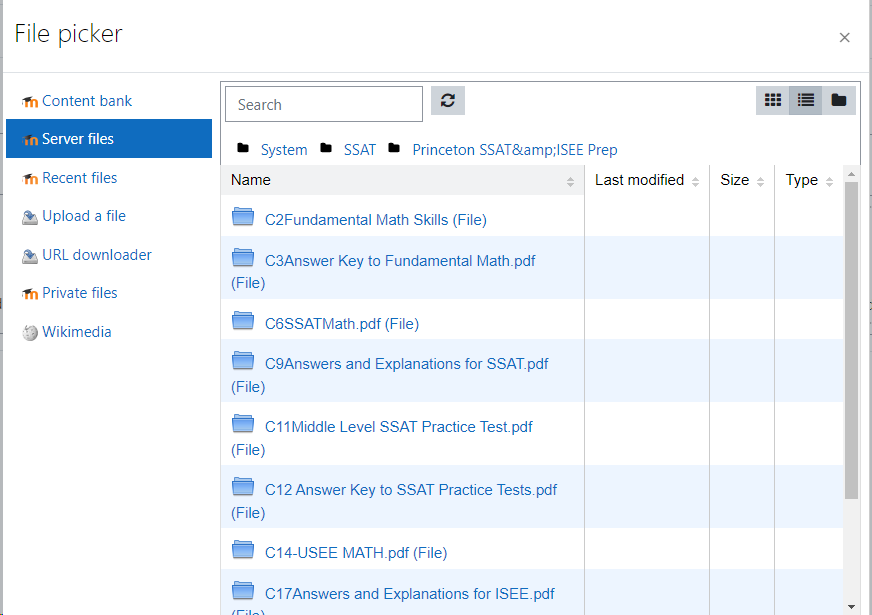
6.REMEMBER to choose "Link to the file" then click button "Select this file",please do NOT choose "Make a copy of the file":

7.Click "Save and return to course" to finish your configuration.
8.Now click "Join Session" to start the classroom ,the configed presentation file will be loaded up automatically, you can scroll to next pages the same way as other software:
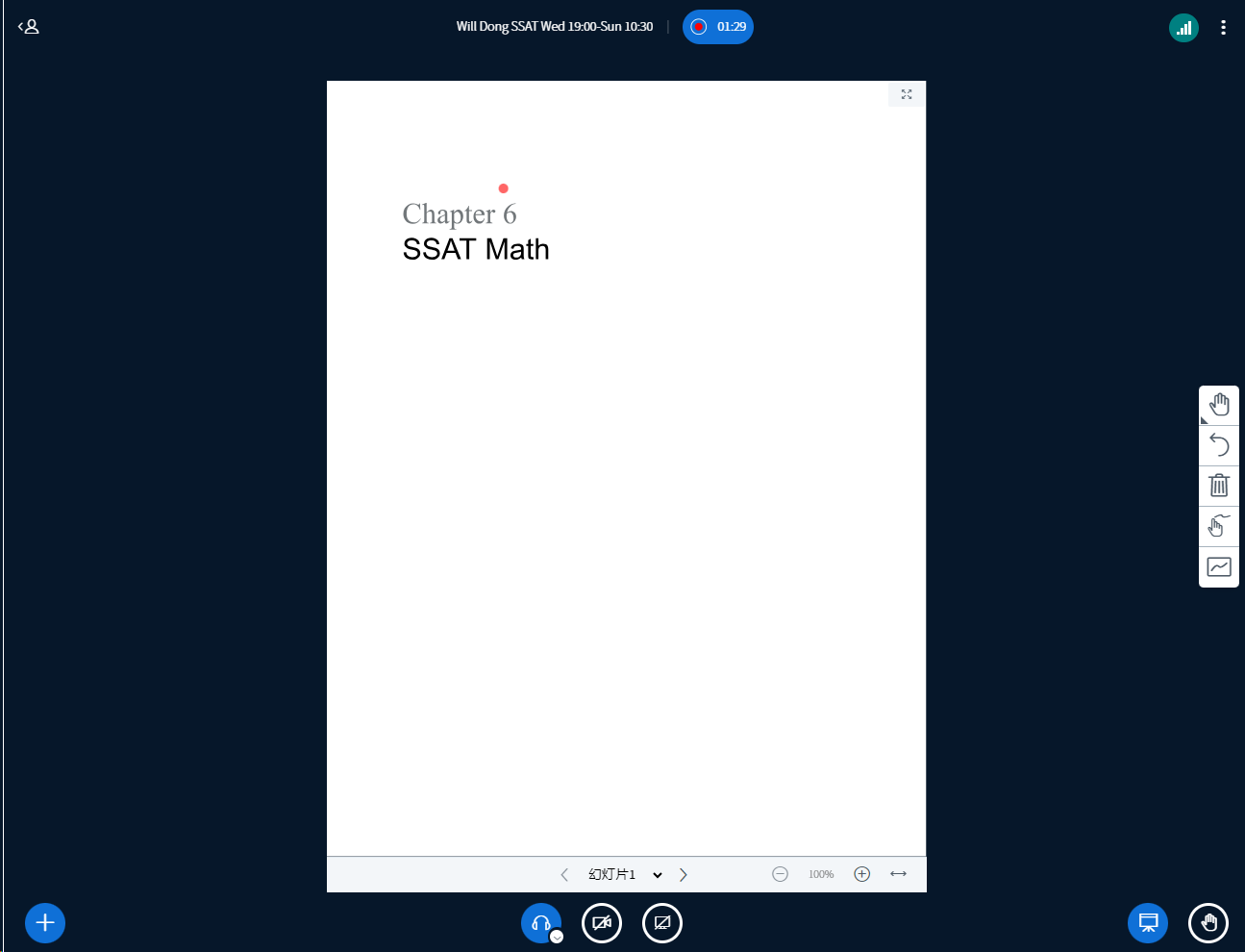
9.Now you can use the right drawing tools to draw anything you want on the slides in the same way you did in Zoom.

10.If you want to change the presentation file, you can click the file then click "Delete" to remove it first, repeat the previous steps to set the new presentation file.
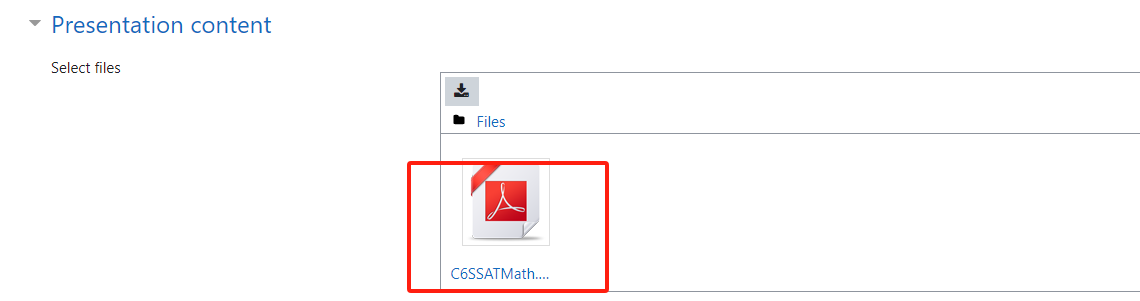

Thank you to choose Rootmaths Classroom to make tutoring work much easier!
1.General question answer hint:
Multiplication symbol required between number and letter:
(Please write your answer in algebra, ^ standards for power ,* means multiplication, number and letter must be separator by operator, i.e. "t^3+12t" MUST be input as "t^3+12*t","1/(100x)" MUST be input as "1/(100*x)")
Square root:
(Please write your answer in algebra, "sqrt(101)" stands for \[\sqrt{101}\])
n-th root: "root(2,5)" stands for \[\sqrt[5]{2}\] or you can just input 2^(1/5).
2.Multiple answers for one question:
If you have 3 answers to the question, such as 12,23,65, please input "{12,23,65}".
The question hint:
(Please write your answer in set symbol, {a,b,c} means this question has three answers:a,b,c)
3.Recurring decimal numbers:
If your answer is "\[0.0\overline{234}\]", the question hint:
(Please write your answer as "0.0\overline{234}",quotation marks required)
4."infty" stands for \[\infty\]:
If your answer is "\[\infty\]", just input "infty" for your answer
5."sum" stands for \[\sum \]:
If your answer is "\[\sum_{i=0}^{2n} x^{(2*n-i)} \times y^i\]", just input "sum(x^(2*n-i)*y^i,i,0,2*n)" for your answer
6.Write \[\pm 5i\] with set symbol:
If your answer is "\[\pm 5i\]", just input "{5*i,-5*i}" for your answer
7.Write "pi" for \[\pi \]: